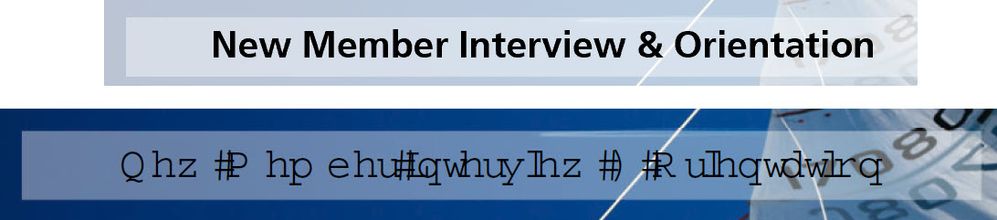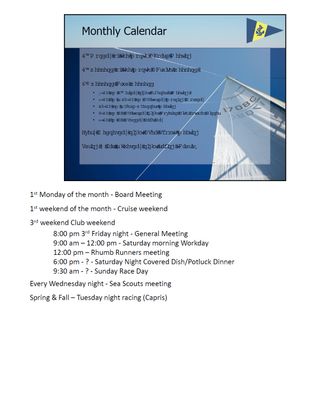- Home
- Acrobat Reader
- Discussions
- Re: Powerpoint save to PDF font distortion
- Re: Powerpoint save to PDF font distortion
Copy link to clipboard
Copied
Hi, I have about 50% of our users that when they save from powerpoint to PDF the font distorts. They all have Win10, office 2016 and latest version of Adobe reader. I have tried uninstalling Office, Adobe, checked/played with save settings in Powerpoint and Adobe especially the embed fonts but I cannot fix. Microsoft print-to-PDF fixes the font issue but creates other formatting issues.
Screenshot of example below, you can see where some of the letters are touching each other. Any ideas?

 2 Correct answers
2 Correct answers
I've been struggling with this as well when trying to print handouts/notes to PDF. I think I just found a solution. I did what others suggested above (still didn't fix the font issue) but then I tried the following which seemed to work:
Print > PDF
Printer Properties > Adobe PDF Settings
Uncheck "Rely on system fonts only; do not use document fonts"
I finally, FINALLY, found a way to fix this!!
- File > Print > Adobe PDF, then click on Printer Properties, then UNCHECK the "Rely on system fonts only, do not use document fonts" option and BOOM! No more garbage! Good luck!!
Copy link to clipboard
Copied
Hi Wesa,
As I understand you correctly, you have issues with fonts while converting from PowerPoint to PDF, here two questions arises
1. Do you have Adobe Acrobat DC installed on your computer? As Acrobat Reader is a free service with limited functionalities.
2. Are you trying to convert it into PDF or Adobe PDF?
If you have Adobe Acrobat DC installed, please try to convert it into Adobe PDF from the option available in PowerPoint at the top .
Go to Acrobat>Create PDF

Or, you can create the PDF from the Adobe Acrobat DC application.
Go to File>Create>PDF from File.
You can also try to embed the fonts in PowerPoint as follows :
1. Select Acrobat in the tool bar on top.

2. Click on Preferences>Advance Settings >Fonts
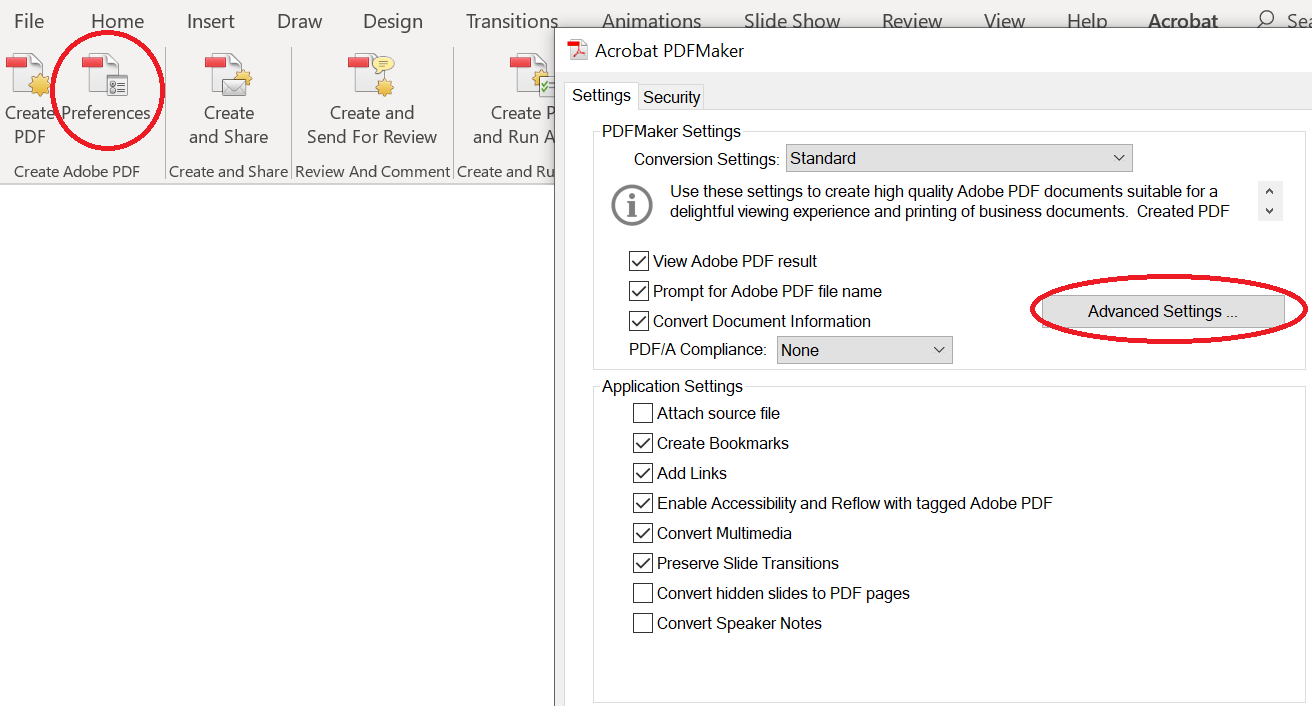
3. Check mark "Embed all fonts"
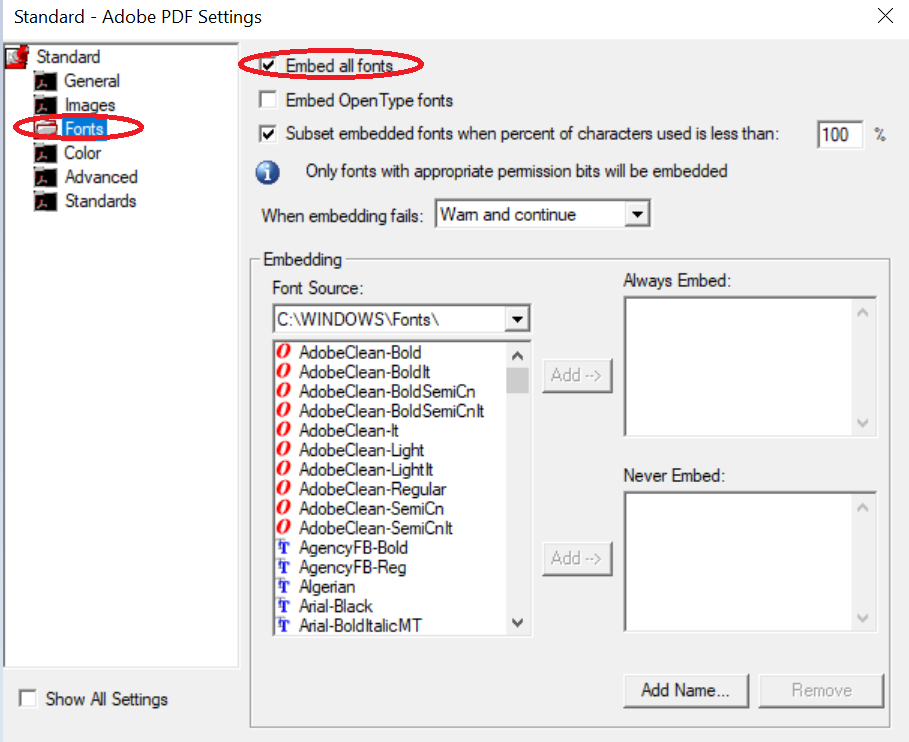
Hope this will help.
Regards,
Amal
Copy link to clipboard
Copied
Hi Amal,
I have the same issue as mentioned before by Wesa, but I do have the Adobe Acrobat DC version. I did all the steps you mention in your post, but without result, I still have very strange fonts. Is there an other way how to solve the font issue?
Copy link to clipboard
Copied
If I follow the steps described by Jane below, it seems my pdf is created by "Acrobat PDFMaker 15 for Powerpoint".
Copy link to clipboard
Copied
Hi Wesa,
Using the Acrobat tab in PowerPoint will use the Adobe Acrobat PDFMaker.
Please go to File > Properties > Description in the Reader and show us what you see in this section. Adobe gave away the PDF technology and now others, including Microsoft, can make PDFs that do not involve Adobe. Not all of them make good PDFs. You can see here that this one was made by Acrobat PDFMakeer 19 for PowerPoint.

You can't create PDFs from the free Reader unless you have subscribed to PDF Pack. Otherwise, you need the paid version of Adobe Acrobat.
Info here:
Online PDF converter, convert from web or Acrobat Reader | Adobe PDF Pack
Jane
Copy link to clipboard
Copied
Thank you both for your reply.
This issue is strictly for users with the free reader, so Amal, we do not have the options above.
We do have a bunch of users with Adobe Standard DC and none of them have the issue. Yes we could go out a buy this for everyone, but would cost $1000s and they do not need the extra functionality. Again about half our users with the free reader do not have this issue and converts perfect.
![]()
Yes I understand that this is more likely a Microsoft issue, as powerpoint does the conversion (and the issue is definitely the conversion, not how it is viewed as if you email the PDF everyone sees the same) Just don't understand why some have the issue and some don't when they all have the same version of windows/office/adobe reader, and wonder if there is a setting somewhere causing this?
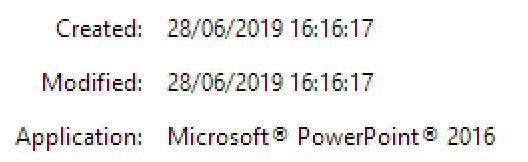
Copy link to clipboard
Copied
Hi Wesa,
Read the second reply (not the first) on this Microsoft support page:
Font distorted when printing powerpoint / converting to PDF - Microsoft Community
If that does not answer your question, please ask the Microsoft Community. Adobe was not involved in making your PDFs, so it’s hard for us to troubleshoot.
One other thought is to check to see what typefaces are being used. That might possibly be the issue.
Jane
Copy link to clipboard
Copied
Ok, so no replies to a thread I started over at Microsoft.
So purchased Adobe Standard DC for one our users, and still getting exactly the same issue, just can't work out what is going on.
This after conversion

How it looks in powerpoint.

From Document Properties
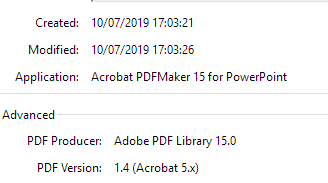
Embed all fonts was selected as Amal above suggested. Have tried High Quality conversion, exactly the same.I even emailed the PPTX to myself and converted fine on my PC (I only have reader)
Again any ideas?
Copy link to clipboard
Copied
I have Acrobat DC and am having the same issue on a new laptop just purchased... I've reached out to adobe multiple times for help on this with no response... A solution would be greatly appreciated.
Copy link to clipboard
Copied
I have a similar issue. I have Adobe Acrobat DC (licensed version, latest updates) and the PDFMaker add-in for PowerPoint 2016. I can use the Create PDF button to print slides but it does not allow you to print Speakers Notes. Ok, I can get around that, I'll just use File > Print > Adobe PDF and print it out that way. Nope! The fonts that printed out so clearly, crisply, and professionally using the Create PDF button on the Acrobat ribbon in PowerPoint, WON'T print in the Speakers Notes slides. It comes out as "garbage", as if the font I used didn't exist on the computer.
Check this out - The top one is from the slides as printed via Create PDF; the bottom one is what I get when I use File > Print > Adobe PDF. (Side note: notice how much darker the colors are? I have no idea how to fix that either.)
The font is properly installed and I've used this same font in other Adobe products (Illustrator). Why on earth would I get two different results? Also, why can't I PDF a proper set of Speaker's Notes?
Copy link to clipboard
Copied
I finally, FINALLY, found a way to fix this!!
- File > Print > Adobe PDF, then click on Printer Properties, then UNCHECK the "Rely on system fonts only, do not use document fonts" option and BOOM! No more garbage! Good luck!!
Copy link to clipboard
Copied
Hi @Jbuck2010,
Hope you are doing well.
Thanks for writing about what worked for you.
Marking this as a correct answer for future users to use as a reference.
Regards,
Souvik.
Copy link to clipboard
Copied
Hi There,
Thanks for reporting the issue here.
Please try using the Preferences option before clicking on "Create PDF" button from PowerPoint; and select the required options for the PDF.
Steps :
- Open File
- Click on Acrobat Tab
- Click on Prefernces button
- Check the checkbox for "Convert Speaker Notes" under Application Settings
- Click OK
- Click on Create PDF > FileName
Please let us know, if this fixes the issue.
Regards,
Swapnil Srivastava
Copy link to clipboard
Copied
That was one of the first things I tried and it is a meaningless option because it does not actually produce "Speaker Notes" with the slide above the text. Instead, it converts the notes into a comment/annotation icon in the upper left-hand corner of the page which none of my users can use because they only have Reader (and it doesn't seem to work on tablets). This is what you see at the top of the slide:
Here is a side-by-side comparison between a printed Speaker Notes page (File > Print > Canon Inkjet) vs the File > Print >Adobe PDF version and you can see that 1) the font is garbled on the slide and it is twice as dark as it should be. I can live with the darkness, I cannot live with the text being garbled.
Copy link to clipboard
Copied
I'm not sure why this works, but try this next time this happens.
1. Select File > Print > PDF and save the the PDF.
2. Now save your file again by selecting File > Save as Adobe PDF and save your file.
Every time I encounter this problem I do this and it fixes the problem. Once again, I'm not sure why, but it works for me.
Copy link to clipboard
Copied
This method works for me as well!
Copy link to clipboard
Copied
Amazing. The only thing that really worked for me!
Copy link to clipboard
Copied
I've been struggling with this as well when trying to print handouts/notes to PDF. I think I just found a solution. I did what others suggested above (still didn't fix the font issue) but then I tried the following which seemed to work:
Print > PDF
Printer Properties > Adobe PDF Settings
Uncheck "Rely on system fonts only; do not use document fonts"
Copy link to clipboard
Copied
This worked for me.
All of the other solutions did not work.
Copy link to clipboard
Copied
This is sort of working for me, but it means that there is white space around the slides - is there a way to print to PDF in a 16:9 aspect ratio?
Copy link to clipboard
Copied
Make a custom paper size at 337.5mm x 600mm to replicate 16:9 format
Copy link to clipboard
Copied
I found a relatively easy fix.
When you go to PowerPoint / Print select Printer Properties (the little underlined text)
Then select the Adobe PDF Settings tab and UNSELECT the box "Rely on System fonts only; do not use the document fonts"
Press OK and then Print as usual.
Copy link to clipboard
Copied
I have a workaround if you're on a Mac:
- Export the PDF as normal from PowerPoint (File > Export... > PDF)
- Open that PDF in Keynote.
- Export the PDF (File > Export To > PDF) making sure to select 'Highest' in Image Quality
The PDF will now no longer have weird characters.
Copy link to clipboard
Copied
This was happening to me so I clicked > Print > Microsoft Print to PDF and it saved correctly.
Get ready! An upgraded Adobe Community experience is coming in January.
Learn more