- Home
- Acrobat Reader
- Discussions
- Re: Problem with Color Management (wide gamut moni...
- Re: Problem with Color Management (wide gamut moni...
Problem with Color Management (wide gamut monitor)
Copy link to clipboard
Copied
When viewing PDF documents containing images on my wide gamut monitor, images have oversaturated colors. They look identical to the way non-color managed Windows applications display the same images (like the (current) Edge browser and the Photos app).
The same PDFs looks OK when opened in Photoshop (or in the Chrome browser).
I have used the following ways to create the PDFs used for testing:
1) Photoshop
- Open a JPEG color image (sRGB or AdobeRGB) in Photoshop
- In Photoshop: File -> Save As... -> Save as type: Photoshop PDF
1) Bridge
- Go to the Output module
- Drag a single image on to the page
- Export to PDF
=> Using: Adobe Acrobat Reader DC - 2020, Version 20.006.20034
My system details:
- Adobe Photoshop Version: Adobe Photoshop 2020 Version: 21.1.0 20200212.r.106 2020/02/12: 4dd027efb58 x64
- Bridge Version: Adobe Bridge 2020: 10.0.3.138 x64
- Adobe Camera Raw Version: 12.2.0.386
- Monitor: Eizo CG2730 (calibrated regularly with Xrite i1 Display)
- Windows 10 Pro x64 version: 1909 - Os build 18363.720
- Graphics driver: Driver version: 442.19 (GeForce GTX 1060 3GB)
Copy link to clipboard
Copied
Just a quick update:
- When using Bridge to create the PDFs, I have made sure that "Preserve Embedded Color Profile" is turned on in Edit -> Preferences -> Output.
As mentioned above, other applications seems to render the PDFs OK (the colors are correct), it is only when using Acrobat Reader DC that I see oversaturated colors. Could this be due to a bug/error in the latest Reader DC?
Copy link to clipboard
Copied
I forgot to mention above that the generated PDFs also look OK in Bridge (thumbnails and previews).
Here is an illustration of the problem (screendumps). To the left is how Acrobar Read DC renders one of my test PDFs. To the right is the (correct) rendering in Photoshop. Notice how Acrobat Reader DC saturates colors, in this case especially reds:
Copy link to clipboard
Copied
What Save settings do you use in Photoshop for profile embedding?
Copy link to clipboard
Copied
When using Photoshop to generate PDFs, I use the following settings:
* In the "Save As" dialog I have the ICC Profile checked ON
* In the "Save Adobe PDF" dialog, I use the following settings:
- Adobe PDF Preset: [High Quality Print] (default)
- Standard: None (default)
- Compatibility: Acrobat 5 (PDF 1.4) (default)
- General: "Preserve Photoshop Editing Capabilities": have tried both ON and OFF (no effect)
- General: "Embed Page Thumbnails": OFF (defauilt)
- General: "Optimize for Fast Web Preview": ON (default)
- Compression: Bicubic Down Sampling To: 300 Pixels/Inch (default)
- Compression: For Images above: 450 Pixels/Inch (default)
- Compression: Compression: JPEG (default)
- Compression: Image Quality: Maximum (default)
- Compression: Convert to16 Bit/Channel Image to 8 Bits/Channel: ON (default
- Output: Color Conversion; No Conversion (default)
- Output: Destination: N/A (default)
- Output: Profile Inclusion Policy: Include Destination Profile (default)
- Security: default (no password etc.)
When using Bridge to generate PDFs, I use the following settings:
* Edit | Preferences | Output:
- View PDF after Export: ON
- Preserve Embedded Color Profile: ON
- ...
- Preserve Transparency for Images: ON
* Output Settings:
- Document: Resolution: 300 ppi (default)
- Document: Image Quality: 8 (default)
Copy link to clipboard
Copied
Another quick update:
I have now also tried opening a number of photo related PDFs (no made by me) in Acrobat Read DC, Bridge and Photoshop. The trend is the same: Acrobat Reader DC renders the PDFs with oversaturated colors (as if not having a proper color management), while the previews in Bride look normal.
Copy link to clipboard
Copied
Here are two PDFs used during my testing, one generated in Bridge and the other generated in Photoshop:
http://jjohanson-test.com/acrobat-readerdc/2O4A1803-1c3-flatten-BRIDGE.pdf
http://jjohanson-test.com/acrobat-readerdc/2O4A1803-1c3-flatten-PHOTOSHOP.pdf
BTW: when opening the PDF generated by Bridge in Photoshop, I can see that in the initial "Import PDF" dialog that under "Mode" then "Adobe RGB (1998)" is selected. This corresponds to the embedded profile of the PSD file that was used to generate the PDF.
Copy link to clipboard
Copied
---------
This time I have made two test images:
- image-sRGB.jpg - a JPEG image file with a sRGB IEC61966-2.1 embedded color profile
- image-AdobeRGB-PHOTOSHOP.pdf - image-AdobeRGB.jpg has been used in Photoshop ("Save As": Photoshop PDF)
- image-sRGB-BRIDGE.pdf - image-sRGB.jpg has been used in the Output module of Bridge
- image-sRGB-PHOTOSHOP.pdf - image-sRGB.jpg has been used in Photoshop ("Save As": Photoshop PDF)
- Photoshop (21.1.1 20200312.r.121 2020/03/12: c839971b587 x64)
- Adobe Acrobat Read DC (20.006.20042)

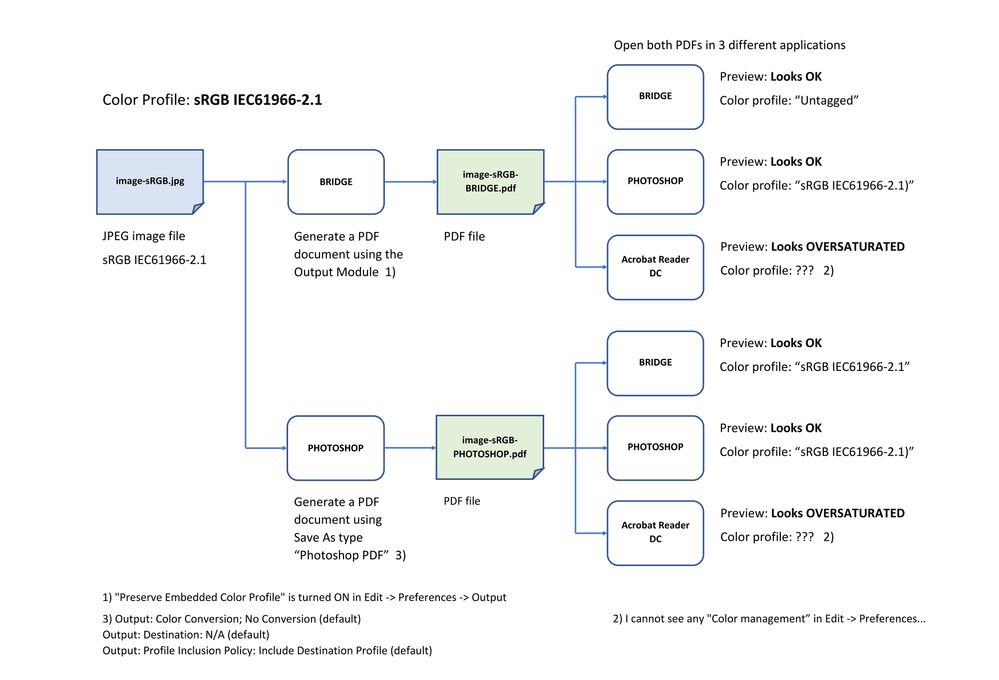
--------
This has produced 12 sets of findings (4 PDFs times 3 apps).
A summary:
2) With two exceptions (see diagrams and *) Bridge and Photoshop indicates that the correct color profile is present.
3) For all 4 PDFs Acrobat Read DC shows identical and wrong (oversaturated) colors.
- https://community.adobe.com/t5/acrobat-reader/does-acrobat-reader-support-color-management-systems/m...
at least the the image in the Adobe RGB (1998) version of the PDF seems to have the correct profile.
-----------
Since Acrobat Reader DC (ARDC) shows identical previews for all four PDFs (regardless of the image color profile used that also seems to be present in the PDF files), it seems reasonable to assume that ARDC takes the input profile into account (the profile(s) embedded in the PDFs). However, it seems that the output profile (in this case the profile generated while calibrating my Eizo wide gamut monitor) is not taken into account. This behavior mimics the behavior of some native Windows applications like the Edge browser and the Photos app (images with different embedded profiles are rendered identically, but with oversaturated colors on my monitor). It is interesting to note that both the Adobe RGB (1998) files and the sRGB IEC61966-2.1 files preview identically (to my eye) in both Acrobat Reader DC, the Edge browser (non-chromium) and the Windows Photos app. When using "standard" gamut monitors it will often be difficult to see that the colors actually are not correct.
-----------------------
All files can be downloaded here:
- http://jjohanson-test.com/acrobat-readerdc/image-AdobeRGB-BRIDGE.pdf
- http://jjohanson-test.com/acrobat-readerdc/image-AdobeRGB-PHOTOSHOP.pdf
- http://jjohanson-test.com/acrobat-readerdc/image-sRGB-BRIDGE.pdf
- http://jjohanson-test.com/acrobat-readerdc/image-sRGB-PHOTOSHOP.pdf
- http://jjohanson-test.com/acrobat-readerdc/diagram-sRGB.pdf
- Adobe Acrobat Reader DC - 2020, Version 20.006.20042
- Adobe Photoshop Version: 21.1.1 20200312.r.121 2020/03/12: c839971b587 x64
- Bridge Version: Adobe Bridge 2020: 10.0.3.138 x64
- Adobe Camera Raw Version: 12.2.0.386
- Monitor: Eizo CG2730 (calibrated regularly with Xrite i1 Display)
- Windows 10 Pro x64 version: 1909 - Os build 18363.752
- Graphics driver: Driver version: 442.19 (GeForce GTX 1060 3GB)
Copy link to clipboard
Copied
Please report this as a bug.
Copy link to clipboard
Copied
OK, but how do I do that?
Copy link to clipboard
Copied
Think maybe I found it:-)
Copy link to clipboard
Copied
Hi Jjohanson,
I was wondering if this issue was resolved or if there is a work around. I'm having the same issue and it's driving me crazy.
Thanks!
Copy link to clipboard
Copied
It does work now yes. But you will need to restart Acrobat 1 or 2 times and wait like a minute. Very slow to change a profile, but when it is changed, kt works great))
Copy link to clipboard
Copied
Hi There
Just found this thread online, im having the exact same problems with oversatutared PDF's on my Eizo Wide Gamut Monitor, many nights of pulling my hair out !
How did you fix this problem?
Many Thanks,
Jobefoto
Copy link to clipboard
Copied
Do you have a color profile for a monitor in colorcpl.exe? Then it should work.
Copy link to clipboard
Copied
Hi
Thanks for your reply, not sure what you mean by colorcpl.exe ?
My issue is excatly the same as the above thread, my PDF's hlofd the correct colour if cretaed in photoshop or opened in Chrome's browser, but if i open them in Adobe Reader DC then the colours are over saturated, especially the reds.
My monitor is calibrated using an xrite display pro.
Thanks
Copy link to clipboard
Copied
>My monitor is calibrated using an xrite display pro.
But did you install that color profile to colorcpl.exe?
Copy link to clipboard
Copied
Hi
Sorry for late reply, ive been away, i use Macs, i think colorcpl.exe is only for windows ?
Ive gone through your thread here, but dont quite understand how you fixed the problem, any sugestions on correcting the over saturated PDFs on a MAC would be much appreciated ?
thanks
Copy link to clipboard
Copied
Hi jobefoto
Did you ever find a solution to this? I'm having this ecact same issue - just with PDFs created in InDesign. I've posted it in a thread but no solution yet:
https://community.adobe.com/t5/acrobat-discussions/colors-are-much-too-saturated-in-acrobat/td-p/125...
All the best, Peter
Copy link to clipboard
Copied
You do understand that even Desktop in windows is not color managed, right? Just saying. Also, I believe Adobe Acrobat only support coverting to DCI-p3 (when in HDR) and sRGB gamuts, not some 3d LUT for your monitor, dunno. Of course Windows gives all APIs for that, but even here in chrome it became broken not so long ago.
Copy link to clipboard
Copied
I use Indesign to make PDF. But I have the same problem as you. Whatever I do, if I export my PDF as sRGB it always Displays oversaturated colors. Even Chrome shows correct colors bu AcrobatDC can't. My solution is: When I export my document I choose "No color conversion" and "Don't include profiles". Then my document preview is correct.
Copy link to clipboard
Copied
Has anyone found a work-around for this? It's awful, clients are telling me that I am not using their brand colors colors... I am, its just showing up WAY TOO SATURATED in Adobe Acrobat.
Copy link to clipboard
Copied
Strange thing. I had the same problem. I did uninstall Adobe Acrobat Pro (32-bits) and installed Acrobat afterwards (64-bits). Colours were fine so I was delighted. Sadly, next time I started the program, the colours were oversaturated again. Because all other Adobe programs, including Bridge were teh color settings were synchronized (Europe Web/Internet 2) show the pdf (PDF/X-1a:2001) like you would expect and do so on both EIZO monitors, the problem can only be traced to Acrobat Pro.
One more thing. It seems not all computers have the same problem at the same time. By reading this and other threads I think the problem has been around for many months now. Hope Adobe finds a solution soon, because Acrobat is the tool for proofing my documents.
Copy link to clipboard
Copied
i confirm having the same problem since some weeks, acrobat seemingly not recognizing cms or the monitor profile.
i am on eizo cg2700s, color navigator 7, windows 11, nvidia rtx2060. When i set the monitor to sRGB it displays ok. Before i had windows 10, color navigator 6, eizo cg243w, no problems for a long time, although i remember it happened before. i am wondering how this could happen to a company which deals with colors and design software......problem seems to linger around for years...
Copy link to clipboard
Copied
Hello,
i contacted adobe chat support. Removing acrobat with adobe acrobat cleanup tool and reinstalling from downloaded installer zip solved the problem for me for now.
-
- 1
- 2
Find more inspiration, events, and resources on the new Adobe Community
Explore Now