- Home
- Acrobat Reader
- Discussions
- Re: Duplex All even pages (verso) are garbled unre...
- Re: Duplex All even pages (verso) are garbled unre...
Reader printing garbled text
Copy link to clipboard
Copied
Acrobat Reader was working fine on my previous printer but with my new HP 500 with automatic duplexing Acrobat prints something garbled that looks like a twice reversed poor image of my original document.
The same document prints fine in Word, also when I copy the PDF document back into the Word document.
On another PC everything works fine. So it not the printer, not Word on my PC but Acrobat on my PC.
I reinstalled the printer, reinstalled Acrobat, rebooted etc but nothing seems to fix this problem.
Are there any options I have not explored?
My PC is a Sony Vaio VGN-CS21S running Windows 10 and the printer is HP laserjet 500 pro color mfp m570dw
Copy link to clipboard
Copied
Hi hugosap,
Could you please try checking update for Reader and see if that works:
Launch Reader>click Help menu>select Check for Updates.
What is the version of Reader installed on the machine?
To check the version- under Help menu>select About Adobe Acrobat Reader
Copy link to clipboard
Copied
Hi Adorobat,
I don't know the number but the title reads "Acrobat Reader DC"
Check for Updates says "No updates available"
Now, this is odd because the version installed (downloaded yesterday) is
2015 release 201.020.20042
File version 15.020.20042.8920
AGM version 4.030.0066
Cooltype version 5.014.00015
Core 15.5120
Is 2015 really the latest ?
And if this is the case can I go back to version 9?
Copy link to clipboard
Copied
Thank for you sharing the info.
Would it be possible for you to share the screenshot with us?
You may visit the following link which explains how to insert the screenshot here in the forums: https://forums.adobe.com/docs/DOC-7043#jive_content_id_How_do_I_attach_a_screenshot
Yes, Version 2015.020.20042 is the latest. Going back to Reader 9 would not be a good idea as Reader 9 is not compatible with Windows 10 .
Copy link to clipboard
Copied
Sure! What do you want to see on the screenshot? The garbled text - that would be a photo, not a screen shot.
What else?
Copy link to clipboard
Copied
Hi hugoSAP,
I would like to mention that the method given above is valid for photo as well .
Also, you might try repairing Reader and see if that works, follow below mention steps to do so:
Launch Reader>click Help menu>select Repair Installation, when repairing is done, restart the computer, launch Reader and try to print.
If that doesn't work, download and run Cleaner tool from here: Download Adobe Reader and Acrobat Cleaner Tool - Adobe Labs
Restart the computer.
Download and install Reader DC from here: Adobe - Adobe Acrobat Reader DC Distribution
Copy link to clipboard
Copied
Dear Adorobat,
Please answer my question: do you want a photo of the garbled text Yes or no?
Kind regards
Copy link to clipboard
Copied
Yes, that would be helpful.
Copy link to clipboard
Copied
I cleaned Acrobat Reader Cleaning tool as suggested and reinstalled Acrobat Reader DC for Windows 10
Same result .
Here is the text I printed:
---
This is
Page
Number two
1234567890 The quick brown fox jumps over the lazy dog
---
And this is the image of what was printed:
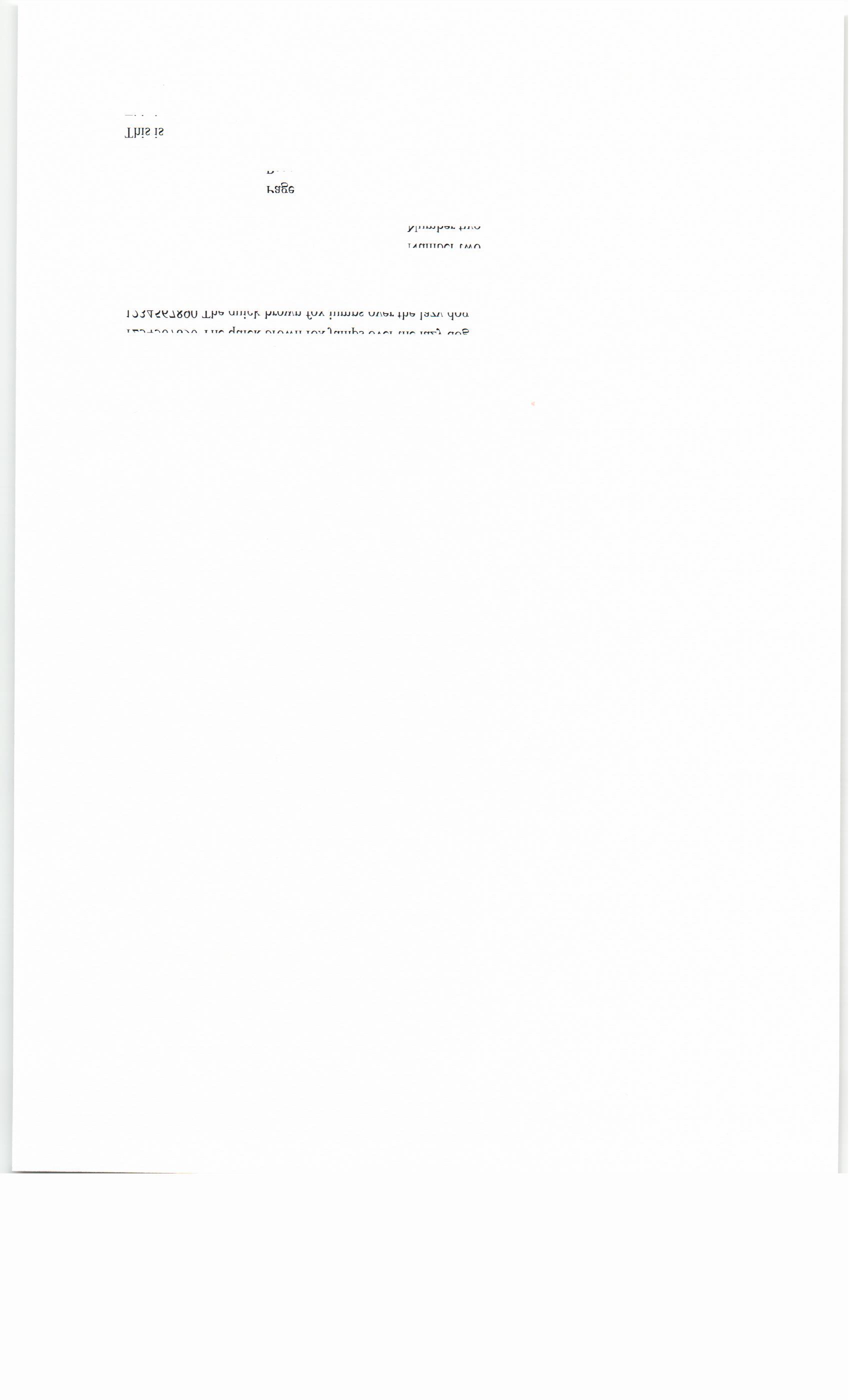
Copy link to clipboard
Copied
Dear Adorobat,
After posting my reply #8 with the screenshot I took the following actions:
Installed Acrobat Reader XI (after cleaning, reboot etc).
Printed the pdf and got the same garbled result on page 2.
On an impulse, I then installed Adobe Reader Touch and printed the document
PAGE 2 CAME OUT PERFECTLY ALL RIGHT!
Just for the sake of it, I tried it again with Acrobat Reader XI and the same page came out garbled.
The problem is clearly with Acrobat Reader DC and XI.
As stated above, the problem does not occur on the newer laptop Lenovo 64 bit.
I did another test: I printed to my ancient HP LaserJet 4 with duplexer. The page comes out all right (just as before).
Next, I installed the new HP 500 printer driver on my old 32 bit Dell Desktop running Windows XP, and the problem occurs: page 2 garbled.
Could it be a compatibility problem of DC and XI with the 32 bit version of Windows 10 on my x64 processor Intel Core 2 duo T6400 ?
Copy link to clipboard
Copied
Hi hugoSAP,
I am sorry for the delay in response.
Could you please try installing the latest patch and see if that helps?
Launch Reader>click Help menu>select Check for Updates
You can also download the latest patch 2015.023.20056 from here: Release Notes | Adobe Acrobat, Reader
Thank You,
Shivam
Copy link to clipboard
Copied
Hi Adorobat, Two years later... after an update (I guess) , a couple of days ago ,the old problem re-occurs.
I am now on Acrobat DC Version 2021.007.20099 64 bits
I re-installed Acrobat DC from scratch, printed Adobe's test file but all to no avail : the backside of every page is garbled...
On my old PC (whiich is a 64 bit processor also) I have the 32 bit version of Acrobat DC Version 2021.007.20099 and when I print the same document to the same printer (on my LAN) it prints OK.
Any ideas?
How can I get the 32 bit version on my new 64 bit PC ?
Copy link to clipboard
Copied
Hi!
I have the same problem as You, with different Windows 7 machines and HP LaserJet Pro 500 színes MFP M570dw.
From Acrobat Reader 9 to DC, all versions is affected by the problem.
Have You since solved the problem?
Copy link to clipboard
Copied
Could you share a scan of a print?
Try "Print as image" (Advanced button of the print dialogue). This renders the page with Acrobat and send an image to the printer. Printer and printer driver interactions can so be minimized. This is a work around, not exectly a solution.
Copy link to clipboard
Copied
Its the same as hugoSAP's.
Copy link to clipboard
Copied
Did you try the print as image?
Copy link to clipboard
Copied
Yes.
I have changed the driver, the firmware, and tried Adobe 9, 11, DC.
It works on 64bit PCs, but not on 32bit.
Copy link to clipboard
Copied
Just to get it right: Print as image solves the problem on 64bits Windows?
Copy link to clipboard
Copied
No.
On 32 bit Windows:
- Normal print is wrong
- Print as image is the same, wrong.
On 64 bit Windows:
- Normal print is correct
- Print as image is also correct.
Copy link to clipboard
Copied
OK! Print as image does the following: Acrobat rips the PDF file and sends it as an image to the printer. This means that the printer cannot change the document. Either it prints or it does not print.
What is the size of the document?
Copy link to clipboard
Copied
So, after 5 years, the answer to the problem everyone is having is to stop using Acrobat Pro and go to Acrobat Reader. They couldn't find an easy fix for this in 5 years?
Why am I even paying for the full version of a program that doesn't work?
Copy link to clipboard
Copied
So I hope this helps, I had the same problem today at my law office and if you can imagine after using Adobe Reader DC for months, this just started happening. It only happens when printing from Adobe Reader DC 64 bit on a Windows 10 machine to our HP LaserJet 500, when I print to out other printer which is an HP OfficeJet MFP it doesn't happen. To solve it, I uninstalled Adobe Reader DC 64 bit and reinstalled Adobe Reader DC 32 bit. It's a little tricky to do that on a 64 bit machine because Adobe wants to you to install their 64 bit software, so you need to select the little link that states download older versions from the download page. Once you select that link you are then able to choose your Operating System and specifically what version of Adobe you want to install. Don't be fooled this is OBVIOUSLY an Adobe issue, as it was their update that caused this issue to happen, as everything else on my machine has been status quo. Anyway I hope this saves someone some time.
Copy link to clipboard
Copied
Thank Shaka Da Man, I did the same but didn't tell anyone : reinstalled the 32 bit version of Adobe. And it worked obviously.
Message to all: Beware of Adobe updates !
Copy link to clipboard
Copied
Here's how to get the 32 bit version:
First uninstall reader dc 64 bits
Manually delete Adobe Acrobat files left after uninstall !
C:\Program Files\Adobe\Acrobat
C:\Program Files (x86)\Adobe\Acrobat
C:\Program Files\Common Files\Adobe (don't forget this beauty !)
Make sure Adobe ARM is deleted
Kill all tasks and services (see below how)
Now get the 32 bit version
Bottom of the page : Do you have a different language or operating system?
Fil in the required field and select the NOT 64 bit version.
That should download readerdc_en_xa_cra_install.exe
Run it but DO NOT LAUNCH ACROBAT READER just close the installation program . If you do : all your efforts have been in vain !!!
First uninstall reader dc 64 bits as described above
Then install 32 bit with readerdc_en_xa_cra_install.exe
Do not launch use or even look at Acrobat Reader before executing the next steps :
Stop automatic updates
Then… DISABLE AUTOMATIC UPDATES FOR ACROBAT
(This is done with the Task Scheduler and the Services as described here: )
https://www.wintips.org/how-to-disable-automatic-update-in-adobe-reader-dc/
Tricky but it works !
DELETE THE AUTOMATIC UPDATE PROGRAMS
All programs in C:\Program Files (x86)\Common Files\Adobe\ARM\1.0\
and armsvc.exe in particular. Also the associated ddl armsvc.dll service
MANUALLY DELETE C:\Program Files (x86)\Common Files\Adobe\ARM\1.0\armsvc.exe
That still isn't enough ! Somehow the process armsvc.exe and everything in Adobe\ARM\1.0 gets restored "automatically " and the process armsvs.exe is running !
So I try this here:
As explained here : https://winaero.com/enable-disable-inherited-permissions-windows-10/#Disable_Inherited_Permissions_f...
Change the owner of armsvc.exe from System to your own user name
, then Disable inheritance
Result:
And for good mesure, I did the same for AdobeARM.exe
Get ready! An upgraded Adobe Community experience is coming in January.
Learn more






