- Home
- Adobe Fonts
- Discussions
- Re: Missing fonts will not activate
- Re: Missing fonts will not activate
Copy link to clipboard
Copied
No font's will activate in any adobe program, the spinning wheel just spins for about 3-4 minutes then stops.
I've tried unticking and reticking the 'enable Adobe Fonts' option, restarted my computer and it's still happening.
Account information is all correct as I can sign in to the website with the same information.
This is all I see:

 2 Correct answers
2 Correct answers
Thank you. This is the solution that worked for me. Here is what I did to solve the problem:
- Opened Creative Cloud application.
- Selected the Manage Fonts option from the left hand panel of the application.
- Selected Deactivate on each font "slider button"
- Opened Adobe Illustrator
- Selected Help from the toolbar
- Selected Sign-out from the dropdown list
- Confirmed Sign-out of every application in creative cloud
- Exited Adobe Illustrator
- Exited Adobe Creative Cloud Application
- Opened Creative Cloud Application
Hi All,
We are sorry to hear you are experiencing missing fonts issue. We would request you to please try the steps suggested in this article: https://helpx.adobe.com/fonts/kb/resolve-missing-fonts.html
If you're experiencing this error on Illustrator and InDesign applications, please try the step suggested in this article: https://helpx.adobe.com/fonts/kb/troubleshoot-fonts-illustrator-indesign.html
If nothing works, please share the coresync logs-
> Attach the recent CoreSync logs from your com
Copy link to clipboard
Copied
I'm having the same issue and it's becoming increasingly frustrating. I have to replicate a template for a client and need specific fonts that are available in Adobe Fonts. Yet whenever I try to "activate" the fonts, I just get continous "thinking" circles and the fonts never activate. They're activated in the web interface, but are simply not available in the actual program.
I'm on MacOS Mojave 10.14.6 and running InDesign 2020 (though I tried on 2019 and had the same results). I tried deactivating everything and ran through all the linked help article steps and now I just don't have ANY of the fonts I used to have through Adobe fonts and none will reactivate. I need a workaround NOW, even if it isn't something related to Adobe fonts. Do I have to go buy separate licenses for these fonts elsewhere? I need a solution that won't break when I need it to work.
Copy link to clipboard
Copied
Creative Cloud and looking under Apps.
You need to deactivate them in the web interface and then activate them
through the InDesign program. Also try quitting your program and restarting
it again. Sometimes Adobe apps use up too much memory in your system if you
leave them open for too long. If that doesn't work, try restarting your
computer. These are kinda janky ways to fix the problem, but it could just
be that you need to install the latest Mac update.
Copy link to clipboard
Copied
Well, I did all the things listed in the suggestions and nothing worked so I contacted Adobe Support. I spent an hour online with support yesterday, and two and a half hours online today. It took that long for them to figure out that it was my Wi-Fi router blocking the fonts from syncing. I have no idea why, but when I switched networks, it worked. Hope this helps someone else!
Copy link to clipboard
Copied
I just updated to the newest version of ill 22.. and I am having this problem.. i just did all the deactivation login steps above and my active fonts function within illusytrator still does not work! along with a number of other functions that have dissapeared!
Now that I have deactived all my fonts.. and this function still doesnt work.. I am adding hunt and search time to each project I open! What a fun addition to my workflow. I am beyond frustrated with my suspction to disapointment
Copy link to clipboard
Copied
We are sorry for the trouble. We would like to know if you're experiencing the issue with other Adobe apps as well apart from Illustrator. Have you tried the steps suggested in this article?
Let us know if that helps.
Thanks,
Harshika
Copy link to clipboard
Copied
Why is this continue to be a problem? Isn't this something they should fix? For a program this expensive seems odd to have such blatant bugs.']
Copy link to clipboard
Copied
Dude, it has been like this for at least 3 years. Their stock is crushing it, who cares.
Copy link to clipboard
Copied
Hi All,
We are sorry to hear you are experiencing missing fonts issue. We would request you to please try the steps suggested in this article: https://helpx.adobe.com/fonts/kb/resolve-missing-fonts.html
If you're experiencing this error on Illustrator and InDesign applications, please try the step suggested in this article: https://helpx.adobe.com/fonts/kb/troubleshoot-fonts-illustrator-indesign.html
If nothing works, please share the coresync logs-
> Attach the recent CoreSync logs from your computer so we can take a closer look–
On OS X:
1. Open the Finder
2. under the Go menu, select "Go To Folder"
3. in the window that opens, type: ~/Library/Logs/CreativeCloud/CoreSync/
On Windows:
1. Open Windows Explorer
2. The log folder is hidden by default, so make sure that hidden folders and files are visible. Under the Organize menu, select Preferences and then the View tab. Choose the "Show hidden files, folders, & drives." option, then click Apply to confirm the changes.
3. Go to C:\Users\(username)\AppData\Local\Temp\CreativeCloud\CoreSync\
where "(username)" is the name of your user folder on your computer.
Attach the 3 or 4 most recent CoreSync-yyyy-MM-dd.log files and please specify whether you are activating fonts in Creative Cloud Desktop or on the Adobe Fonts site and upload them to a shared location such as Dropbox and share the URL with me over a private message.
I will be happy to help.
Thanks,
Harshika
<Marking as correct only to highlight>
Copy link to clipboard
Copied
I have downloaded multiple fonts and they are active in My Adobe Fonts when logging onto my account. I have 127 active fonts. However, the Creative Cloud is not displaying any of my active fonts. It is not showing up in my apps like Illustrator and InDesign. If I active a font, it automatically activates it. I have tried troubleshooting, but have not had any success.
Creative Cloud App Version: Creative Cloud 4.8.2.476 Also, all apps are up to date. Any suggestions?
Copy link to clipboard
Copied
Hi there,
Thank you for reaching out and performing the initial troubleshooting from your end. As you're unable to see the activated fonts in your Creative Cloud application, please check this article Troubleshoot font activation problems in Creative Cloud
If that doesn't help, would you mind trying the missing fonts article steps from here Resolve missing fonts using Typekit | and let us know if that helps?
Thanks,
Harshika
Copy link to clipboard
Copied
I have several Premiere projects that come up with a Missing Font warning every time I open them. They were Typekit fonts that are no longer available (which is a whole separate issue I have with Adobe!).
How do I keep that warning from popping up? Some of the missing fonts are in Premiere, some are in After Effects comps which are dynamically linked in Premiere.
Is there an easy to way to find and replace all of the missing fonts at once from many, many sequences and comps?
Copy link to clipboard
Copied
Hi Impalaboy,
Sorry for the issue. I understand you are getting a dialogue box regarding the Typekit fonts which are no longer available.
- Please share a screenshot so that we can understand the issue better.
Meanwhile, please check this article: Resolve missing fonts using Typekit |
I hope it helps.
Thanks,
Shivangi
Copy link to clipboard
Copied
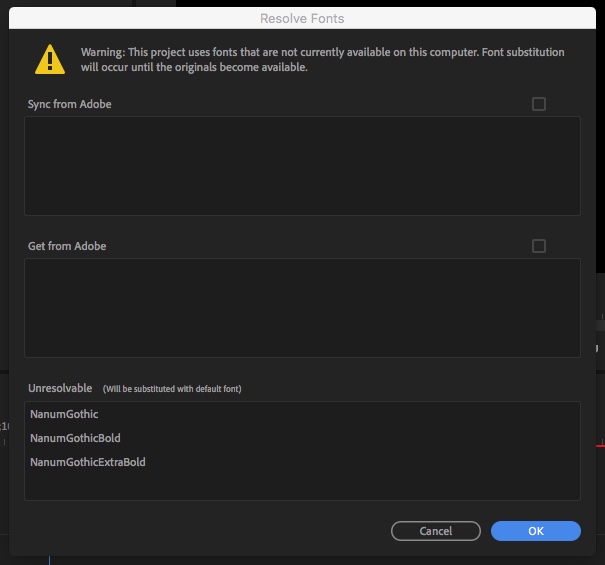
Copy link to clipboard
Copied
Thank you for providing the screenshots. Have you tried checking the boxes in front of "Get from Adobe" and "Sync from Adobe " options and then click OK?
Thanks,
Shivangi
Copy link to clipboard
Copied
Are you asking me if I've tried checking the greyed-out, non-selectable boxes to resolve the missing fonts that are clearly listed as "Unresolvable"?
If that's your question, the answer is yes, I tried to click the greyed-out boxes but was unable to do so for obvious reasons. Therefore the unresolved fonts are still clearly shown to be "Unresolvable".
Next suggestion please.
Copy link to clipboard
Copied
Since the fonts that you are looking for are not available on Adobe Fonts | Explore unlimited fonts, the message will keep appearing because Adobe Premiere Pro is not able to detect the fonts.
I am moving this discussion to the Adobe Fonts forum so that you can get better assistance on why you are not able to find those fonts on Adobe fonts anymore.
Thanks,
Shivangi
Copy link to clipboard
Copied
Thank you.
Copy link to clipboard
Copied
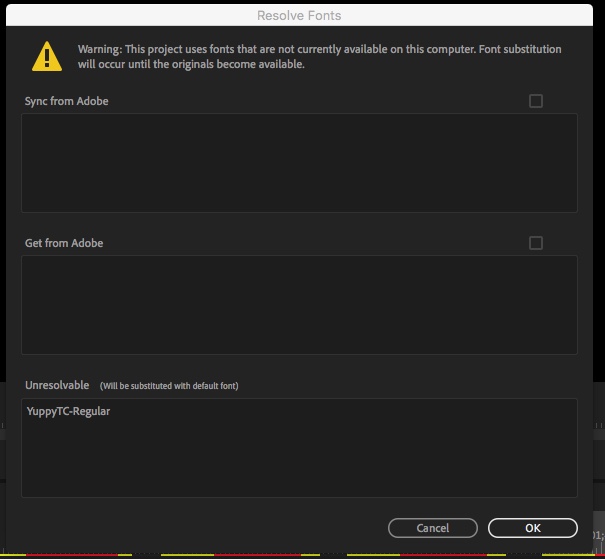
Copy link to clipboard
Copied
I'm sorry for the trouble. Nanum Gothic and Yuppy TC are free download fonts you can find in a Google search. I don't believe these fonts were ever part of the Typekit library.
If you'd like to clear up the missing fonts window, you'll either need to download and install the free fonts, or replace the fonts used in your document. It's not possible to turn the missing fonts window off, so to speak.
Please let me know if you need further assistance.
Best regards,
Molly
Copy link to clipboard
Copied
Well, then PLEASE make it possible to turn the missing fonts window off - the perfect and simple solution and that everybody here is waiting for and really wants!!! THANK YOU!!!
Copy link to clipboard
Copied
I am having an issue with some Type Kit font styles not showing up in InDesign, Illustrator, or After Effects. They styles are listed on my Creative Cloud app, so I know they were synced from Type Kit. Specifically, I am having issues with the Roboto font style Black. Black Italic shows, up in the programs, but not black. Here is a screen shot of my Creative Cloud app.

I am running Windows 10 Pro and my Adobe CC programs are all up to date. I have tried re-syncing by deactivating all version of the Roboto font and then reactivating them. But that didn't work.
Then I did some digging to see if those fonts were already in my Windows system, and I did discover a version of the Roboto font and the Roboto Slab font in my Windows Fonts folder. So I uninstalled both of them, then deactivated all of the Roboto Type Kit versions, then rebooted my computer. Once the system was up and running, I re-activated the Roboto font family from Type Kit. But I still cannot see the Black style in InDesign, Illustrator, or After Effects.
[ moved from Adobe Creative Cloud to Adobe Fonts (formerly Typekit) by moderator ]
Copy link to clipboard
Copied
I'm sorry that you ran into trouble with this, Mary. There doesn't look to be anything wrong with the Roboto black font file itself–it works on another Windows 10 computer in our testing. There might be a problem with the font cache which is keeping your Creative Cloud programs from finding and using it it, though.
Would you please check whether Roboto black is listed in any non-Creative Cloud software you have on this computer? Notepad or another text editor is helpful to check for font activation issues. This will help us figure out if the issue is with the Windows font cache itself or if it is specific to the Adobe programs.
Thank you for your help!
-- liz
Copy link to clipboard
Copied
I checked using Windows Notepad and the Roboto Black style shows up and is usable.

Copy link to clipboard
Copied
Thank you for checking that, Mary; it's good to know that the black weight is added to your computer correctly. Would you please remove the Adobe font cache files? This should help InDesign, Illustrator, or After Effects find and use the Roboto black font file as well.
1. save your work and close InDesign, Illustrator, & After Effects, if you have them running.
2. search for these font cache files from the Windows file explorer:
AdobeFnt_CMaps.lst
AdobeFnt_OSFonts.lst
Each CC software program makes a version of these files, so you will get several matches.
3. move all copies of AdobeFnt_CMaps.lst & AdobeFnt_OSFonts.lst to the recycling bin.
4. open InDesign, Illustrator, and/or After Effects. Is Roboto black included in the font menu now?
I hope that this helps. Thanks again,
-- liz
Copy link to clipboard
Copied
That worked.
Thanks for your help! ![]()
-
- 1
- 2
Find more inspiration, events, and resources on the new Adobe Community
Explore Now


