Copy link to clipboard
Copied
I made a PowerPoint 2016 slide show that needed to be converted to MJPEG so it can display on an HD television. The tv only supports this video format. PowerPoint doesn't support exporting to mjpeg directly so I exported my PPTX file to mp4, hoping I could convert this with Media Encoder. I opened ME but I don't see the mjpeg format in the Format drop-down in the Export Settings.
Can anyone recommend a reliable way to convert mp4 over to MJEG?
It's only an island if you look at it from the water.
 1 Correct answer
1 Correct answer
MJPEG as in Motion-JPEG A or Motion-JPEG B, right?
As far as I'm aware, Motion-JPEG A and Motion-JPEG B are only available inside a QuickTime file.
So, set the Format to QuickTime, set the Preset one of the GoPro presets, then go down to the video tab and change the Video Codec from GoPro CineForm to Motion-JPEG A or Motion-JPEG B.
If I remember correctly (I haven't used either of these since the mid-1990s), these are for SD fame sizes and require a field setting.
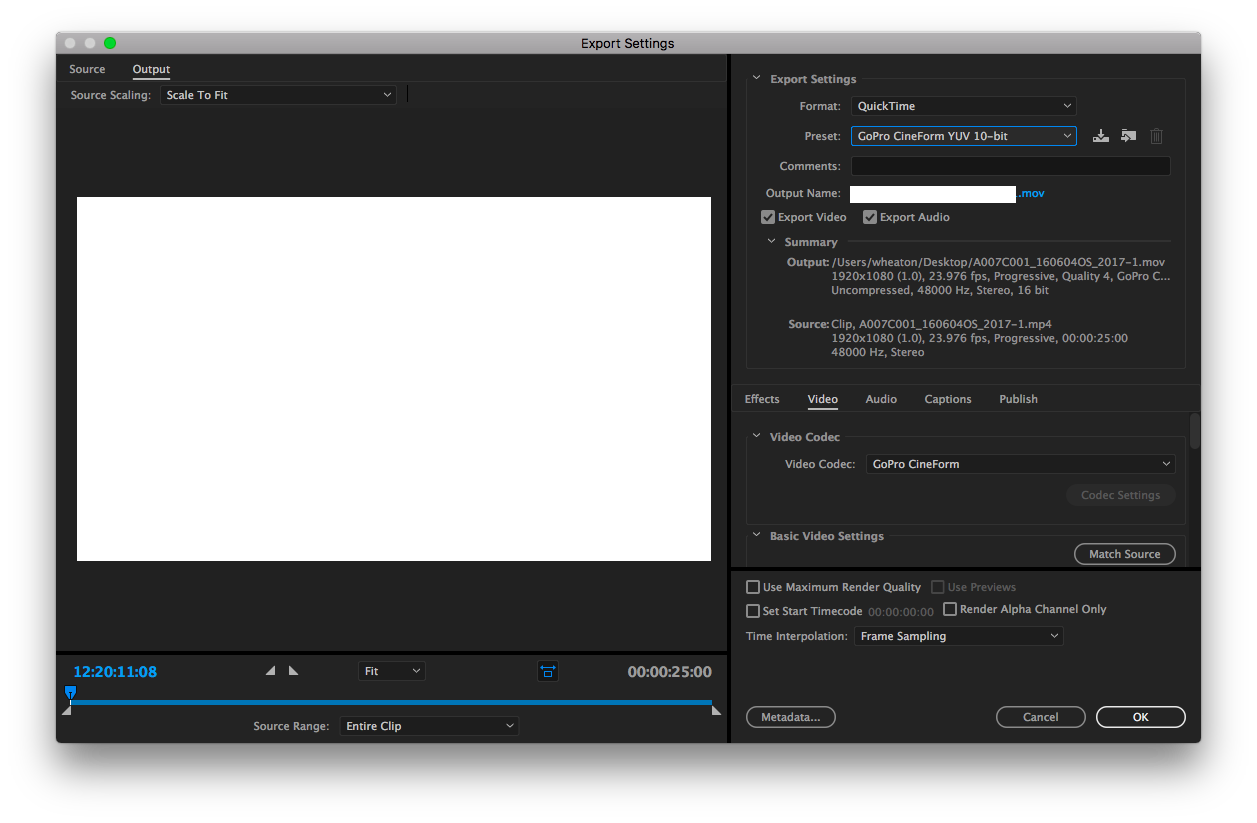
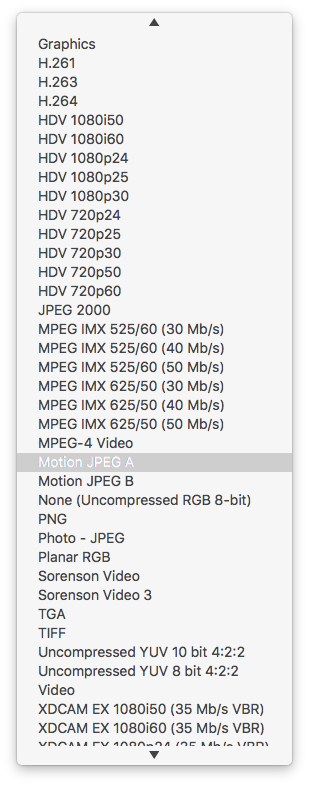
-Warren
Copy link to clipboard
Copied
MJPEG as in Motion-JPEG A or Motion-JPEG B, right?
As far as I'm aware, Motion-JPEG A and Motion-JPEG B are only available inside a QuickTime file.
So, set the Format to QuickTime, set the Preset one of the GoPro presets, then go down to the video tab and change the Video Codec from GoPro CineForm to Motion-JPEG A or Motion-JPEG B.
If I remember correctly (I haven't used either of these since the mid-1990s), these are for SD fame sizes and require a field setting.
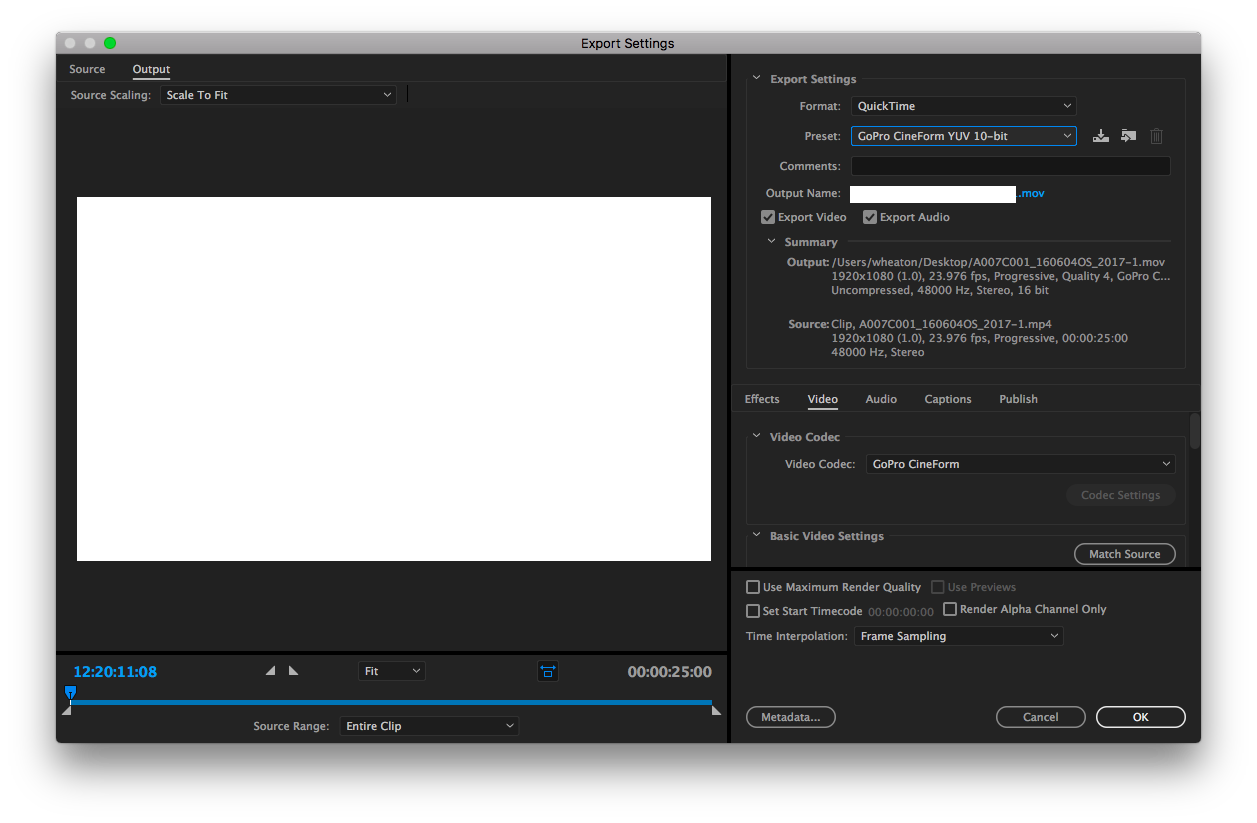
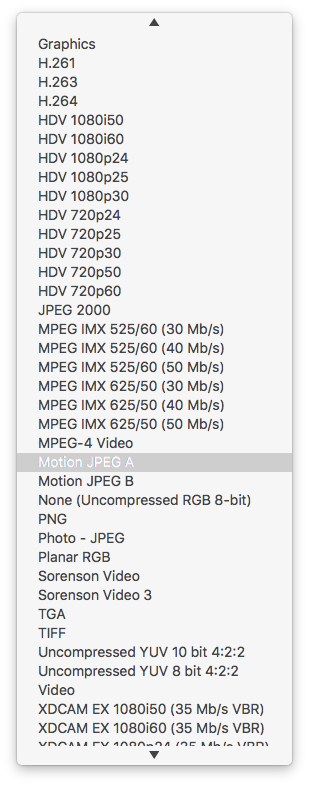
-Warren
Copy link to clipboard
Copied
Hi Warren,
Thanks for your reply and screenshots. I didn't have quickTime installed on my Windows 10 machine because Apple no longer supports it. When I followed your steps for loading the MJPEG codec in Media Encoder, my list was much shorter with options. I went ahead and installed QT and after which, I did see the option for the motion jpeg codecs.
Big thanks for you help!
It's only an island if you look at it from the water.
Copy link to clipboard
Copied
I installed Quicktime 7.7.9 from here: Download QuickTime 7.7.9 for Windows
and these are the only options that I get in Media Encoder CC 2019 (as well as Premiere Pro CC 2019):

How did you get the MJPEG codecs to show up? Am I missing a step?
Copy link to clipboard
Copied
Yes... there’s another step...
Aet the Format to QuickTime, set the Preset one of the GoPro presets, then go down to the video tab and change the Video Codec from GoPro CineForm to Motion-JPEG A or Motion-JPEG B.
The important part is going to the Video tab.
There’s huge however: you may need to use an older version of Media Encoder. QuickTime CODECs need to be supported by Adobe directly. I am not sure that the ones from Apple are accessible any longer - even with QuickTime installed.
Copy link to clipboard
Copied
I did follow those steps, so I installed an older version of Premiere and what I found was interesting. Motion JPEG A/B appear with QuickTime installed in CC 2017, but they do NOT appear in CC 2019.
So now the question is, is there any way to get support for these codecs in newer versions of Premiere? Or must I rely on CC 2017 for all eternity?
Copy link to clipboard
Copied
John:
QuickTime as a system driver for time-based media was deprecated by Apple back in 2013. So, we're up to direct support in the applications that we're using for any codecs that Apple discontinued. If you're running macOS, it's a pretty short list of supported codecs under AV Foundation Frameworks (which is what replaced QuickTime). The movie file format is still around (.mov), making things a little tricky to troubleshoot if you have a movie that doesn't play as expected or you don't have encode options that used to be there.
You'll probably find this link helpful as it details what Adobe is supporting:
Dropped support for QuickTime 7 era formats and codecs
Unfortunately, Motion JPEG A nor B are not on the list of codecs supported by Adobe directly for import into Premiere Pro, After Effects, and Adobe Media Encoder.
You may also find it helpful to give this document a quick read:
https://devstreaming-cdn.apple.com/videos/wwdc/2013/606xdx2xbp31zp28fdov8p0b6d/606/606.pdf
So, yes, for compression/decompression of Motion JPEG A and Motion JPEG B, you must rely on CC2017.
If possible, I'd go to the trouble of transocding any clips that you have that use Motion JPEG A or B to H264 or Apple ProRes 422 (LT).
If you need to deliver Motion JPEG A or B to a client on a regular basis, make sure that you have a bootable back up of your boot drive and have a conversation with your client as to what codec they are planning on migrating to.
-Warren
Find more inspiration, events, and resources on the new Adobe Community
Explore Now