- Home
- Adobe Media Encoder
- Discussions
- Re: Export Media in Premiere Pro CS6 ONLY produces...
- Re: Export Media in Premiere Pro CS6 ONLY produces...
Copy link to clipboard
Copied
First, all the system info:
Windows 7 Home Premium Service Pack 1
Intel HD Graphics 3000 Display Adapter
I’m using Premiere Pro CS6 Version 6.0.5 (001 (MC: 264587)) “Mighty Kilt”
Version 6.0.3.1 (64 Bit) of Adobe Media Encoder CS6
Other Adobe applications installed: AIR, Creative Cloud, Download Assistant, Encore CS6 Library, Flash Player 12 ActiveX, Flash Player 12 Plugin, Help Manager, Premiere Pro CS6, Premiere Pro CS6 Functional Content, Reader XI
I’ve run check for updates on both Premiere Pro and Media Encoder and everything is up to date
I'm producing a two disc, dual layer DVD set for 100 families of my son's marching band.
I have a half hour "masterwork" of interviews, performance segments, rehearsal sequences, credits, etc that I've edited together complete with sound, etc.
I also then have various other video segments from the season, some high quality (1920x1080) and some lower quality.
Rather than import everything into Encore and have Encore transcode them all at the same quality, I wanted to ensure that the half-hour piece and certain other segments were transcoded as high quality as possible and given the largest file sizes I could and then transcode other segments at lower quality levels as needed so everything would fit on the discs.
The company I'm using to duplicate/replicate the 100 DVDs from my Master DVD advised me to encode them FIRST in Premiere Pro as desired, and THEN import those files into Encore.
I've used Adobe Media Encoder a lot to export the individual segments into files I could upload to Youtube and have had no problem for the last several months.
But now, two things happen:
1) AME automatically designates the "Output File" with an .aac extension (see attached)
2) When I do an "Import As" of the AME encoded file in Encore it only loads an audio file (obviously)
Huh?
Here are the settings I use in my Export Media dialogue in Premiere Pro CS6:
Format: MPEG2-DVD
Preset: NTSC Widescreen High Quality
Output Name (and filetype): ______ name with Save as Type of "Video Files(*.mpg)
BOTH the "Export Video" and "Export Audio" boxes are checked (see attached screen print)
Filters Tab: left as is, don't do anything here
Multiplexer Tab:
- choose the "DVD" button (vs the "None" button)
- Bitrate Type: left as Variable which is what is selected as a default
Video Tab:
- Codec: Reads MainConcept MPEG Video
- Quality: increase it to the max of 5
- TV Standard: NTSC
- Frame Rate: 29.97
- Field Order: None (Progressive)
- Pixel Aspect Ration: Widescreen 16:9
- Render at Maximum Depth box checked
- Bitrate Encoding: I choose CBR for my high quality segments and VBR 2-pass for my lower quality segments
- Bitrate: kick it up to the max for high qulaity segments, adjust as needed to get the filesize I want for my lower quality segments
Audio Tab:
- Audio Format: Dolby Digital
- Codec: Dolby Digital
- Bitrate: At least 320, sometimes higher for the segments I want to be the highest quality
I check the "Use Maximum Render Quality" box
I chose "Queue" for everything and then let it run overnight
And yes, the original media has BOTH a video track and an audio track that works (see Screenprint)
So... what am I doing wrong, helpful experts????
 1 Correct answer
1 Correct answer
A-ha! The missing MPEG2 export formats in AME is the key to the puzzle. You've run into a licensing issue, possibly the one addressed here: http://forums.adobe.com/message/4401451.
I'm not familiar with this issue and did not take the time to read the pages that Todd links to--instead, I wanted to get the link to you ASAP. If you have any problem resolving the issue directly, I see two immediate options: 1) encode "in-process" through Premiere Pro by clicking "Export" in the Export Settings dialo
...Copy link to clipboard
Copied
Click the encoding Preset once in AME and review those settings before hitting Start Queue.
Copy link to clipboard
Copied
Jim -
Thanks for the post!
I need a bit more explanation from you. There are two "Preset" options that I can see that I can click on while in AME:
1) At the top menu where it says "File Edit Presets Window Help"
2) In the "Presets Browser" window
If I click on the first, everything is greyed out (including the "Settings" option) except for Create Preset, Create Group, Import and Export.
If I go to the second, there are listed a bunch of things, but I don't see anything that would necessarily help me with this issue.
Can you provide some more detailed advice? Thanks!
Copy link to clipboard
Copied
Latest Update:
So... I have a Premiere Pro CS6 project (actually 18 of them) that have both video and audio working in the project.
I go to File > Export> Media and I get the "Export Settings" box
I tried "un-checking" the Export Audio box that appears right above the Summary Box. So ONLY the Export Video box was checked. It's a workaround, but the only thing that seemed like it could get me the results I need.
When I queue it up, the "Output File" STILL ends with an .aac extension.
WHAAAAAT?
How can that be?
Does anyone have any ideas?
Copy link to clipboard
Copied
MinnesotaDad,
I have never encountered such an issue.
Since you are going to Encore, to author a DVD-Video, I would do the following:
- Set the Video Export, just as you have done.
- Set the Audio Export to PCM/WAV, instead of DD (which should have produced an AC3, and not the .AAC, that you have gotten)
- Set the Multiplexer to None, so that it *should* produce an MPEG-2 DVD Video file, and a separate WAV file
- Encode
If that does get you the two separate Streams, the Video and the Audio, just Import the Video into Encore as a Timeline, and the WAV as an Asset. When Imported, drag the WAV to the Timeline with the MPEG-2 DVD, where it should snap into place.
It is almost as though AME is not registering the Video Stream from PrPro. You don't have the Video Track(s) turned OFF, do you?
If that is still not working, I would try the ADL (Adobe Dynamic Link) to Encore, to test that process, as it might get you what you need, though with Encore's Transcoding. This would be a workaround, of sorts, to get the Project out of the door.
Just thinking here, trying to come up with something that will work for you.
Good luck,
Hunt
PS - well-written post, BTW. Lot's of good information there. Wish that more folk would post as well.
Copy link to clipboard
Copied
Thanks, Bill. I'm going to try what you suggested. I'll report back with results!
Copy link to clipboard
Copied
Aaaarrgghhh! It's still saving the output file ONLY as an .aac file no matter what I do or change!
Here are some screenshots so you can know for sure what's going on on my end.
First, a screenshot from the Project in Premiere showing the video track ON and displaying an image (otherwise you might think the video is just solid black from the thumbnail of the first frame that is shown.)
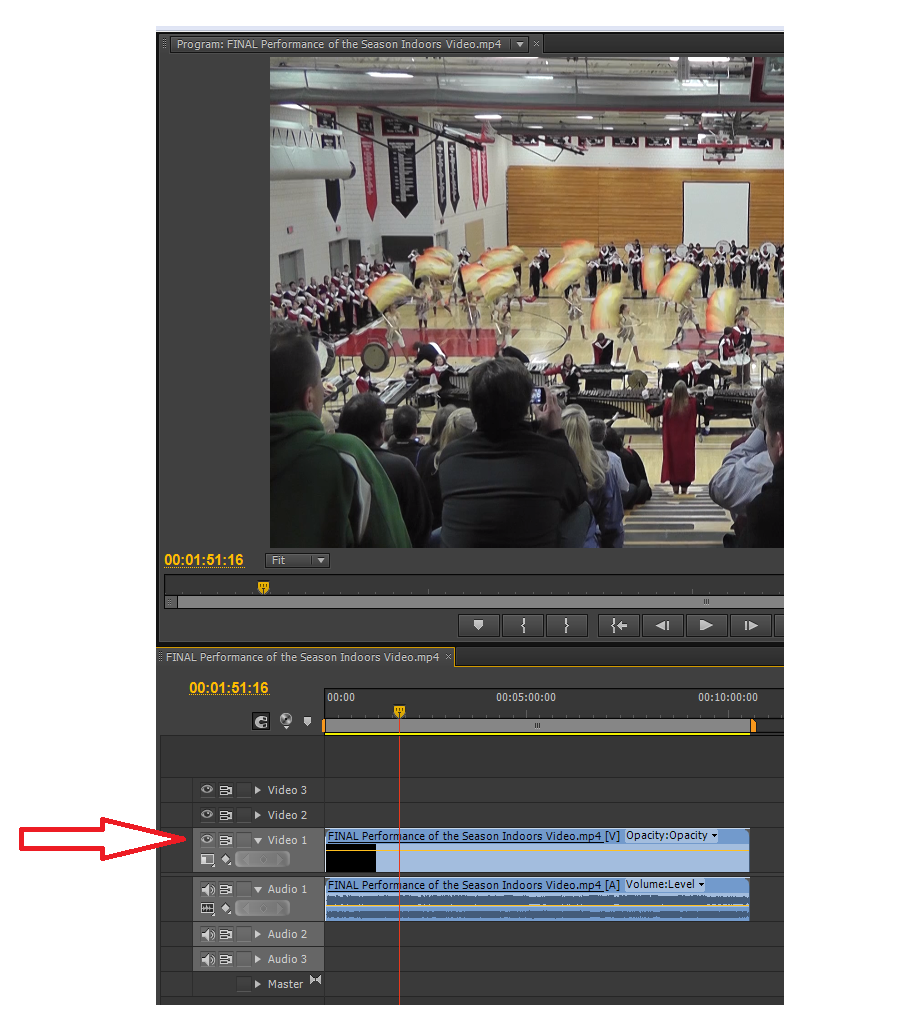
Next, here are a few screenshot portions showing the entire Export Media dialogue box as a whole, as well as the specific settings in the Multiplexer, Video and Audio tabs.
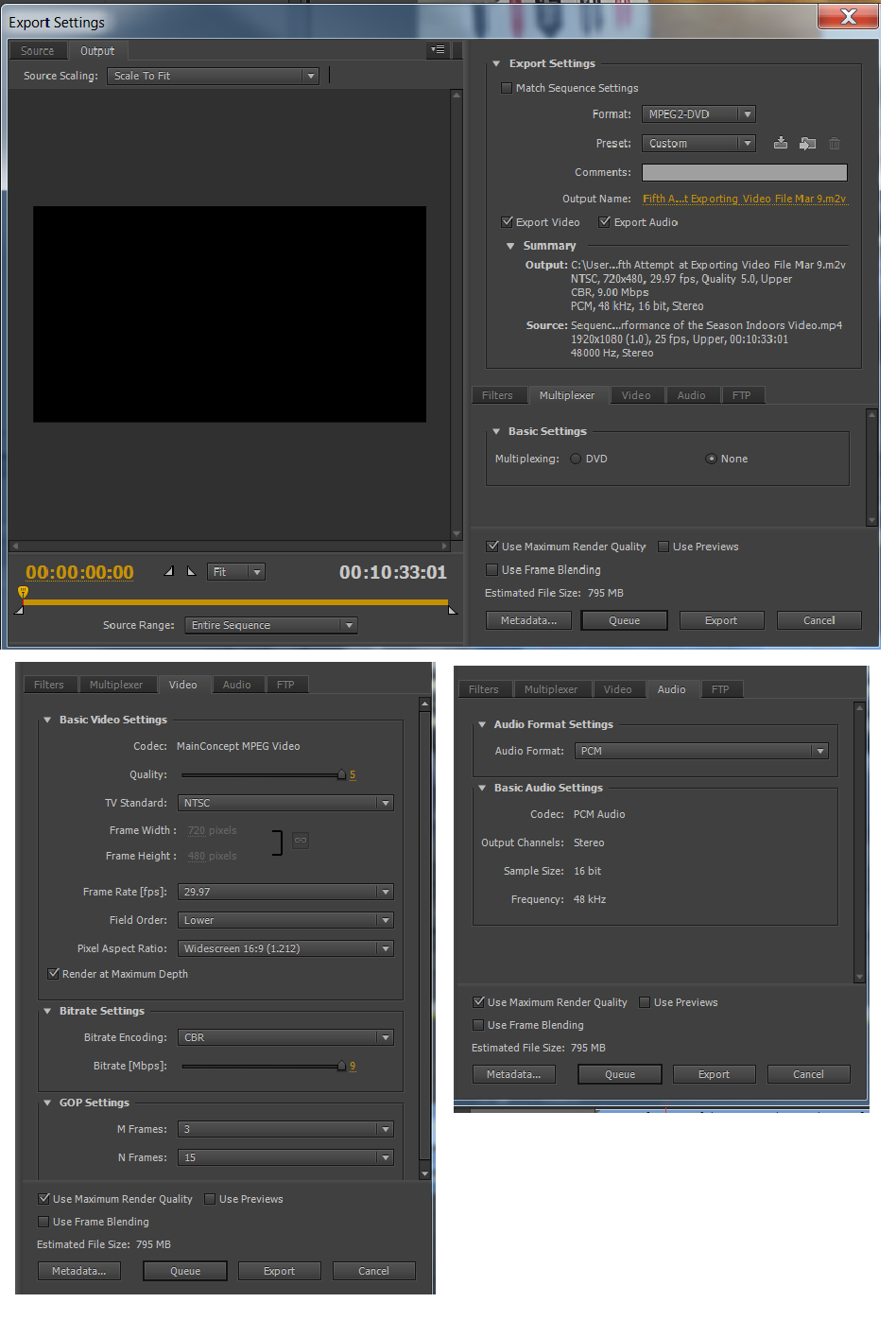
Finally, here's what shows up in Adobe Media Encoder. Note the "1 output encoding" message and the .aac extension.

What on earth do I need to do to get a VIDEO file exported??????????
Copy link to clipboard
Copied
1) At the top menu where it says "File Edit Presets Window Help"
2) In the "Presets Browser" window
Neither.
In the Queue window, you have a few columns - Format, Preset, Output File and Status. Click the yellow name under Preset, which will open the Settings dialog. Check those.
Copy link to clipboard
Copied
Jim -
Thanks for the detailed advice.
The screenshots below show what happens when I click on the yellow links under "Presets" and "Output File" respectively.
In the first case, it just shows me an audio dialogue box. Nothing I can change there.
In the second case, it thinks I want to rename the file. Since it's a file ending in .aac, it only gives me the option of saving it as another .aac file.


I'm no expert (clearly) but the problem seems to be in the space between the export media dialogue and the Queue window. THE FILE IS ALREADY AN AUDIO ONLY FILE when it opens in AME. The problem is I can't figure out how to get a VIDEO file in the queue.
What I haven't tried is just exporting instead of using the queue. Obviously, that prevents me from working on my 17 other files while it's doing that. But I'm desperate so I'll try that next.
Other suggestions - anybody?
Copy link to clipboard
Copied
Sounds to me like the hand-off from Premiere Pro to AME is fouling up. I don't recall ever hitting such an issue, so I don't have any tried-and-true solution.
The first screenshot in you 3/9/5:45 post is an instance of the Export Settings dialog opened from AME. Can you change the Format setting to MPEG2 DVD?
My first suggestion was going to be to export directly through Premiere to remove AME from the equation, but sounds like you were already going to try that.
Next would be to completely uninstall/re-install Premiere Pro & AME, clearing the preferences in between. An alternative would be to install PPro CC as a trial just to see if the export settings pass correctly from PPro to AME.
One detail jumped out at me from your screenshots. The Export Settings dialog reports that the source sequence is 25 frames per second, while you're exporting to 29.97. As far as I'm aware, that would not account for the problem you're having. But it's also not an ideal arrangement. We generally recommend that you match the frame rate of your content, your sequence, and your export. Is there a reason for the PAL sequence and the NTSC output settings? What's the frame rate of your source clips?
Copy link to clipboard
Copied
Mark -
I've got two other DVD projects I'm filming for right now. Some segments I've already "processed" in Premiere Pro and exported in H.264 format to an MP4 for posting on YouTube. I believe Life is a series of lessons, so how can I put all my School of Hard Knocks training to use going forward? I'm still using multiple cameras of different capabilities whose segments are in different frame rates and quality levels (including a GoPro). What things can I do in terms of filming, importing and "processing" to make things easier going forward and minimize the chances of bugs, encoding failures, etc?
Thanks in advance for your wisdom.
Copy link to clipboard
Copied
A-ha! The missing MPEG2 export formats in AME is the key to the puzzle. You've run into a licensing issue, possibly the one addressed here: http://forums.adobe.com/message/4401451.
I'm not familiar with this issue and did not take the time to read the pages that Todd links to--instead, I wanted to get the link to you ASAP. If you have any problem resolving the issue directly, I see two immediate options: 1) encode "in-process" through Premiere Pro by clicking "Export" in the Export Settings dialog (as opposed to Queue, which of course sends the job to AME), or 2) install the trial of CC (aka 7.x).
Copy link to clipboard
Copied
Thanks, Mark!
I haven't read the thread yet because I'm off to a mtg and just saw this but thanks so much for your research and assistance.
I'm trying a workaround which I may describe later. But I'll look at this, too.
Thanks again!
Copy link to clipboard
Copied
Hi MD,
It sounds like you are having an activation problem.
- Make sure that your computer is connected to the Internet.
- Choose Help > Deactivate.
- Exit Premiere Pro.
- Launch Premiere Pro and choose Help > Activate.
Let us know if that works for you.
Thanks,
Kevin
Copy link to clipboard
Copied
Jim, Bill, Mark, Larry, & Kevin -
Thanks to all of you for your contributions.
I ended up engaging in a time-consuming but ultimately effective workaround because of the "Encoding failed" error message.
Because of the differing frame-rate issue, I decided to go back into Premiere Pro and export each of my 18 different "films" into an H.264 format resulting in an MP4 file. I did this via the AME queue approach and had no issue. That way, I could know they'd all be on the same platform.
Imported each of these 18 different MP4s as timelines in Encore. Did all my menu work, got it organized, used "Check Project" to identity issues, had none, so then went to export it / burn it onto a Master DVD. The transcoding part was successful, but then I kept getting "write errors" when it attempted to burn it. Obviously, that may have NOTHING to do with Adobe but instead could be a software or hardware issue on my computer.
Out of patience and time, I ended up just giving ALL the video files, project files, etc on an external hard drive to the duplicating company to let them sort it out and hopefully get to a point where they could duplicate them in mass.
It's Friday afternoon, 4:15 pm Central time and I'll be picking up the 100 DVDs in an hour. I have no idea how the various films will appear from a quality perspective, but I'm hoping / trusting they'll be adequate. Most importantly, this project is behind me and I now go foward with my eyes wide open in terms of the time and challenges I may experience in future projects.
Thanks again to all of you for your help and contributions.
Copy link to clipboard
Copied
I'm using the trial version. You mean to tell me that i'm going to be stuck exporting audio only until i pay for the software??
Copy link to clipboard
Copied
I believe it's defaulting to AAC because that's the first format in the popup menu list. Somehow the format is being switched when you queue to AME but you should be able to switch it back MPEG2-DVD using the Format popup menu:
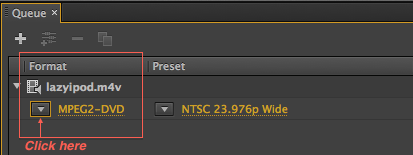
Copy link to clipboard
Copied
Larry, Mark, Jim & Bill -
It is 1 am Tuesday morning and I'd do a primal scream if my family weren't all sleeping upstairs.
Somewhere along the way, I either read or was given the advice to just skip AME, load my videos as timelines in Encore, and just do the transcoding there.
I spent almost a day trying to figure out how to get "buttons" for my menus I was building (they weren't appearing in Encore's library like they should) and eventually found a simply workaround.
So I then spent the last 24 hours or so building all my menus, creating small clips for my "motion menu" buttons, getting all that straightened away.
Got really excited earlier tonight since it seemed like I was nearly finished and coming down the home stretch.
I hit "build" in Encore, went away for a couple hours, and came back to find a big error message awaiting me telling me that "Encoding Failed."
I have read a lot of posts, and the outlook is not good, or at least the possible solution not simple or short from a time perspective.
I have a 100 families awaiting their DVD they've paid for that they initially were told they'd have by mid-February. I've been telling everybody that they would have it - guaranteed - by this weekend when there's a band festival that would be ideal for distribution. The DVD duplication company says they have to have it by Wed morning at the absolute latest. Meaning I've got about 24 hours to figure this out and burn my dual-layer masters of the two DVDs or once again tell people "I know I guaranteed you'd have it by this weekend, but I don't have it ready yet."
Almost as importantly, I can't afford to keep spending the hours and hours and hours on this that I have. It's impacting my personal and professional life.
Thus the primal scream.
The posts I read about the encoding failure all pretty much advise that I use AME to do all the transcoding work. Which of course brings me squarely back to my original problem: I cannot get a video file out of AME.
I'm embedding a screenshot of what I see when I click on the pull-down menu in the AME dialogue window. The problem: there is no MPEG2-DVD option listed to be chosen.
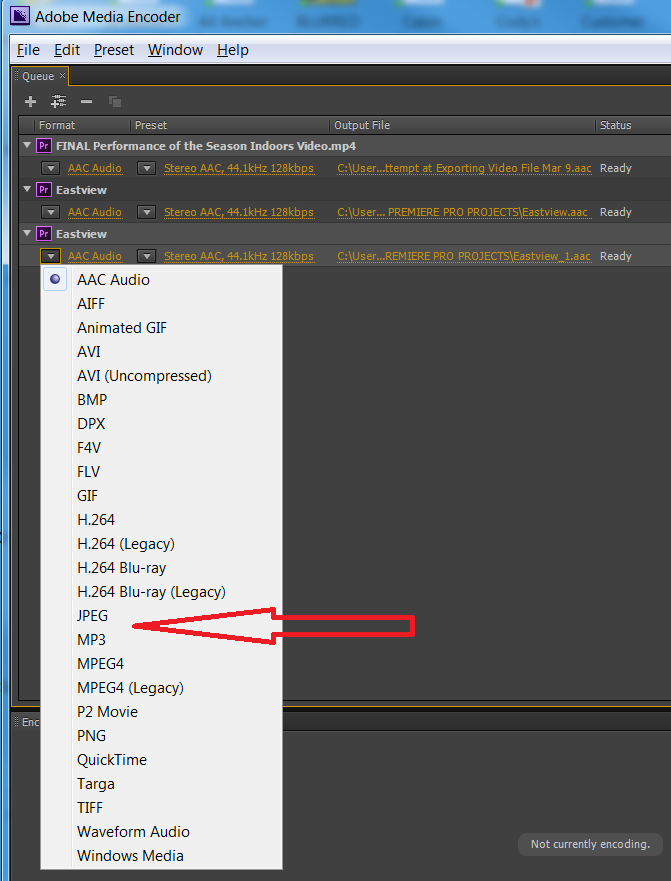
Although I'm relatively new to forums, I've read enough posts by now that it seems like most people are in crisis mode when they post. So I realize my situation is not all that unique. But from a newbie rookie in the field to you experts, I REALLY could use some assistance right now, because between this and the long, cold winter we've had, I'm about to lose it. 🙂
P.S. Mark, in answer to your question about frame rates, I have 18 different videos/films/projects that I'm including in my two DVD-set. There have probably been nearly 6-7 different cameras that have contributed footage to one or more of those films by borrowing camcorders of different brands and types and quality levels from people. Nearly every one of those 18 films have multi-camera sequences in them. And many films are collections of sequences which themselves are "nested sequences" sometimes three deep. In otherwords, there is no way I can tell you all the various frame rates that may be represented among these 18 separate projects and I certainly can't go back and hope to change them all to the same one.
Help. Please. 🙂
Copy link to clipboard
Copied
While this comes very late, we had what seems exactly like your description.
After tearing hair for a considerable period we found that the only solution was updating our software.
Unfortunately I did both PPCS and the encoder at the same time so I cannot say definitely which was the culprit. But I suspect it was the encoder.
Our system is connected by a network to 2 computers that each have PPCS and when tried the same project was tried on the second computer and worked as expected, that lead me to the update.
Be careful however to have a recent save of your project, because mine lost a main sequence after the update. Thank God for autosave!!!
Copy link to clipboard
Copied
I just installed PPro, AME, AE and SpeedGrade, all of them CC 2014
Run into same problems with all versions of MPEG2 (DVD or any other) exporting just audio....
Thanks to this time you've spent trying and not succeeding brought me to simple idea --- IT MUST BE CODEC RELATED PROBLEM
Then, I installed QUICK TIME PRO and IT WORKS!!!!!!
Hope this will help you!
Copy link to clipboard
Copied
Just use Premiere Pro CC and Media Encoder CC. CS6 is just stupid
Find more inspiration, events, and resources on the new Adobe Community
Explore Now