- Home
- Adobe Media Encoder
- Discussions
- Re: How to render Alpha + RGB in Adobe Media Encod...
- Re: How to render Alpha + RGB in Adobe Media Encod...
Copy link to clipboard
Copied
I want to render a video.
Alpha;
RGB;
Alpha + RGB;
I can do in After Effects:
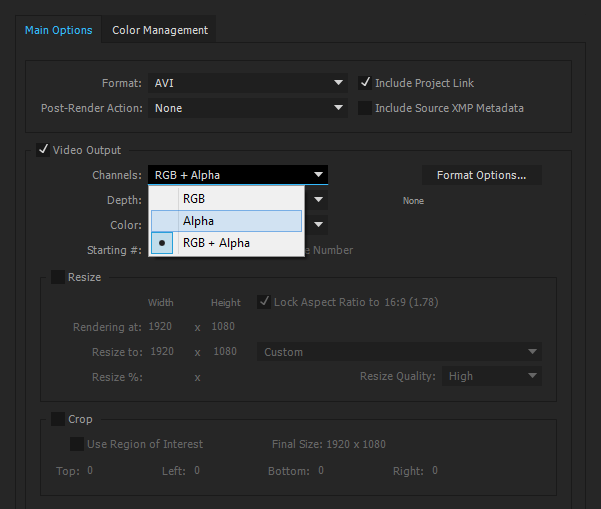
How to do this in Adobe Media Encoder?
 1 Correct answer
1 Correct answer
Hi Ti.S. Cavalcanti,
You have to make sure to set the bit depth to 32 bits. Note that only specific codecs allow you to do this.
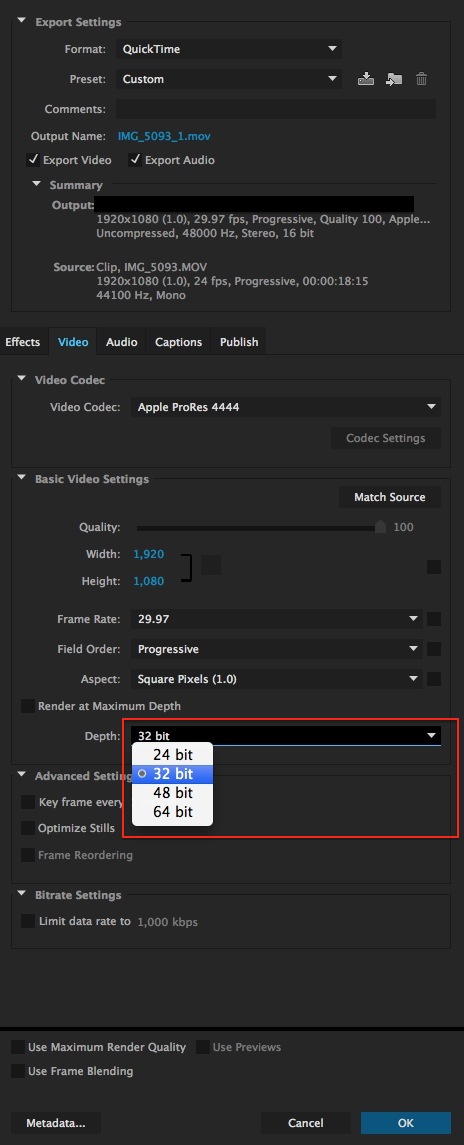
Thanks,
Kevin
Copy link to clipboard
Copied
Hi Ti.S. Cavalcanti,
You have to make sure to set the bit depth to 32 bits. Note that only specific codecs allow you to do this.
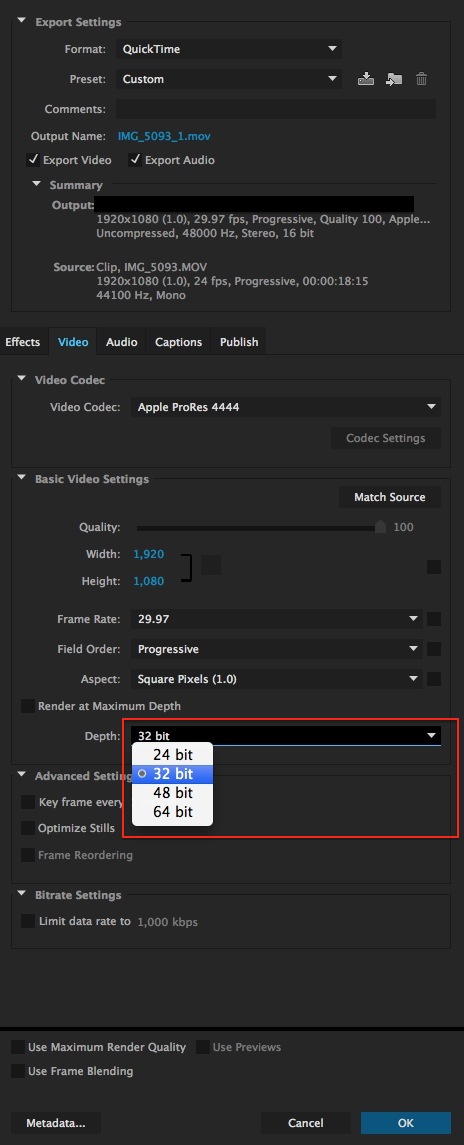
Thanks,
Kevin
Copy link to clipboard
Copied
What happens if you put more bits? 48 or 64 for example.
What if I want to render only alpha, how do?
Copy link to clipboard
Copied
Hi ti.s.cavalcanti,
ti.s.cavalcanti wrote:
What happens if you put more bits? 48 or 64 for example.
What if I want to render only alpha, how do?
Good questions. Let me look into that for you.
Thanks,
Kevin
Copy link to clipboard
Copied
Okay, Thanks, Kevin Monahan.
Copy link to clipboard
Copied
Answer me at least how to render in just alpha. Please. Thanks.
Copy link to clipboard
Copied
Can you maybe explain a bit more about the workflow, what you wish to accomplish? When you say "just alpha", can I assume you mean a black and white image representing transparent and opaque areas? Which can be used as a "mask" later in a keying operation of some sort?
With older versions of Premiere such as CS6, one could change the Program Monitor settings from Composite to Alpha, then Export the alpha (black/white) video. With CC, that is no longer the case from what I can tell. Changing to Alpha mode shows the black and white alpha in Program, however exporting still exports the original image! In my mind, the Export should export what I am seeing in the Program monitor window, and not something else...
Anyway, if you are using the Ultra Keyer in Premiere CC, then you CAN Export the alpha, see attached pic. Key out the background of the clip, then change setting from "Composite" to "Alpha" and then Export. In the top example, if you Export from the timeline and choose a 32-bit codec (with alpha) for the export, then the alpha channel is included - the black area will be transparent. With the lower example, that would just be a 24-bit image, no alpha - the black and white areas represent transparent and opaque parts of the clip. The clip exported from the bottom could then be used as a "mask" layer to combine two other video clips using that mask clip as a guide. Please elaborate on what you want to do.
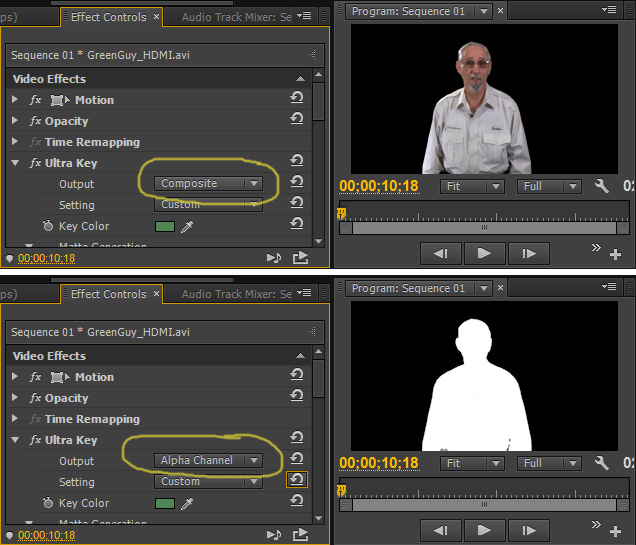
Thanks
Jeff Pulera
Safe Harbor Computers
Copy link to clipboard
Copied
Thanks! Good job!
Copy link to clipboard
Copied
Hi Jeff,
SAFEHARBOR11 wrote:
With older versions of Premiere such as CS6, one could change the Program Monitor settings from Composite to Alpha, then Export the alpha (black/white) video. With CC, that is no longer the case from what I can tell. Changing to Alpha mode shows the black and white alpha in Program, however exporting still exports the original image! In my mind, the Export should export what I am seeing in the Program monitor window, and not something else...
Thanks for confirming as to the way a video file with an alpha channel worked at one time. It's the same method I tried. This sounds like a bug. I'll look into it.
Best wishes,
Kevin
Copy link to clipboard
Copied
Thanks.
Copy link to clipboard
Copied
I want to do in "AME", the functions that have After Effects.
Are they?
RGB - Opaque = Colors / Transparent = black.

Alpha - Opaque = White / Transparent = Black.

RGB+Alpha - Opaque = Colors / Transparent = Transparent.

As in After Effects.
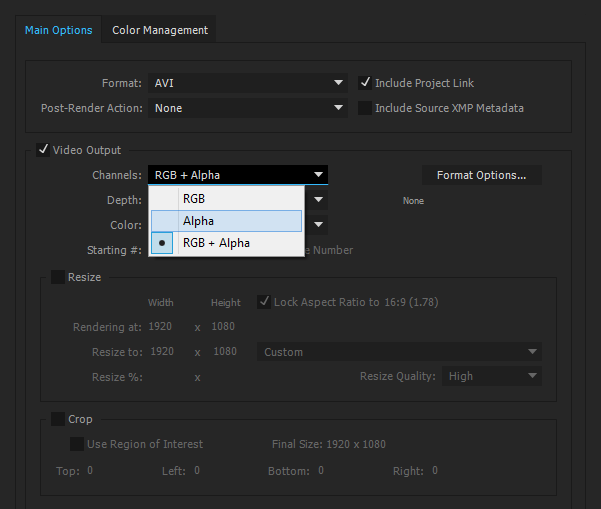
Copy link to clipboard
Copied
Hi ti.s.cavalcanti,
I found out from the After Effects team that you do not have the same options for exporting as you did with the render queue. Rendering out an alpha channel only file is not directly possible, but there is a workaround, as described here: Re: How to render out JUST Alpha in Media Encoder
Of course, the other two options are supported. I mentioned earlier how to export RGB+Alpha. Of course, you can export RGB only by switching the Depth setting to 24.
Thanks,
Kevin
Copy link to clipboard
Copied
Thank you all! Now I understand everything.
Copy link to clipboard
Copied
what do to, when only 16-bit max is available and not 32-bit? export is from Character Animator.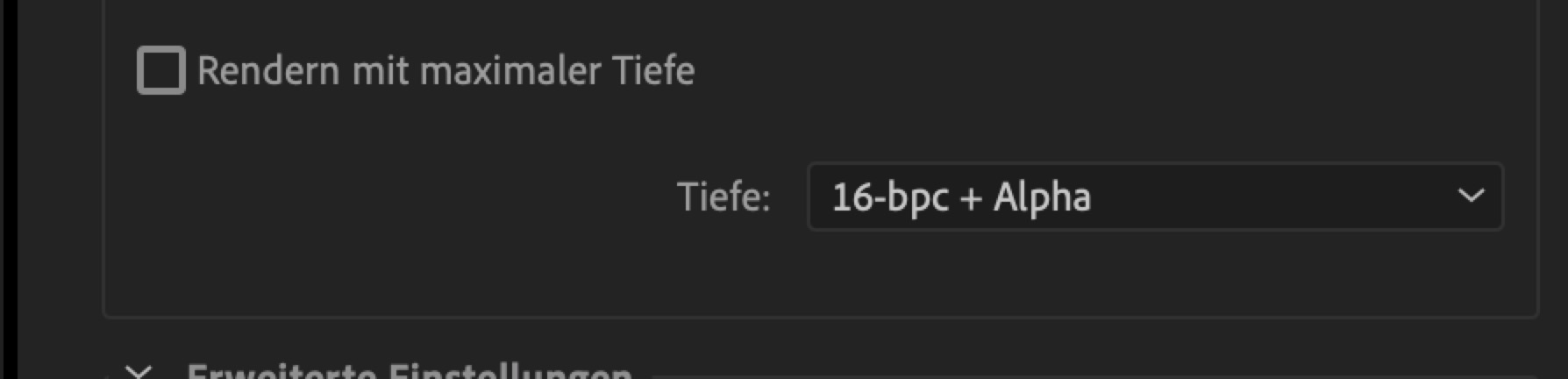
Copy link to clipboard
Copied
Unfortunately, the link is broken.
Copy link to clipboard
Copied
I am running into the same issue when I try to render a ProRes 4444 file from Adobe media Encoder 2020. The maximum Depth I can render at is 16-bpc+alpha, and the rendered video processes in YUV colorspace rather than the RGB I need it to be. Any ideas?
Copy link to clipboard
Copied
I'm having this problem too!
Copy link to clipboard
Copied
Has anyone found a solution to this? I'm running into the same problem.
Copy link to clipboard
Copied
bpc: bits per layer
16 bits par couche= 3x16= 48 bits
+16 bits alpha = 64 bits ! that's a max
ProRes is a YUV codec
Copy link to clipboard
Copied
How do you get to this screen?
Copy link to clipboard
Copied
Well, I've found a different solution. In Media Encoder, I changed the format to quicktime, then in video codec, to PNG. Done. My videos with transparency in avi were almost 2gb. Now have only 20mb, and with the same quality
Copy link to clipboard
Copied
Very good, thanks!
Copy link to clipboard
Copied
hey there.
i dont seem to have a png codec. please ellaborate
Copy link to clipboard
Copied
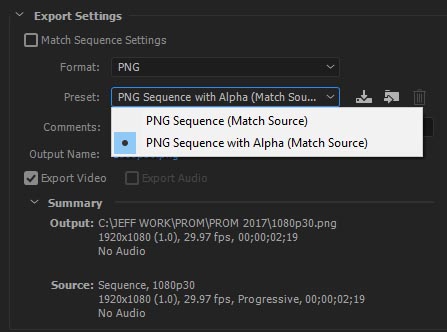
Copy link to clipboard
Copied
this was very helpful. i hope the software that will be used will open it up. ( the software is mix emergency / serato dj incase anyone was wondering ) thx again
-
- 1
- 2
Get ready! An upgraded Adobe Community experience is coming in January.
Learn more
