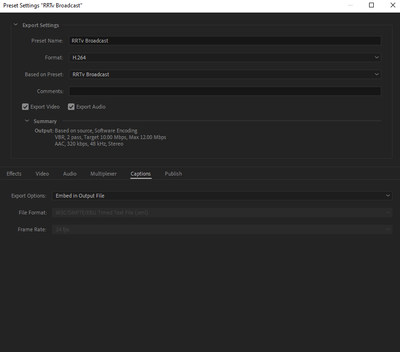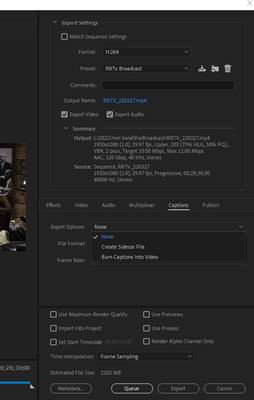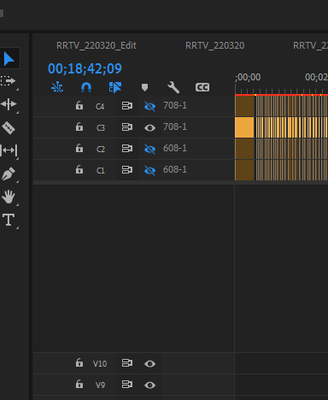Copy link to clipboard
Copied
When exporting media in Premiere Pro under the MPEG-4 format, I only have two (3GPP) presets for exporting and both are 352x288 or smaller. If I choose one and try to change the video options below an error pops up that says that resolution is not supported. With that said...
How would I export a file with the following specs:
 1 Correct answer
1 Correct answer
AVC is h.264. Choose Format: H.264, make sure Multiplexer is set to MP4 and you're good to go.
Copy link to clipboard
Copied
AVC is h.264. Choose Format: H.264, make sure Multiplexer is set to MP4 and you're good to go.
Copy link to clipboard
Copied
What about the CC requirements. The only options I see are for "Burn In Captions" or "Sidecar File"? The captions need to be enbedded in the video file but not burned in permanently?
Copy link to clipboard
Copied
It's easy to mis-take the mpeg4 format option as "the same as .mp4". They're not the same. The mpeg-4 here is the old thing that say phones used years back ... with the small screen sizes they had.
Jeff is right ... you need the H.264 format then select the appropriate preset for your sequence and deliverable needs.
Neil
Copy link to clipboard
Copied
What about the CC requirements. The only options I see are for "Burn In Captions" or "Sidecar FIle"? The captions need to be enbedded in the video file but not burned in permanently?
Copy link to clipboard
Copied
Copy link to clipboard
Copied
I have that option when creating a preset in Media Encoder but when I export from Premiere, even when I choose the preset I created in Encoder (both in Premiere or in a ME queue), that option is no longer available. First image is Media Encoder
This second one is in Premiere with that preset chosen
Copy link to clipboard
Copied
If you create "Subtitles" then you can't embed. But if you create a Captions format like the 608-1, then when you get to Me's Queue, and select the Captions section, you do get the embed option.
Neil
Copy link to clipboard
Copied
These are the captions I have in the project (608-1 and 708-1 captions) and I still do not have the embed captions available. If I export as an MXF file, the option to embed is there.
Copy link to clipboard
Copied
Yeah, I have tried multiple other things, but still I am unable to export a H264 MP4 with embedded captions. It works with mxf files but I am being asked for MP4 files with the embedded captions? I much apprciate all the help here and hope maybe there is an answer as to why that option is not available for H264 files?
Get ready! An upgraded Adobe Community experience is coming in January.
Learn more