- Home
- Adobe Scan
- Discussions
- Re: Adobe Scan Files Mysteriously Gone
- Re: Adobe Scan Files Mysteriously Gone
Copy link to clipboard
Copied
To my dismay, about 20 files I scanned while doing archival work have gone completely missing from both the Adobe Scan App and the Document Cloud (I scanned them using an iPad). When I refresh the "files" tab in the app, occasionally one will pop up that was not there before, but the ones I really need have yet to resurface. They are mostly files I renamed to organize them better, and I am 100% sure I did not delete them, as they were there when I left the archive. The internet connection wasn't great at the time, but even if they weren't able to upload to the cloud, I don't understand why they are missing from the app, or where I can find them. I cannot find out how to talk to a real person at Adobe about this-- has this happened to anyone else? Any tips? They are nowhere to be found and I am really upset about it. Thanks for your help!
 1 Correct answer
1 Correct answer
Hi Jeremy,
Thanks for replying my question. I have forwarded your request to our Server Account manager, once he replies my email and I will let you know.
I think your google account is associated with Adobe Enterprise account so it may have the restriction to login Adobe ID/Google to see different results even they have same email address.
I have created a google account and sign up through Adobe ID in Scan App, after that I can login Adobe ID and Google, and I can see the same result even login i
...Copy link to clipboard
Copied
Hi Gabriella!
Thank you for reporting your issue to us. If you have not done so already, please try going to https://cloud.acrobat.com to see if your file is still on the server. All scanned PDFs are saved in the Adobe Scan folder.
Please let us know if you need further assistance.
Thank you,
Claudia
Copy link to clipboard
Copied
My files disappeared as well and are not on the server. What are my options? where could they be? Desperate to find them. Family reunion pictures. Never be able to get them back together again...
Copy link to clipboard
Copied
This is Scan folder we save the scan files in the server:
1. First login to https://cloud.acrobat.com from your browser in your PC, login same account that you login to Scan.
2. Once you login you will see "Adobe PDF Services" in the top row
3. Select "Files" tab in the second row
4. Select "Document Cloud" from the left side panel
5. Select "Adobe Scan" folder from the right side panel
You should see all your files. For Scan App, we only display the files that you use Scan App to scan the files. So from the server, they may have more files if you download files from your desktop.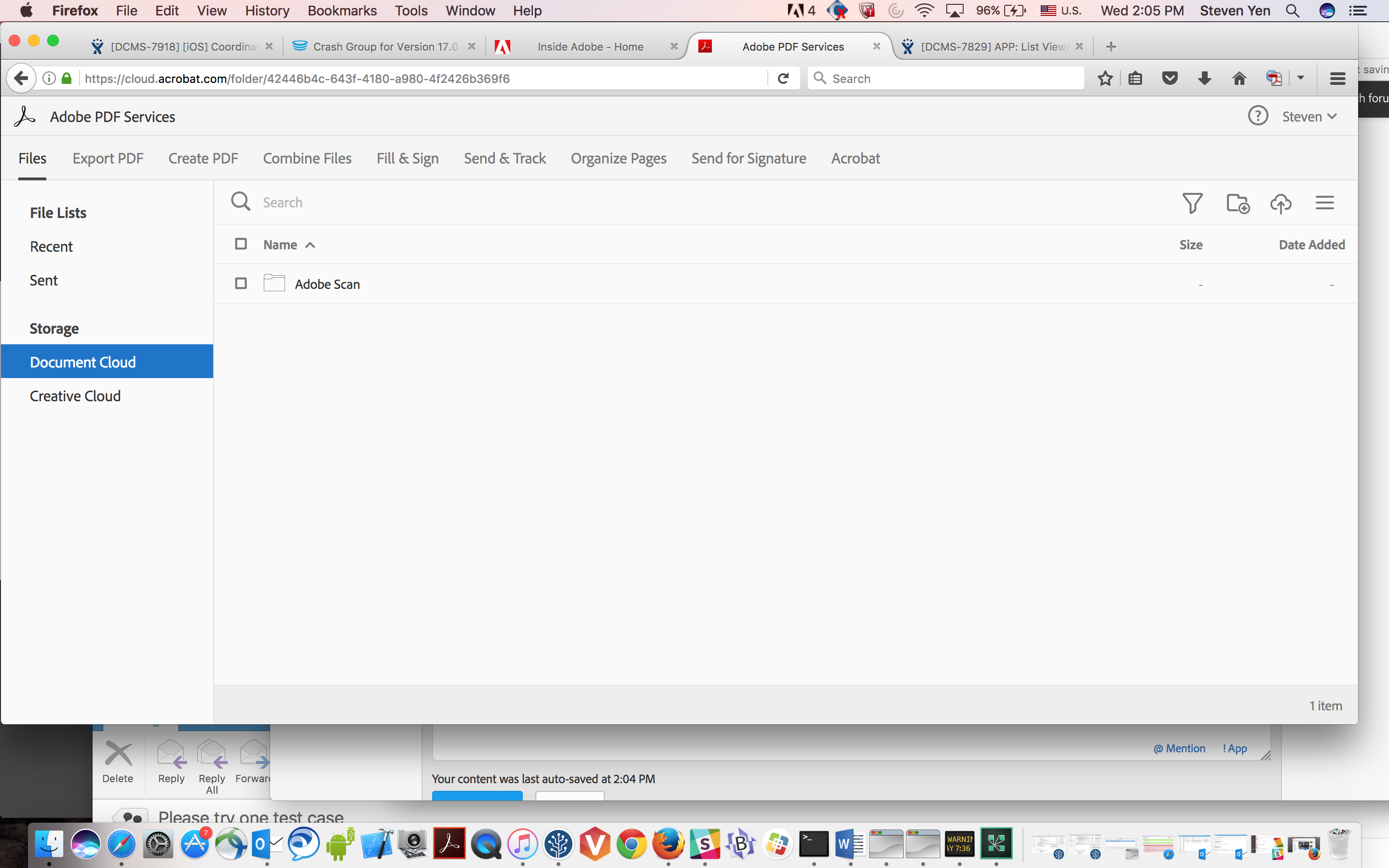
Copy link to clipboard
Copied
Man this is ridiculous. Two years and you still haven't fixed this. I had important academic assignments that I had taken hours to make. I have exams in the next few hours and these are nowhere to be found, been searching for a day now.
Adobe Document Cloud doesn't show anything, the device doesn't.
What's more astonishing is that one of them disappeared right in front of my face, when I refreshed to check where the 3rd one is. Now, I have only 1 left accessible. WHERE ARE MY DOCUMENTS!
You cannot be forcing to save on cloud that too when you can't handle it. You could very well shut down this business because it's going to be a loss-making one.
The most important documents for my Managerial & Engineering Economics course, gone, poof. Adobe Scan, now, poop.
Copy link to clipboard
Copied
Hello, I've just encountered the same issue, overnight all files, 3 years of scanning just went missing. What''s this seriously?
Copy link to clipboard
Copied
I just spent over an hour scanning receipts and I have the same problem ![]()
Copy link to clipboard
Copied
Dear Customer,
Sorry to hear that you have same problem. We like to trace down the issue, can you tell us more details the steps you have done before the issue happens.
1. Do you login to Scan App?
2. make sure your internet is working fine.
3. After you scan the receipts, do you have save the files to PDFs?
4. Do you see all your files show up in Recent List after you scan them in our Scan App?
5. Do you follow the following steps to check your receipts in our Cloud server?
1. First login to https://cloud.acrobat.com from your browser in your PC, login same account that you login to Scan.
2. Once you login you will see "Adobe PDF Services" in the top row
3. Select "Files" tab in the second row
4. Select "Document Cloud" from the left side panel
5. Select "Adobe Scan" folder from the right side panel
Thank you,
Steven
Copy link to clipboard
Copied
I was able to actually scroll through the pictures, but the next time I accessed the app, they were gone! So disappointing. And so hard to explain to family and friends who counted on me to get the images and deliver them.
Copy link to clipboard
Copied
Dear Customer,
Sorry to hear that, do you check the files in our cloud server by following steps?
1. First login to https://cloud.acrobat.com from your browser in your devices, login same account that you login to Scan.
2. Once you login you will see "Adobe PDF Services" in the top row
3. Select "Files" tab in the second row
4. Select "Document Cloud" from the left side panel
5. Select "Adobe Scan" folder from the right side panel
If the files are not there, can you tell us what account you have used to login, how do you create it?
Thank you,
Steven;
Copy link to clipboard
Copied
I have followed all the steps outlined. I used my adobe ID to create the account.
Copy link to clipboard
Copied
Does this problem happen all the time or just one time?
Copy link to clipboard
Copied
This was the first time I used the app
Copy link to clipboard
Copied
Same here.. It scans fine and prompts to save a PDF. Then the scans are just gone. None shown in the app. And they don‘t show up in the document cloud was either. Am using the app for the first time, so it has neget worked for me. iOS app vets 17.11.14. And obviously using same Adobe login in app and web and Acrobat Reader as well.
Copy link to clipboard
Copied
Dear Customer,
Sorry we can't reproduce the issue, but we like to narrow down your issue, can you provide us the details steps for your problem?
For example:
Please use the latest build from App Store
1. Internet is On/Off?
2. Login (new account from Sign UP or Facebook/Google/ Adobe ID)
3. Scan the document or import the file from the Photo Library
4. Save the file to PDF successfully or not in Recent?
5. OCR is finished or not in the Recent?
Thanks
Adobe Mobile Team
Copy link to clipboard
Copied
Dear Customer,
Please logout and login again to check if you see all your missing files show up!
Thanks for your patience.
Steven;
Copy link to clipboard
Copied
Steven, I have the same problem. Nothing is saved. Even only one picture from phone cannot saved in pdf. And disappears.
And Now i have to find a very special Document which is disapeaed yesterday.
I think app cannot use mobile connection. Today i have tried to logout and login. Cannot login and app says no connectin but there was mobile Internet even LTE speed. This is the main problem i thing. When i connect to wifi i am able to Connect account. I am using Google account.
And second and the REAL Problem is ; Why the stupid app doesnot save pdf and pictures to phone storage and tries to upload directly cloud stroge? Who is the genius developer thinks this is better. And even you get a lot of bad feedbacks why do you insisting not to change saving strategy?
We choose this app because it is Adobe.
Copy link to clipboard
Copied
Dear Customer,
Sorry to hear that you have faced so many problems. Please check the following settings:
1. Go to Settings in the Adobe Scan main page the left of top.
2. go to Preferences, check "Allow Cellular Data Usage" option is turned on or not. this setting controls to allow using Data connection.
3. go to Preferences, click "Save Originals to Photos" option, the photo will be saved to your local photo library after you save to PDF.
Hopefully it will help. We will work with our Server team to show warning message from Scan App when the server has been broken.
Thanks for choosing Adobe products, and we will always to support you.
Steven;
Copy link to clipboard
Copied
I have this exact problem. I used my iPhone to scan. I had solid phone connection over LTE network, and later over WiFi. I was and remain signed in when I created the scans. Three of them. After saving, they are just gone. Not in “recents“ or “all scans”. Not in Adobe document cloud or Adobe app. Not showing on my iPad which has the same apps. Logged in from PC not there. Went to sign out on my iPhone but received a warning that if I exit I will lose three scans waiting to be uploaded. So the app has my scans, somewhere, but not uploading despite good internet connection and being signed in. What’s my next move?
Delete Files and Sign Out?
You have three pending files that have not been uploaded. These files will be lost if you sign out, and you will also be signed out of other Document Cloud apps. Are you sure you want to sign out?
Cancel | Sign Out
No, I don’t want to lose these scans!! How do I get them to upload???
Copy link to clipboard
Copied
scanned over 100 pages. before saving to a pdf, I accidentally clicked and 'x' in left hand corner. And everything was lost. there was no extra prompt or anything.
support told me that you can retrieve these scans for me.
seems like it was never saved as a pdf, so it is not in my cloud account.
i used adobe scan with my free personal adobe account/email.
i have a paid creative cloud account, but i did not use that account/email with adobe scan.
Copy link to clipboard
Copied
Dear Steven.,
I have already tried this options nothing is saved.
I have erased adobe scan. Thanks...
Copy link to clipboard
Copied
Dear Customer,
I am so sorry to hear that. I just try Preferences, click "Save Originals to Photos" option, and I launch Photos App, I do see the Scan document in the local Photo Library.
You should give a try, sometimes uninstall and reinstall Scan App will fix the login and file disappear issue.
If it doesn't work for you after reinstall, please tell me the exact steps one by one, and I can narrow down your problem and work with our developer to resolve your issue.
We like to make our customers happy, so just give a try.
Thanks
Steven;
Copy link to clipboard
Copied
Dear Steven,
The same problem happened to me. All the files were "waiting for upload" but never went to the cloud. I have document Cloud subscription active. I made the subscription do PDF Pack to check if it helps, but did not.
I logged out and logged in in to Adobe Scan again all then all the documents disappeared! I uninstalled and installed Adobe Scan again, but the files are still missing.
I DO NEED THESE FILES I scanned in a government tender! Were are they inside my iPhone? How can I recover them?
Please help. Missing these files will generate a heavy financial loss to me.
Paulo Roque
Copy link to clipboard
Copied
Dear Customer,
Sorry to hear that you have faced so many problems. Please check the following settings:
1. Please make sure you login the same account after logout and login again
2. Go to Settings in the Adobe Scan main page the left of top.
3. go to Preferences, check "Allow Cellular Data Usage" option is turned on or not. this setting controls to allow using Data connection.
4. go to Preferences, click "Save Originals to Photos" option, the photo will be saved to your local photo library after you save to PDF.
5. Scan a new document, does that work for you now? It maybe the server has a problem when you scan the document.
If you don't set the step 4 then the files won't be saved into your local Photo Library.
Hopefully it will help. We will work with our Server team to show warning message from Scan App when the server has been broken.
Thanks for choosing Adobe products, and we will always support you.
Steven;
Copy link to clipboard
Copied
This is Scan folder we save the scan files in the server:
1. First login to https://cloud.acrobat.com from your browser in your PC, login same account that you login to Scan.
2. Once you login you will see "Adobe PDF Services" in the top row
3. Select "Files" tab in the second row
4. Select "Document Cloud" from the left side panel
5. Select "Adobe Scan" folder from the right side panel
You should see all your files. For Scan App, we only display the files that you use Scan App to scan the files. So from the server, they may have more files if you download files from your desktop.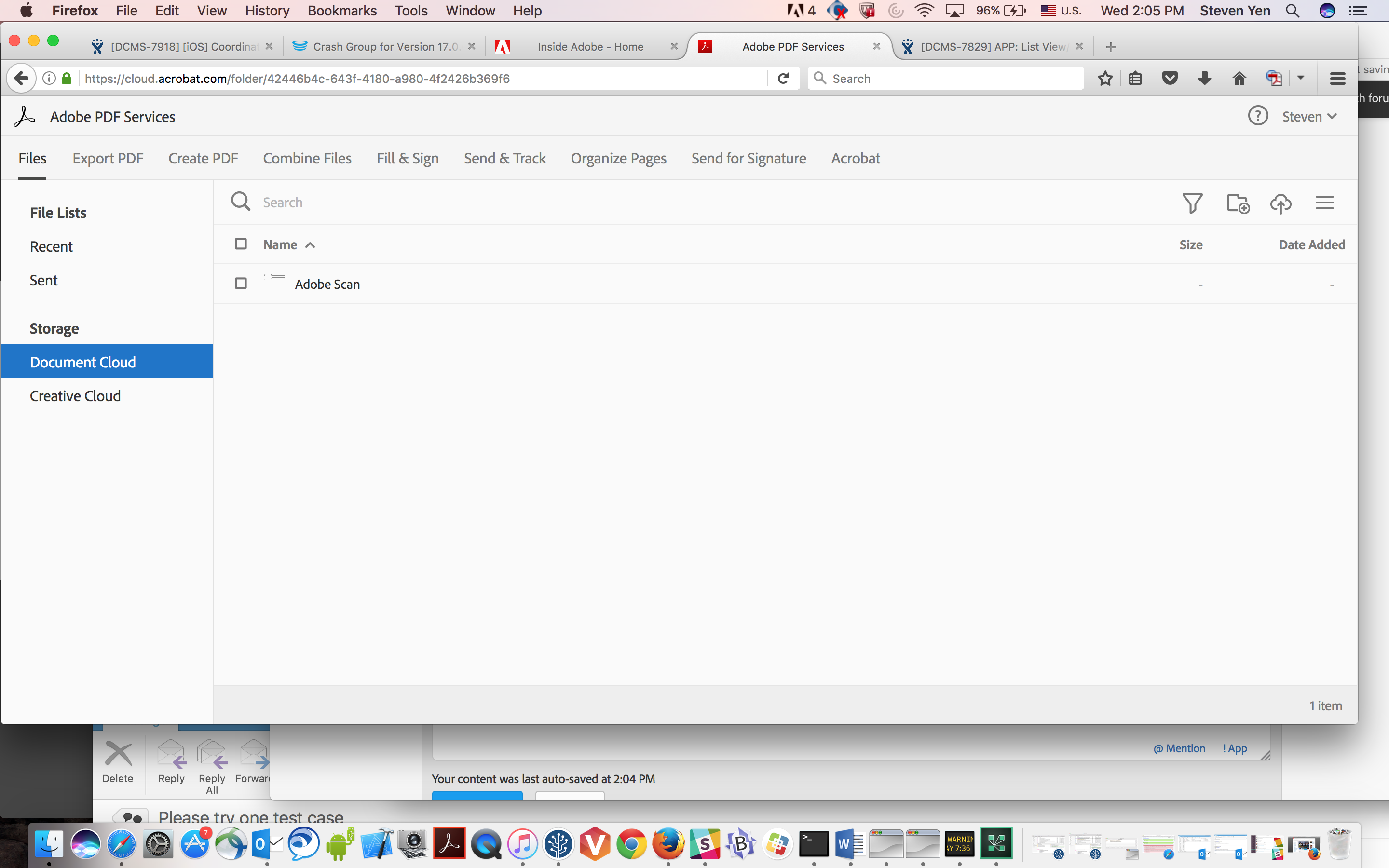
Find more inspiration, events, and resources on the new Adobe Community
Explore Now