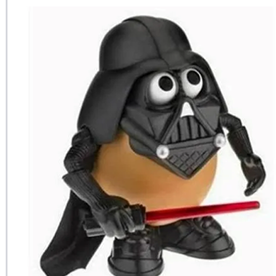Copy link to clipboard
Copied
I scanned do not complete uploading process
 2 Correct answers
2 Correct answers
Hello @Jeff_Lovato8386!
I hope you are doing well, and thanks for reaching out.
Could you please provide more details about your issue? Are you using an Android or iOS device? Do you receive any error messages when uploading the scans? Try switching your network connection between mobile data and Wi-Fi to see if that resolves the issue. Additionally, check for any pending updates for the app in the Play Store or App Store, install any available updates, and then restart your device.
Force
...Hi there
Hope you are doing well and sorry for the trouble. Do you get any error message while scans try to upload to the Google Drive? If yes, please share the screenshot of the same. Also a small video recording of the steps you are taking and the issue as it occurs would be very helpful.
When you save a scan, it automatically uploads to Adobe cloud storage. However, you can save your scans to the 3rd party cloud apps installed on your device, such as Google Drive, OneDrive, Dropbox, Google
...Copy link to clipboard
Copied
Hello @Jeff_Lovato8386!
I hope you are doing well, and thanks for reaching out.
Could you please provide more details about your issue? Are you using an Android or iOS device? Do you receive any error messages when uploading the scans? Try switching your network connection between mobile data and Wi-Fi to see if that resolves the issue. Additionally, check for any pending updates for the app in the Play Store or App Store, install any available updates, and then restart your device.
Force Sync Manually: Open the Adobe Scan app. Tap the three vertical dots in the top-right corner on Android and the three horizontal dots in iOS. Select View all scans, and in front of any file, click on the three dots and select copy to.
When you scan any file, it goes to the Adobe Cloud automatically.
Sign out and sign back in with your Adobe ID.
Clear App Cache (Android Only)
Go to your phone’s Settings > Apps > Adobe Scan > Storage.
Tap Clear Cache (don't clear data unless you're okay with losing unsynced scans).
See these articles for more information:
I hope this helps.
Thanks,
Anand Sri.
Copy link to clipboard
Copied
@Jeff_Lovato8386 after scanning in whatever you are scanning, by default, after you complete a scan, Adobe Scan automatically uploads and saves the scanned PDF to your Adobe Document Cloud. This allows you to access your scans from any device where you are logged in with your Adobe account. The cool thing is you won't find a manual "save" button after the scan is processed. The app handles the saving automatically to the cloud.
So you need to access Adobe Document Cloud to access those scans. Of course, a wi-fi or data is needed.
For other options, you can either push it to be copied to a device, Google Drive, Microsoft teams, Share (share link)
Copy link to clipboard
Copied
I have scanned using the scan app on my iPhone . When I , oppen Adobe 2020 pro on my mac, I see the file but it is greyed out and cannot be opened. There is no error message. It just doesnt do anything.
Copy link to clipboard
Copied
Hi there
Hope you are doing well and thanks for reaching out.
Could you share the application you used to scan the document on your iPhone? Is it Adobe Scan or another app?
Is this an issue with a particular PDF file or with all the PDFs? Please try with a different PDF file and check.
Please try updating the Adobe Scan app on your iPhone and Acrobat 2020 Pro on your Mac to the latest version and reboot the device once and check.
Try updating the Adobe Scan app from the App Store to the latest version available and Acrobat 2020 via Help Menu > Check for Updates.
Let us know how it goes
Copy link to clipboard
Copied
Copy link to clipboard
Copied
Hi there
Hope you are doing well and sorry for the trouble. Do you get any error message while scans try to upload to the Google Drive? If yes, please share the screenshot of the same. Also a small video recording of the steps you are taking and the issue as it occurs would be very helpful.
When you save a scan, it automatically uploads to Adobe cloud storage. However, you can save your scans to the 3rd party cloud apps installed on your device, such as Google Drive, OneDrive, Dropbox, Google Classroom, and Microsoft Teams. When you install a cloud storage provider, Adobe Scan automatically detects the app and modifies its menu to show the save options (https://adobe.ly/47XUEgV )
- From any file list, tap overflowicon, or open a file and tap overflowicon
- Tap Copy to ….
- Tap your cloud storage provider.
If it still doesn't work, please try updating the Scan App to the latest version available on the App/Play Store and reboot the device once.
Let us know how it goes.
~Amal
Copy link to clipboard
Copied
Same problem for me also "Its not uploading"
Copy link to clipboard
Copied
With the above mentioned subject
Here I’m facing uploading issues in my iPhone
I changed cellular with WiFi also but the issue was not reflective.
Kindly solve this problem as soon as possible
Thanks & Regards
RM Afzal
Copy link to clipboard
Copied
Hope you are doing well. Sorry for the trouble with using Adobe Scan.
We had server issues at the time you posted the query on the community forums.
The servers are now up and running.
Would you mind trying out the workflow again and letting us know if it works for you?
Additionally, I recommend checking the availability of your storage quota at https://adobe.ly/459CSGF and verifying it at the bottom left of the screen.
Let us know how it goes.
Regards,
Souvik.
Get ready! An upgraded Adobe Community experience is coming in January.
Learn more