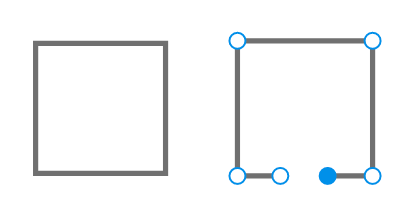How to open path in Adobe XD
Copy link to clipboard
Copied
I would like to open the path from a square surface. Is there a possibility in Adobe XD?
{Renamed By MOD}
Copy link to clipboard
Copied
Hi Sylvio,
Thanks for reaching out. You can try converting the shape to Path by right-clicking on the shape > Path > Convert to Path and then use the Pen tool to edit the path. Let us know if this helps or if you need any further assistance.
Regards
Rishabh
Copy link to clipboard
Copied
No, that didn't work. I added a picture of what I meant.
Copy link to clipboard
Copied
It can be done but not straightforward. XD should come with scissors: https://adobexd.uservoice.com/forums/353007-adobe-xd-feature-requests/suggestions/13712892-scissor-t...
Copy link to clipboard
Copied
you mentioned it could be done. but you failed to mention how.
Copy link to clipboard
Copied
For this particular case the steps are:
- Draw a rectangle
- Draw another overlapping rectangle
- Select both rectangles and unite
- Convert the unison to path
- Double-click the path to show the anchor points
- Alt + Delete to delete a segment
- Delete remaining unwanted anchor points
Obviously this is not a proper workflow (there should be a scissors tool) but since you asked...
Copy link to clipboard
Copied
Thank you! Alt+delete should really not be such a hidden feature...
Find more inspiration, events, and resources on the new Adobe Community
Explore Now