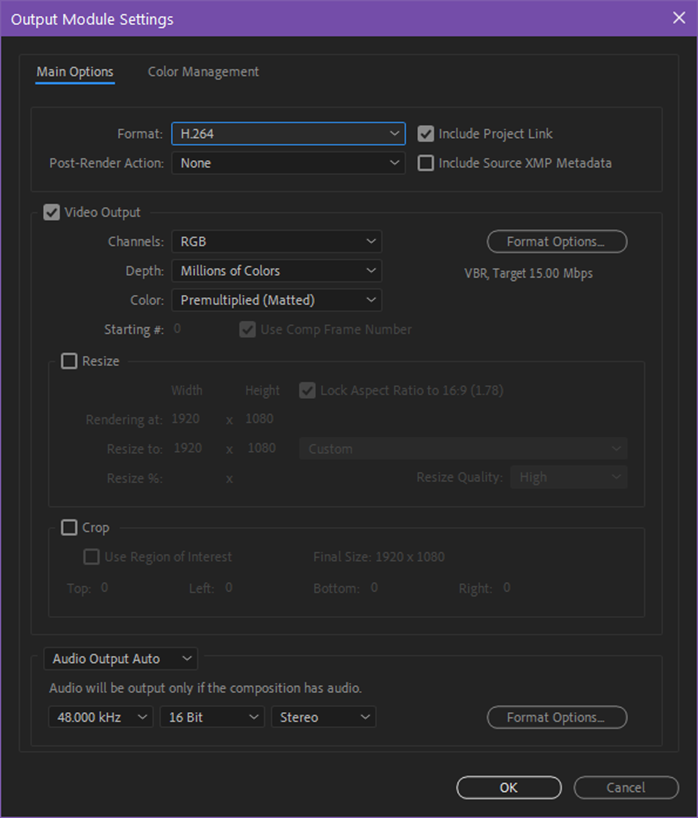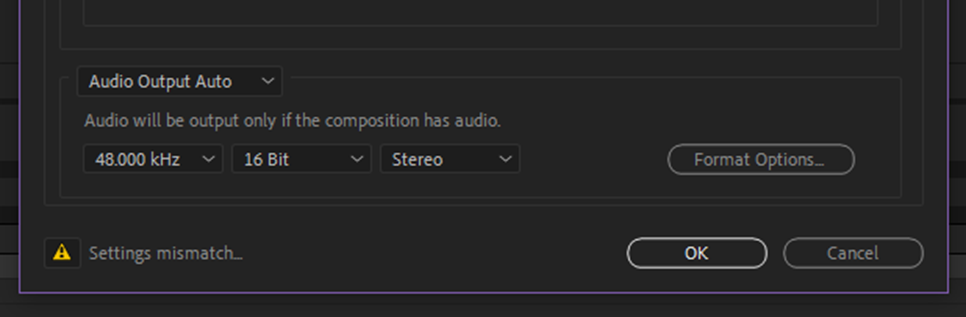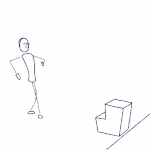- Home
- After Effects (Beta)
- Discussions
- Re: Feature Focus: Exporting H.264 from the After ...
- Re: Feature Focus: Exporting H.264 from the After ...
Copy link to clipboard
Copied
Starting with Beta build, AE 23.0x11, H.264 is now available as an option in the Output Module Settings dialog allowing you to encode to H.264 directly from the AE Render Queue.
This integration utilizes the Adobe Media Encoder (AME) UI along with AME’s backend encoding system all without leaving After Effects. We have also included 3 H.264 presets to get you started.
If you need more control, you can customize the H.264 settings by clicking on a Format Options button in the Output Module Settings dialog. Not every option that is available in AME is exposed inside AE, and some settings such as resolution, frame rate, color management, are still set from AE’s Render Settings or Output Module Settings, but there should be enough to tweak for most users.
H.264 export also supports both Hardware and Software Encoding modes. The same accelerated export you have in AME and Premiere Pro is now available for H.264 export in AE.
If you need more control or specific settings, you can still use Adobe Media Encoder, via Dynamic Link or transcoding an existing video file.
Selecting the H.264 Exporter and Related Settings
1. Add a composition to be exported to the Render Queue
2. Click on the Blue Text (High Quality in the example image) in the Output Module section. This will bring up the Output Module Settings dialog where you can select H.264 from the Format drop-down.
3. Clicking on Format Options in the Video Output section will take you to the available H.264 Options dialog box:
4. Adjust the encoding performance, profile and level of encoding, bitrate and any other settings that are shown as desired.
5. The Audio and Multiplexer tabs are also available for configuring those settings:
6. Click OK when you are happy with the settings.
Settings Mismatch Warning
Sometimes there will be a mismatch between AEs render / output settings and what is supported by the H.264 format. In that case, clicking OK after editing the H.264 settings will result in a warning dialog:
The warning dialog contains the issue and what adjustment will take place. You can click OK to accept the changes or return to the H.264 Options dialog to make any changes.
A settings warning will also be visible in the Output Module Setting dialog when a mismatch in settings is configured. Click on the icon to get more information:
H.264 Output Module Presets
For those not familiar with configuring H.264 exports, we have also included 3 presets that you can pick from based on your desired target bit rate. These will automatically set the Profile and Level based on the output resolution of the composition. Depending upon your resolution or render quality required, choose the appropriate bit rate preset from 5, 15 or 40 Mbps.
Finally, if you install a fresh copy of AE or clear your output module preferences, the H.264 – Match Render Settings – 15 Mbps preset will be configured as the Movie Default Output Module Template. The next time you add a composition to the render queue, it will be configured for H.264 output automatically. You can adjust the defaults in the Output Module Templates editor (Edit Menu -> Templates -> Output Module…):
Please try it out and let us know how it works for you. Feedback on the preset settings and names is also welcome.
Thanks,
Sean
 1 Correct answer
1 Correct answer
We are excited to announce the H.264 in the Render Queue has now shipped as part of After Effects 2023/23.0, now available for all CC customers. Thank you for all the feedback and testing during the beta period.
Copy link to clipboard
Copied
First of all, thanks alot for your support! 🙂
I confirm that creating a new "H.264 - Match Render Settings - 5 Mbps" (with a single space) make it works perfectly and this new output module is called by aerender also if I put two spaces (which is the actual problem!)
Copy link to clipboard
Copied
First of all, thanks alot for your support! 🙂
I confirm that creating a new "H.264 - Match Render Settings - 5 Mbps" (with a single space) make it works perfectly and this new output module is called by aerender also if I put two spaces (which is the actual problem!)
Copy link to clipboard
Copied
Yea but
-OMtemplate "H.264 - Match Render Settings - 5 Mbps"does not work on the fresh install. Without changing the name it's impossible to use this? This has to be a bug?
Are those template names saved somewhere on the disk, so it could be changed without actually a need to open AE and edit the name? Any kind of automation with aerender.exe makes it very hard to use this?
And by the way, two spaces work fine on Mac, so it's only a Win issue I guess.
Copy link to clipboard
Copied
Yeah it's a Windows OS issue. The OS isn't passing the double space back to AE. If you go into C:\Users\[username]\AppData\Roaming\Adobe\After Effects\24.3\Adobe After Effects 24.3 Prefs-indep-output.txt the preset names are at the bottom of that file. You could change that there. But I'll also log a bug to get the double space removed on the preset name for a future release.
Copy link to clipboard
Copied
So going back to page 1 of the forums, it appears I added the extra space to fix the sorting of the 5, 15, and 40 Mbps template names in the UI. We'll need to sort out how to keep that sort right and fix this space issue.
Copy link to clipboard
Copied
A fix will be available in next AE Beta build. Please let me know if you are experiencing issues. Thank you very much for reporting.
Copy link to clipboard
Copied
Why name them with “Match Render Settings” and not simply “H.264 - ## Mpbs”? All output modules already “match render settings” unless you specifically enable custom resize/crop options.
Copy link to clipboard
Copied
The H.264 Profile/Level settings can cause the output resolution to change if you use a setting too low. These presets will adjust the profile and level automatically based on the resolution and bit rate. The existing presets don't have settings that can change the resolution without you knowing, so we chose to label them more directly. If you also use AME, you'll see presets with more descriptive names, so we've also tried to follow suite.
Copy link to clipboard
Copied
As much I love to export h.264 out of the Render Queue, I would love to continue working in Ae. Why has the Render Queue blocking whole Ae?
Copy link to clipboard
Copied
It's a bit historical to when AE could only render one frame at a time (so 12 months ago) so it couldn't export and allow interactve editing at once. Now that multi-frame rendering is around, we may be able to remove the modality of export but it will require some more code changes to make that work.
Copy link to clipboard
Copied
Let's do it! What are you waiting for? 😄
Thanks for quick reply. And please bring finally native ACEC to the beta! 🙂
Copy link to clipboard
Copied
This feature would be a game changer for our society. Do you have an idea of when it could be deployed on a stable version?
Copy link to clipboard
Copied
There is no stable or fast version.
Copy link to clipboard
Copied
@Petr Holusa This comment isn't helpful or constructive. Per the Community guidelines, please keep the conversation in the forums kind, respectful, and civil.
We on the engineering team are here to help solve issues with stability or performance, but we need actionable data and not snark. If you've got a crashing or slow project, please report a bug with a screen recording, project file, and your system specs and we will investigate what is happening.
Thanks for your cooperation,
- John, After Effects Engineering Team
Copy link to clipboard
Copied
I think, he was just speaking of integration of ACES? Not Ae in general?
Copy link to clipboard
Copied
it will be "soon" in the public beta. Official response to "when": keep an eye open for the public beta...
Copy link to clipboard
Copied
H.264 export has been in public beta since this post was made. It will move to the "non-beta" (also known as the stable or public) release shortly. Perhaps keep an eye out for the Adobe MAX conference next week...
Copy link to clipboard
Copied
We are excited to announce the H.264 in the Render Queue has now shipped as part of After Effects 2023/23.0, now available for all CC customers. Thank you for all the feedback and testing during the beta period.
Copy link to clipboard
Copied
Hardware encoding from AE2023 not working on an M1 Mac Studio Ultra.......
Copy link to clipboard
Copied
Do you have any more details? In what way is it not working? Are there error messages? Or you can't select hardware encoding? or something else?
-
- 1
- 2
Find more inspiration, events, and resources on the new Adobe Community
Explore Now