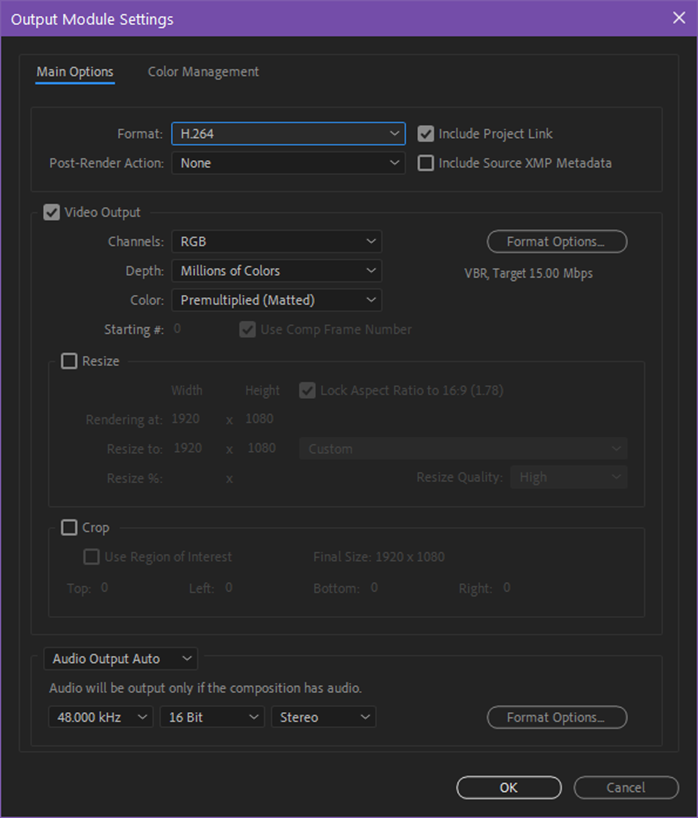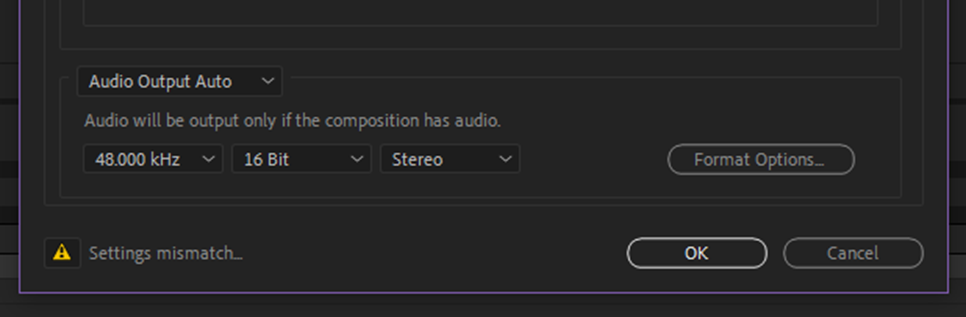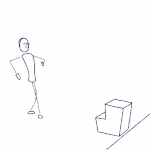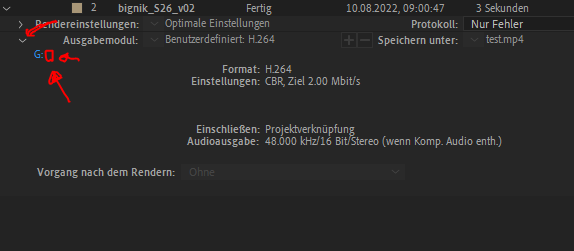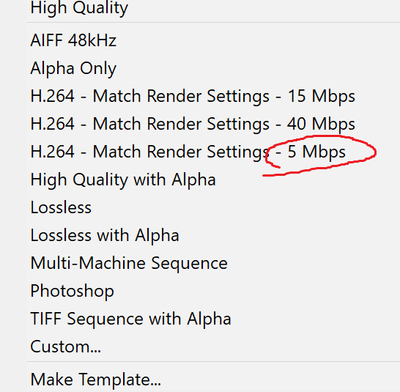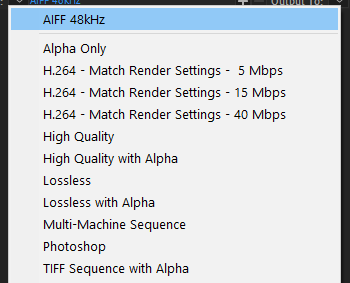- Home
- After Effects (Beta)
- Discussions
- Re: Feature Focus: Exporting H.264 from the After ...
- Re: Feature Focus: Exporting H.264 from the After ...
Copy link to clipboard
Copied
Starting with Beta build, AE 23.0x11, H.264 is now available as an option in the Output Module Settings dialog allowing you to encode to H.264 directly from the AE Render Queue.
This integration utilizes the Adobe Media Encoder (AME) UI along with AME’s backend encoding system all without leaving After Effects. We have also included 3 H.264 presets to get you started.
If you need more control, you can customize the H.264 settings by clicking on a Format Options button in the Output Module Settings dialog. Not every option that is available in AME is exposed inside AE, and some settings such as resolution, frame rate, color management, are still set from AE’s Render Settings or Output Module Settings, but there should be enough to tweak for most users.
H.264 export also supports both Hardware and Software Encoding modes. The same accelerated export you have in AME and Premiere Pro is now available for H.264 export in AE.
If you need more control or specific settings, you can still use Adobe Media Encoder, via Dynamic Link or transcoding an existing video file.
Selecting the H.264 Exporter and Related Settings
1. Add a composition to be exported to the Render Queue
2. Click on the Blue Text (High Quality in the example image) in the Output Module section. This will bring up the Output Module Settings dialog where you can select H.264 from the Format drop-down.
3. Clicking on Format Options in the Video Output section will take you to the available H.264 Options dialog box:
4. Adjust the encoding performance, profile and level of encoding, bitrate and any other settings that are shown as desired.
5. The Audio and Multiplexer tabs are also available for configuring those settings:
6. Click OK when you are happy with the settings.
Settings Mismatch Warning
Sometimes there will be a mismatch between AEs render / output settings and what is supported by the H.264 format. In that case, clicking OK after editing the H.264 settings will result in a warning dialog:
The warning dialog contains the issue and what adjustment will take place. You can click OK to accept the changes or return to the H.264 Options dialog to make any changes.
A settings warning will also be visible in the Output Module Setting dialog when a mismatch in settings is configured. Click on the icon to get more information:
H.264 Output Module Presets
For those not familiar with configuring H.264 exports, we have also included 3 presets that you can pick from based on your desired target bit rate. These will automatically set the Profile and Level based on the output resolution of the composition. Depending upon your resolution or render quality required, choose the appropriate bit rate preset from 5, 15 or 40 Mbps.
Finally, if you install a fresh copy of AE or clear your output module preferences, the H.264 – Match Render Settings – 15 Mbps preset will be configured as the Movie Default Output Module Template. The next time you add a composition to the render queue, it will be configured for H.264 output automatically. You can adjust the defaults in the Output Module Templates editor (Edit Menu -> Templates -> Output Module…):
Please try it out and let us know how it works for you. Feedback on the preset settings and names is also welcome.
Thanks,
Sean
 1 Correct answer
1 Correct answer
We are excited to announce the H.264 in the Render Queue has now shipped as part of After Effects 2023/23.0, now available for all CC customers. Thank you for all the feedback and testing during the beta period.
Copy link to clipboard
Copied
This is going to make a lot of people very happy.
Copy link to clipboard
Copied
Our discord server is gonna have a field day with this
Copy link to clipboard
Copied
I am one of them, mostly based on not having to explain this any more.
Copy link to clipboard
Copied
so great to see how Ae fulfills the user requests!
So... but... while the renderqueue is working, can we work further in Ae? That's the only reason I use the AME...
Copy link to clipboard
Copied
That's a good question, I think the idea is that if you need to get a client a quick h.264 asap then stay in AE, if you need to keep working on other AE comps while rendering then hop to AME. I wonder if it was the user requests, or for AE to play nicer with frame.io, maybe both? There was also a recent viral video by Corridor Crew criticizing AE. Not being able to export h.264 directly from AE was one of the main points.
Copy link to clipboard
Copied
User requests for it is the primary reason.
Copy link to clipboard
Copied
Damn, you guys are on the ball recently! Multiframe rendering, colored keyframe markers, selectable trackmattes, exporting to H.624 directly in AE? I'm not sure what's started this trend, but I hope it doesn't stop anytime soon - it finally feels like you guys are truly listening to your users! Genuinely excited to see what else you guys have in store (fingers crossed for some form of layer groups 😉🤞)
Copy link to clipboard
Copied
when finished rendering: since when it's no more possible to click on the Name to go quickly to the output file in the explorer folder?
Copy link to clipboard
Copied
Right click on the Speichern unter and you should get a pop up menu to go to the destination folder.
Copy link to clipboard
Copied
right click does nothing: So it works: First you have to click the arrow, then on that tiny (red) box, see attachment, if you don't have a longer subfolder to save the file in it. I mixed the function up with AME (my fault, sorry)
Copy link to clipboard
Copied
Do you have any plan to enable AE to export Gifs?
Please do it.
Copy link to clipboard
Copied
gifgun is a pretty solid plugin. Do you use that instead?
Copy link to clipboard
Copied
A few times yes, but ideally I hope it could become a built-in feature of AE, it seems that making animations into GIFs is a need for many people.
Copy link to clipboard
Copied
Applaus, Applaus, Applaus,
Thank you Adobe developers for bringing this basic feature finally back where it belongs after more then 10 years...
Copy link to clipboard
Copied
A que ponto chegamos em que exportar em H264 vai ser a novidade de 2023, incrível Adobe, incrível.
Copy link to clipboard
Copied
kkkk. integração 100% com gpu com certeza será a novidade de 2030.
Copy link to clipboard
Copied
I'm loving the convenience of this feature. I think the preset output modules are good too.
...EXCEPT...
This should be named 05 Mbps so it sorts correctly.
Thank you!
Copy link to clipboard
Copied
Rather than a 05, we can just add a space in front of the 5, which has it sort up. Sound ok?
Copy link to clipboard
Copied
As long as it sorts up, I'm gonna be happy! I think that's more readable than the leading 0.
Copy link to clipboard
Copied
Done. Will be in the beta in a day or two (though you'll have to clear your -output prefs to see the update).
Copy link to clipboard
Copied
Hi! I don't know if my problem il related or not, but trying to render with aerender I can use "H.264 - Match Render Settings - 15 Mbps" with no prob, but with 5 Mbps it always gives me the error "No output module template was found with the given name", both if I put one or two spaces before the 5: am I wrong with the characters used?
Copy link to clipboard
Copied
I'm not sure I understand what you mean by putting spaces? There should have already been a preset for 5Mbps installed by default for you to select. Perhaps make a video and upload that somewhere I can watch to reproduce your problem?
Copy link to clipboard
Copied
Thanks for your reply! I try to explain better the problem: I have to render with default "H.264 - Match Render Settings - 5 Mbps" output module, through aerender.exe on windows (but also on Mac, the problem is the same); if I send this command
aerender.exe -project myProject.aep -comp MAIN -s 0 -e 100 -OMtemplate "H.264 - Match Render Settings - 5 Mbps" -output output.mp4with 2 spaces before the "5 Mbps" or either
aerender.exe -project myProject.aep -comp MAIN -s 0 -e 100 -OMtemplate "H.264 - Match Render Settings - 5 Mbps" -output output.mp4with single space between the "-" and the "5", both commands return me a "No output module template was found with the given name" error; if I execute the command with 15 Mbps (single space before "15")
aerender.exe -project myProject.aep -comp MAIN -s 0 -e 100 -OMtemplate "H.264 - Match Render Settings - 15 Mbps" -output output.mp4it works perfectly (same for 40 Mbps): that's why I'm thinking the adjunctive space isn't actually a space, or simply you can give me more specific informations about how the output module is actually named 🙂
Copy link to clipboard
Copied
Great, that helps a lot 🙂
I think there is likely an issue with the double space in the name before the 5Mbps being fed from aerender. I will try to debug, but my initial thought is for you to go into AE, Edit Menu, Templates, Output Module..., select the 5 Mbps preset and just change the name to something simple like H264-5Mbps. While that'll change the sorting in the drop down, you can pass in the simpler name into aerender on the command line and that should work.
-
- 1
- 2
Find more inspiration, events, and resources on the new Adobe Community
Explore Now