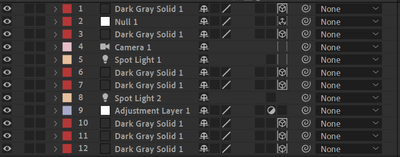Adobe Community
Adobe Community
- Home
- After Effects (Beta)
- Discussions
- Feature Focus: New Binning Indicators for 3D Layer...
- Feature Focus: New Binning Indicators for 3D Layer...
Feature Focus: New Binning Indicators for 3D Layers
Copy link to clipboard
Copied
Hello!
Today we’re introducing new UI in After Effects Beta that helps you visualize when 3D layers are rendered together. The new binning indicators for 3D layers show you which 3D layers render together in the same 3D space, which allows them to intersect and cast shadows on each other. We call such a group of 3D layers a “bin”.
Starting in After Effects Beta version 18.1.0.3, you’ll see new icons in for 3D layers the 3D Layer column in the Timeline panel. An outline around the 3D icons indicates which layers are in the same 3D bin and thus render together. Here's an example of what it looks like:
It’s important to understand that this new UI does not change how After Effects renders 3D layers. The 3D binning indicators are only a UI enhancement, part of our ongoing effort to improve the experience of working in 3D in After Effects.
What We Want to Know
We want to know what you think about the new 3D binning indicators:
- What are your overall impressions?
- Is there anything we can do to better communicate what is happening with 3D layers in your project?
- Have you run into any confusing scenarios with the new UI? Any specific examples and/or screenshots you can share?
We appreciate any feedback you can provide as the After Effects team continues to improve 3D workflows.
What’s New
Quick summary: Only the indicators are new.
These new 3D binning indicators are useful because it gives you a visual map of how After Effects composites 2D and 3D layers together, which hasn’t changed much since 3D layers were introduced twenty years ago. When a comp contains both 2D and 3D layers, their order in the layer stack matters: contiguous 3D layers will render together in the same 3D space prior to being composited with 2D layers.
Another way of phrasing this is that when 2D layers are in-between 3D layers, they prevent the 3D layers from rendering together. That’s an oversimplification (keep reading for more details) but gives you the basics of the logic After Effects uses in these cases.
When 3D layers render together, we call this group of layers a “bin”. The new binning indicators show you which layers are in the same bin by drawing a line around the 3D layer switch for those layers.
There are a few different types of layers that will cause bins to be separated. We call such separating layers “bin breakers”. Bin-breaking layers include:
- All 2D layers except null layers
- 3D adjustment layers
- 3D layers with layer styles
- Nested composition layers with the following conditions: the 3D layer switch is enabled; the Collapse Transformation switch is enabled; and the layer has a layer mask OR a track matte
You will also see a dotted line around some layers’ 3D icons, such as null layers, cameras, or lights that are in-between other 3D layers. The dotted lines indicate that this layer doesn’t participate in the bin, but it doesn’t break the bin. Cameras and lights, for example, are inherently 3D and will affect all 3D layers in the comp, therefore, they don’t directly participate in bins.
Disabling a 3D layer’s visibility (i.e. turning off the layer’s visibility eyeball switch) removes that layer from the bin. It may break the bin or simply not participate, depending on what’s above or below it.
In addition to the 3D binning indicators, some layer types have new 3D icons that help you identify if the layer renders in 3D or if it only has properties that affect 3D rendering, like a 3D null or a collapsed, nested composition.
Known Issues
- Text layers with Per-Character 3D enabled do not show the 3D binning indicator line around their 3D icon.
Thank you! We’re looking forward to your feedback.
(Use this Beta forum thread to discuss this feature and share your feedback with the After Effects team and other Beta users. If you encounter a bug while using this feature, let us know by posting a reply here or choosing "Report a bug" from the "Provide feedback" icon in the top-right corner of the app.)
Have something to add?