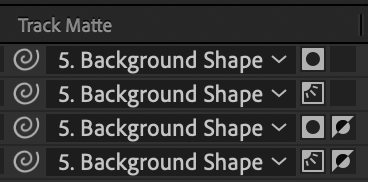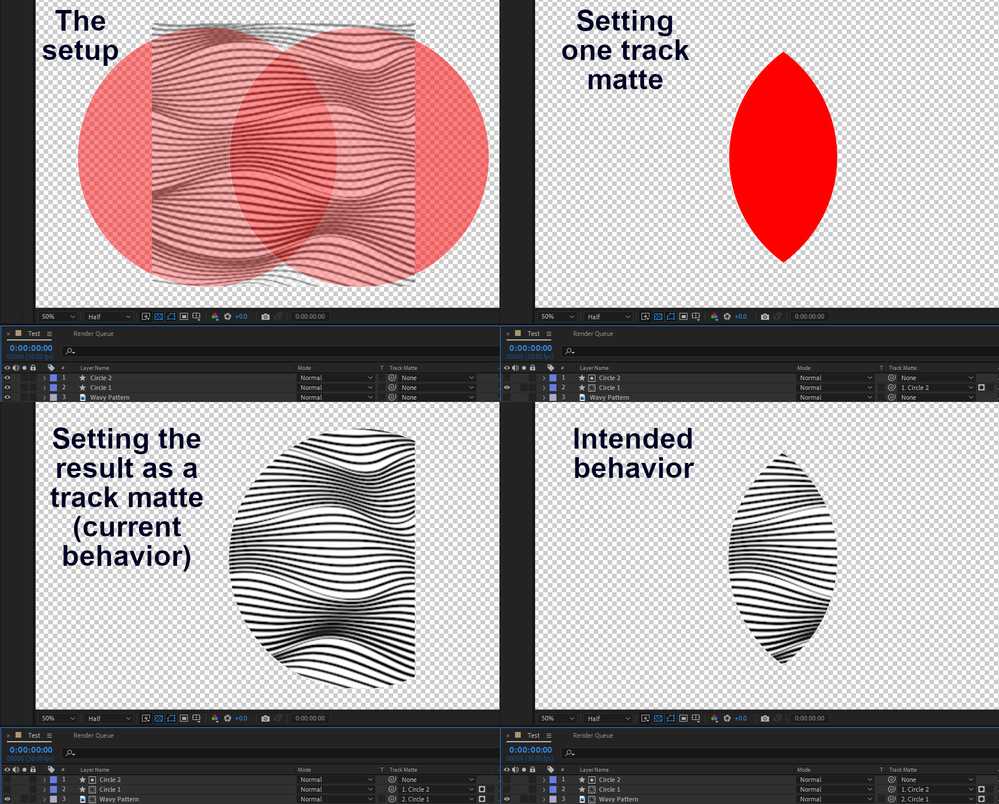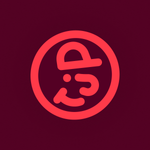- Home
- After Effects (Beta)
- Discussions
- Feature Focus: Selectable Track Matte Layers Have ...
- Feature Focus: Selectable Track Matte Layers Have ...
Copy link to clipboard
Copied
We are thrilled to announce Selectable Track Matte Layers for Adobe After Effects 23.0 beta!
Any layer in your comp, no matter where it sits in the layer stack, can be used as a Track Matte source for any other layer. You can even have multiple layers all reference a single layer for their matte. You can also use the matte layer’s Alpha or Luma channels and invert them if necessary.
Important! Projects saved in the 23.0 beta will not be able to be opened in other versions of After Effects (including the 22.5 public release).
If you need compatibility with 22.x or before, please follow the instructions below:
- Moving from v22.x to v23.0 - On opening a project in the 23.0 beta, you will be presented with a message that the project needs to be converted. Simply click “Ok”, and the project will be updated automatically. The old project will be untouched. “Save as” the project in 23.0 so that you don't need to convert again in the future.
- Moving from v23.0 to earlier versions of After Effects (i.e. 22.x or below) - Please use the option Save As > Save a copy as v22/v18 to create a project that is compatible with older AE versions.
- Please note that any expressions that calculate using layer indexes (such as wiggle) may need calculation adjustments.
- A Project in After Effects Beta 23 that’s been saved to After Effects 22.5:
How Do I Use Selectable Track Matte Layers?
You now have several new controls in the Modes column:
- A Layer List dropdown to pick which layer you use as a Track Matte
- This dropdown also displays which layer is currently selected as a Track Matte
- A pick whip to set which layer you use as a Track Matte source
- Two toggle switches that only show up when a layer has been selected as a Track Matte: Alpha/Luma toggle and Non-Inverted/Inverted toggle.
But What About Old Projects?
Because this is such a fundamental overhaul, we had to implement a project format change. Here’s how compatibility will work.
- Old projects that utilize Track Mattes will open correctly with a project version conversion (please file a bug with projects that behave otherwise) — except now you can move layers used as Track Mattes anywhere else in your layer stack.
- If you have identical layers used as Track Mattes for multiple layers in 22.6, you may want to delete all but one copy and use that one copy as the Track Matte source for all the layers — After Effects does not do this automatically.
- While projects created in After Effects 23 will not be able to be opened with After Effects 22, you can use the File > Save a Copy as 22.x…(or 18.x, etc.) command to export.
- If you are using any expressions that calculate using layer indexes (including wiggle), the calculation may need to be adjusted to account for the difference in layers.
Things to Remember
- Effects are calculated before Track Mattes are applied, but Layer Styles are calculated after: a drop shadow effect will be matted by a Track Matte, but a drop shadow layer style will not.
- You do not have to keep the Visibility switch on for your layers used as Track Mattes.
Fun Things to Try
- Combine Track Mattes and Blend Modes.
- Want to throw all your matte sources at the bottom of the layer stack and never think about them again? Do it!
- Want to stack a bunch of adjustment layers in your comp, but limit their visibility to a single layer of artwork? Go right ahead!
- Set two layers to use each other as their Track Matte.
- Use a blur on an adjustment layer, but set the Track Matte to the below layer’s Inverted Alpha to get an interesting glow coming from behind
- Use Calculations or Set Channels effects (or others) on an empty solid to blend together multiple layer’s RGB or A pixels to use as complex mattes.
- Need Layer 1 to appear to be going behind Layer 2 but you don’t want to switch to 3D or reorganize your layers? Select the Track Matte source for Layer 1 to Layer 2/Alpha/Inverted!
Known Issues
- Setting Track Mattes via scripting is not currently functional. We are currently working on compatibility with existing scripts as well as extending scripting to this new functionality – watch this space!
What We’d Like To Hear From You
- Of course, we want you to test that all your comps from existing projects are rendering correctly.
- We have not made changes to how a Track Matte is rendered, but please let us know if you see unexpected behavior.
- We’d love to hear how backsaving projects works for you.
- At this point, setting a layer as a Track Matte source disables its visibility by default. Please let us know what you think about this.
- Does the UI make sense to you? Anything you wish it displayed that it currently is not?
- Anything else you’d like to share that’s not on this list! We’re really looking forward to your feedback.
On behalf of the After Effects engineering team, thank you and happy track matteing!
 1 Correct answer
1 Correct answer
Hi all! Pleased to announce that this feature has shipped to After Effects 23.0. Thank you so much for your feedback and testing during our beta period.
Copy link to clipboard
Copied
This is one of the biggest feature announcements I can remember. Thank you AE team for making this happen.
Copy link to clipboard
Copied
I'm so excited for this.
Copy link to clipboard
Copied
Thank you! Works like a charm and UI is friendly.
Copy link to clipboard
Copied
DEAR MR. ADOBE. Please make it so I can have multiple layers as the matte for a single object. For example, if I want a texture to apply on to these 20 layers, but none of the others, and I don't want to duplicate stuff a bunch of times.
Copy link to clipboard
Copied
You can use setMatte to achieve what you're describing but it won't work if the mask layer or masked content layer is scaled and doesn't have collapse transformations checked.
Copy link to clipboard
Copied
I think, It's less chaotic if you do that with a matte-precomp. Otherwise, it's a real pain if you work in a team and have to find out how the mattes came together.
Copy link to clipboard
Copied
Thank you, can't wait to try it out!
Copy link to clipboard
Copied
Dear After Effects team! Thank you for implementing this feature. I think this will makes many users happy. I'm very much looking forward to testing it.
Copy link to clipboard
Copied
Don't see that feature in my 23.0 (Beta)?
Copy link to clipboard
Copied
This feature is in today's build of After Effects Beta, 23.0 build 8. Check Help > About After Effects (Windows) or After Effects (Beta) menu > About After Effects (Mac). If it's not today's build, check for updates in the Creative Cloud desktop app.
If you are on today's build, start a brand new project, not one from a template. If the problem only occurs in old projects or creating a new project from a template, please let us know. There may be a bug we need to fix. It would be helpful if you could share with us the project file that's not working.
Copy link to clipboard
Copied
I'm absolutely floored that this is being added, I never thought I'd see the day! Thank you so much for this addition!
As is, this solves a lot of headaches, but would it be possible to set a layer's track matte to a layer that also has a track matte on it? (The example of using Calculations or Set Channels to make complex masks doesn't properly scale the layers like a normal track matte 😞 ) I've attached an image as an example of what I'm talking about -- I can see both behaviors being useful in certain contexts, so maybe an additional toggle to switch between the two as well?
Copy link to clipboard
Copied
You're correct that Calculations only works for vector layers. I've noted your requests for combining layers (either via referencing a layer's matted result or by letting you combine within the matte stack. Thanks for the input!0
Copy link to clipboard
Copied
Thanks to the team for this addition! How does the layer processing work with this new workflow? Is the Track Matte layer processed again for every individual layer affected by it, or is it processed only once?
Copy link to clipboard
Copied
It's great to see this finally arrive! So first of all - thank you : )
I teach AE, and have done so for a long time. One thing that I find new users sometime stumble over is that if the trackmatte is established and subsequently set back to 'none' - eg: the user 'made a mistake' - the matte layer visibility is not automatically turned back on - having been automatically turned off when the TrkMat was initially set. In my experience this quite often leaves the new user scratching their head - thinking, 'where's my matte layer gone'?
I haven't fully thought through any consequences of this, but I wonder if setting the trackmatte back to none should revert the visibility of that layer back to 'visible'.
Thoughts?
Copy link to clipboard
Copied
Mike, with this new way of working with Track Mattes users can utilize one layer as a Track Matte for several layers and if you only want to disable the matting from one layer then maybe they don’t want the Matte Layer visibility to be turned back on. If users only use the feature as it used to be I find your idea helpful.
Copy link to clipboard
Copied
Love this!
To answer two of the questions: Disabling the visibility of the Track Matte layer works fine with me, and yes, the UI makes sense.
Copy link to clipboard
Copied
This is awesome news! Some bits that are unclear along with some random suggestions:
- Can we “stack” mattes as idkartist described above? I suspect not, if y’all have not changed how they are rendered.
- I wish track mattes (and parents!) were animatable.
- I don’t think the togglable icons are immediately obvious, but I appreciate that we have different icons for alpha vs luma mattes.
- The modes+mattes column is doing a lot of work! 😆 Perhaps it should be split up at some point? I’d like to be able to independently resize the blending modes vs track matte dropdowns’ width instead of them locked to equal widths. I’m a bit OCD with giving as much space as possible to my timeline. (See: Sander van Djik’s now seven-years-old AE ideas site)
Copy link to clipboard
Copied
At the moment there is no way to combine or stack Track Mattes, or animate. You're correct that there is a lot happening in that column! I've noted that you would like them split into multiple columns.
Copy link to clipboard
Copied
Thank you for fixing and improving this fundamental AE feature, it is incredibly helpful and feels like somethign that should have always been there.
Others have already mentioned this, but it would be incredibly useful to adapt this functionality to a new and improved version of the set matte effect. I think many artists are seldom using one instance of a track matte, so it would be so helpful to either have the option to select multiple layers in the track matte bar, or just making the set matte effect work regardless of comp/layer size.
Sanders example and explanation says it best here
having multiple instances allows for much more flexibility.
Thank you for the start of the developments very exciting!
Copy link to clipboard
Copied
Also it appears you cant apply track mattes to mulitple layers in the same way you can with parents.
ie select 4 layers and pickwhip the matte layer for all of them simutaneously
Copy link to clipboard
Copied
Taylor, you'll be happy to know the ability to change Selectable Track Matte Layer settings en masse is actively being worked on and will be available soon! And we are definitely keeping an eye on user's request to stack multiple track mattes.
Copy link to clipboard
Copied
Please note that we're aware of an issue thats affecting a very small number of customers who had opened and saved a project with AE23 build 6 (which contained the Project Versioning change) and then opened a project with AE23 build 8 (which contains Selectable Track Matte Layers). When saving in build 6, After Effects will disable all Track Matte layers in your project. Those layers will need to be manually reset in build 8.
Copy link to clipboard
Copied
thank you! this new feature is so helpful 🙂
Copy link to clipboard
Copied
Finally! Thank you for that.
Looking forward for less chaotic and more organised comps.
If only the AE dev team will listen more to long-standing user requests such as this one and keep improving the overall speed and stability of After Effects and not waste time on new features that nobody asked.
Great work guys.
-
- 1
- 2
Get ready! An upgraded Adobe Community experience is coming in January.
Learn more