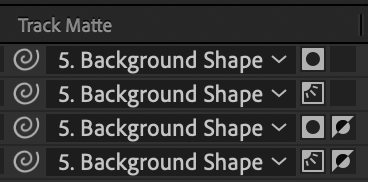- Home
- After Effects (Beta)
- Discussions
- Re: Feature Focus: Selectable Track Matte Layers H...
- Re: Feature Focus: Selectable Track Matte Layers H...
Copy link to clipboard
Copied
We are thrilled to announce Selectable Track Matte Layers for Adobe After Effects 23.0 beta!
Any layer in your comp, no matter where it sits in the layer stack, can be used as a Track Matte source for any other layer. You can even have multiple layers all reference a single layer for their matte. You can also use the matte layer’s Alpha or Luma channels and invert them if necessary.
Important! Projects saved in the 23.0 beta will not be able to be opened in other versions of After Effects (including the 22.5 public release).
If you need compatibility with 22.x or before, please follow the instructions below:
- Moving from v22.x to v23.0 - On opening a project in the 23.0 beta, you will be presented with a message that the project needs to be converted. Simply click “Ok”, and the project will be updated automatically. The old project will be untouched. “Save as” the project in 23.0 so that you don't need to convert again in the future.
- Moving from v23.0 to earlier versions of After Effects (i.e. 22.x or below) - Please use the option Save As > Save a copy as v22/v18 to create a project that is compatible with older AE versions.
- Please note that any expressions that calculate using layer indexes (such as wiggle) may need calculation adjustments.
- A Project in After Effects Beta 23 that’s been saved to After Effects 22.5:
How Do I Use Selectable Track Matte Layers?
You now have several new controls in the Modes column:
- A Layer List dropdown to pick which layer you use as a Track Matte
- This dropdown also displays which layer is currently selected as a Track Matte
- A pick whip to set which layer you use as a Track Matte source
- Two toggle switches that only show up when a layer has been selected as a Track Matte: Alpha/Luma toggle and Non-Inverted/Inverted toggle.
But What About Old Projects?
Because this is such a fundamental overhaul, we had to implement a project format change. Here’s how compatibility will work.
- Old projects that utilize Track Mattes will open correctly with a project version conversion (please file a bug with projects that behave otherwise) — except now you can move layers used as Track Mattes anywhere else in your layer stack.
- If you have identical layers used as Track Mattes for multiple layers in 22.6, you may want to delete all but one copy and use that one copy as the Track Matte source for all the layers — After Effects does not do this automatically.
- While projects created in After Effects 23 will not be able to be opened with After Effects 22, you can use the File > Save a Copy as 22.x…(or 18.x, etc.) command to export.
- If you are using any expressions that calculate using layer indexes (including wiggle), the calculation may need to be adjusted to account for the difference in layers.
Things to Remember
- Effects are calculated before Track Mattes are applied, but Layer Styles are calculated after: a drop shadow effect will be matted by a Track Matte, but a drop shadow layer style will not.
- You do not have to keep the Visibility switch on for your layers used as Track Mattes.
Fun Things to Try
- Combine Track Mattes and Blend Modes.
- Want to throw all your matte sources at the bottom of the layer stack and never think about them again? Do it!
- Want to stack a bunch of adjustment layers in your comp, but limit their visibility to a single layer of artwork? Go right ahead!
- Set two layers to use each other as their Track Matte.
- Use a blur on an adjustment layer, but set the Track Matte to the below layer’s Inverted Alpha to get an interesting glow coming from behind
- Use Calculations or Set Channels effects (or others) on an empty solid to blend together multiple layer’s RGB or A pixels to use as complex mattes.
- Need Layer 1 to appear to be going behind Layer 2 but you don’t want to switch to 3D or reorganize your layers? Select the Track Matte source for Layer 1 to Layer 2/Alpha/Inverted!
Known Issues
- Setting Track Mattes via scripting is not currently functional. We are currently working on compatibility with existing scripts as well as extending scripting to this new functionality – watch this space!
What We’d Like To Hear From You
- Of course, we want you to test that all your comps from existing projects are rendering correctly.
- We have not made changes to how a Track Matte is rendered, but please let us know if you see unexpected behavior.
- We’d love to hear how backsaving projects works for you.
- At this point, setting a layer as a Track Matte source disables its visibility by default. Please let us know what you think about this.
- Does the UI make sense to you? Anything you wish it displayed that it currently is not?
- Anything else you’d like to share that’s not on this list! We’re really looking forward to your feedback.
On behalf of the After Effects engineering team, thank you and happy track matteing!
 1 Correct answer
1 Correct answer
Hi all! Pleased to announce that this feature has shipped to After Effects 23.0. Thank you so much for your feedback and testing during our beta period.
Copy link to clipboard
Copied
This is a very welcome feature!
Regarding the conversion of v22 project versions to v23, it would be really useful to have a means of converting a large number of projects automatically whenever there's a file format change like this.
I run a fully automated template-based rendering system with hundreds of project files so it would save me a lot of time if I could batch-convert all of those project files to the new version automatically rather than having to individually open each file, click 'ok' on the dialogue box and resave the project file.
Copy link to clipboard
Copied
Absolutely brilliant. Thank you!
Copy link to clipboard
Copied
Hi all,
Scripting support is now available for this feature in the AE 23.0 beta as of build 37: https://community.adobe.com/t5/after-effects-beta-discussions/new-scripting-api-for-selectable-track...
Please give it a try and let us know what you think!
Copy link to clipboard
Copied
When can we expect to see scripting support in After Effects 23.0 stable version?
Copy link to clipboard
Copied
Scripting support is available today.
Copy link to clipboard
Copied
Thanks for this!
There is a bug/oversight I found. When selecting multiple layers to pickwhip or dropdownmenu select which they layer they should track matte to, only the one from your selected position gets applied.
This behavior is not seen with layer parenting. Please have it work the same.
Copy link to clipboard
Copied
@Shebbe Thanks for the feedback! We are aware of this issue (and a couple of others) and are working on resolving it.
Copy link to clipboard
Copied
@Shebbe We have added support for selecting track matte layer for multiple layers through pickwhip or dropdown menu in After Effects Beta v23.0.0.49. Please give it a try and let us know how it works for you.
Thanks for sharing the issue!
-Vinayak
Copy link to clipboard
Copied
Late reply! But can confirm it works as expected now 🙂 thanks!
Copy link to clipboard
Copied
Thank GOD.
Copy link to clipboard
Copied
When copying and pasting a layer and its track matte to a new comp, can you avoid breaking the reference?
Copy link to clipboard
Copied
It would also be great if when copying a layer that has an effect that references another layer (like a blur depth matte) and pasting into a different comp, if you also copied the referenced layer, it would paste both and preserve the link.
Copy link to clipboard
Copied
Still getting this problem with track mattes and text layers. Fringe still shows color underneath.
Copy link to clipboard
Copied
Hi all! Pleased to announce that this feature has shipped to After Effects 23.0. Thank you so much for your feedback and testing during our beta period.
Copy link to clipboard
Copied
How would I pick whip one of my layers to a null to carry over transformations? This was something I would do often. I would track a point in the tracker and apply that to a null then link the layer to the null so I can adjust the layer while maintaining its tracked properties.
Copy link to clipboard
Copied
Hi Sean,
You can still do that, in fact nothing about that has changed! Use the Parenting column pickwhip to inherit transforms.
The Track Matte column now has similar controls to the Parenting column, but that's only because there's similar "pick a layer, any layer" decisions for you to make.
Copy link to clipboard
Copied
I found it thank you! for some reason, my parenting column decided to hide so mistook the new track matt whip for the parenting whip lol
Copy link to clipboard
Copied
Hey there! As of today's beta (23.3 build 9) we’ve added several menu commands to allow you to add, modify, or remove Track Mattes on your selected layers.
There are specific menu items to use the layer above or below as any type of Track Mattes, in addition to items for changing or removing the type of a Track Matte layer already selected. And of course, all these commands can have shortcuts applied to them, so your favorite Track Matte setting can be assigned to all your selected layers with one keystroke.
The updated menu commands are located in the Layer > Track Matte submenu and any keyboard shortcuts assigned in a previous version of After Effects will carry over.
Let us know what you think! We’re excited to see how this can help streamline your workflow.
Copy link to clipboard
Copied
I really wish these track mattes would update their parent link when you copy and paste a group of them. I have a series of boxes that have to come up and each box masks some text inside. I created the main box animation with another layer of text that is masked by the box, then copied and pasted these two multiple times to create the rest of the array in sequence. Unfortunately all the multiple copies keep the original source of the mask, so I have to manually relink all the text layers to their accompanying box. It would also be great if there was a preference to not turn off the masking layer when you apply it. Regardless I super appreciate this feature, just hope this can be worked out in future versions.
-
- 1
- 2
Get ready! An upgraded Adobe Community experience is coming in January.
Learn more