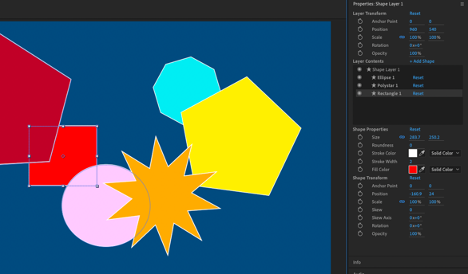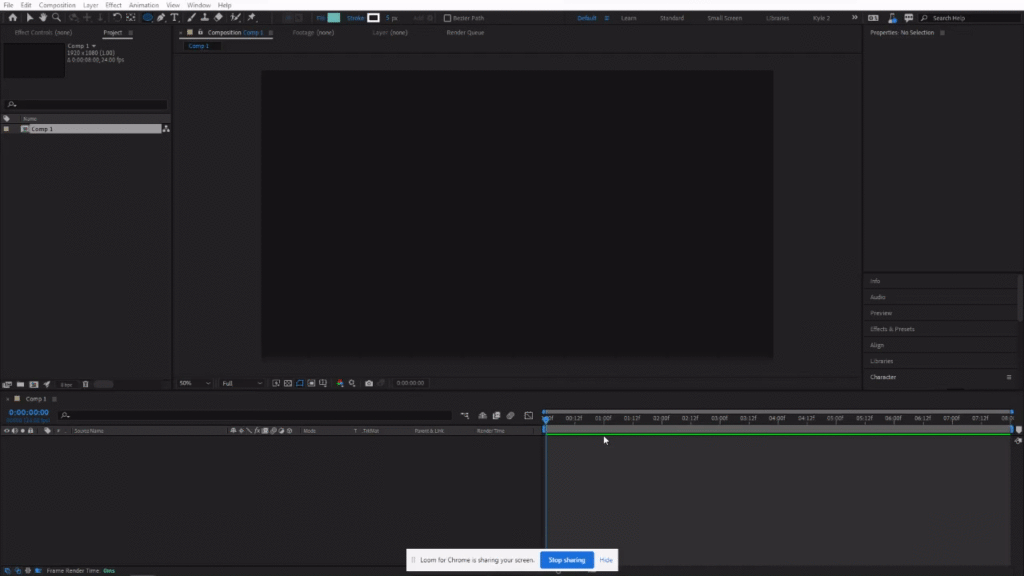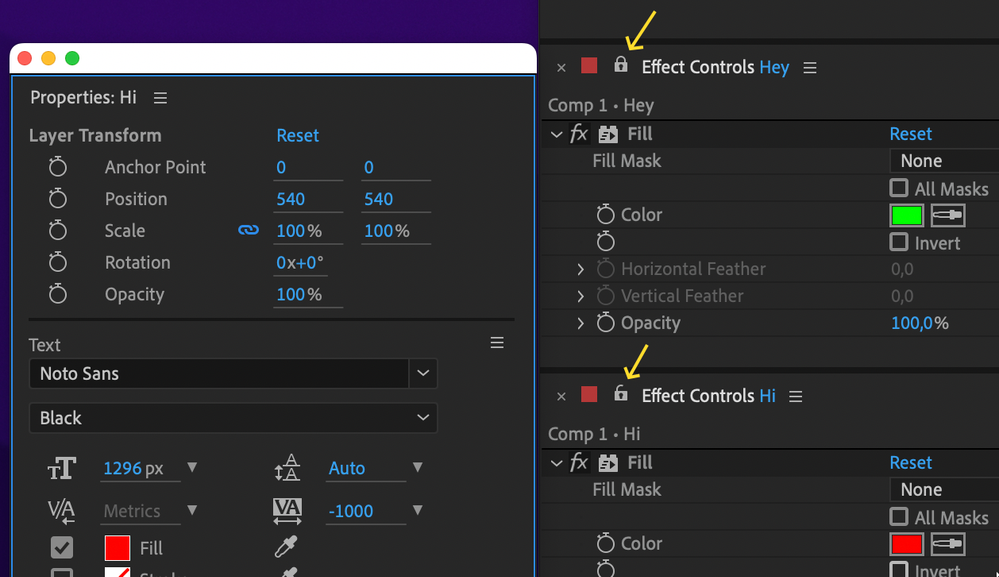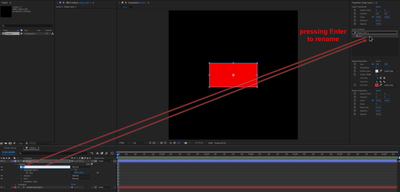- Home
- After Effects (Beta)
- Discussions
- Introducing the Properties Panel in After Effects ...
- Introducing the Properties Panel in After Effects ...
Introducing the Properties Panel in After Effects (Beta)
Copy link to clipboard
Copied
In our ongoing aim to make your After Effects experience better, we are excited to introduce the new Properties Panel to the beta today (22.2.0x29).
As always, we look forward to hearing your feedback here in the forum. Your responses help us know when features are ready to ship or if they need more polishing. Please speak up and help us build the product you need!
Properties Panel
Create motion graphics quicker and with greater ease inside the new Properties Panel. Cut down on your twirl-time by quickly accessing the properties you need the most. New designers coming from Photoshop and Illustrator should feel right at home with controls available where you are used to finding them.
This first build brings an easier way of working with Shape layers. Select a shape either in the composition window or timeline, and you will find its properties shown in the panel for easy access. If you change a value in the panel, it will change in the timeline as well. Select multiple shapes on a layer to change their values at the same time.
Alongside the Shape properties, we’ve also added basic layer transforms for Anchor Point, Position, Scale, Rotation and Opacity. The values can be modified for multiple layers at once when selected together.
How to Use Properties Panel
Select a Shape layer in the timeline, or in the composition window double-click to select a specific shape within that layer. The Properties Panel, which will be at the upper right side of the panel stack, will display the properties for your selection. You may need to extend the bottom edge of the panel down to see all the controls, or you can scroll down instead.
- Layer Transform controls at the top of the panel control the layer as a whole.
- Layer Contents lists any selected Shape layer(s) plus all the Shapes included within them.
- Shape Properties gives you quick access to the properties you need most frequently.
- Shape Transform gives the Anchor Point, Position, Scale, Rotation and Opacity controls specific to the selected shape.
Tips
- Double-click on any shape in the composition window to show its controls in the Properties Panel.
- Double-click on any property in the Properties Panel to reveal it within the timeline.
- The panel can be moved to wherever you find it most useful. Let us know where you end up using it most often!
For a longer introduction check out the attached video below.
Have fun with it!
Known Issues and Workarounds
- If you have multiple fills/strokes within a single shape, the fill/stroke does not show up in the Properties Panel. You can still edit these items within the timeline window.
- If you have multiple paths within a single shape, only the initial path shows in the Properties Panel. You can still edit the other paths within the timeline window.
- Shape Modifiers applied to Shapes do not show in the Properties Panel.
- Layers/Shapes cannot be renamed or reordered within the Layer Contents window.
- If you have a lot of Shapes on one layer, the Layer Contents window may not auto-scroll to your selected Shape. You can use the scrollbar to get to it.
- When scrubbing the Rotation angle, revolutions are not properly counted (rotating past 360 will start over at 0). You can type in values directly.
- If you have multiple keyframes on a property, deleting one or more from the Properties Panel does not work correctly. Move to the timeline to delete instead.
- Deleting a Shape Layer from either the timeline or Properties Panel throws an AE error. Just click OK and keep working.
- Keyframing a gradient fill/stroke from the Properties Panel throws an AE error. Click OK, and go to the timeline to set your keyframes.
- Resetting values in the Properties Panel will reset the values within the timeline, but the value still appears the same in the Properties Panel.
 1 Pinned Reply
1 Pinned Reply
Hi All! We've recently fixed an issue that caused lag when dragging keyframes and layers while the Properties Panel is open. Please download the latest beta and give it a try; let us know how it goes!
Copy link to clipboard
Copied
Hey @Christine Goldby!
Here's a screen recording where I was able to reproduce this. Hopefully this is helpful. 🙂
https://www.loom.com/share/13cba68a74f144cd9dd246da5f1df0cd
System Specs:
Windows 10 Pro
6core i-8700
64 GB Ram
GTX 1060 6GB
As mentioned above, this is currently on AE v22.2.0x91
Copy link to clipboard
Copied
Thanks @Kyle Hamrick , the recording is very helpful indeed. I'm forwarding this on to the team to have a look at. At least it's a politely apologetic error...
Copy link to clipboard
Copied
Finally had the opportunity to play with the Properties Panel on a recent project. I see some of these mentioned, but I'll add support to:
- Rename Layers by double-clicking (or hitting Enter) on selected layer name within Properties Panel > "Layer Contents".
- Allow left-click+dragging the Stopwatches to set multiple keyframes in one action (this works in the timeline, doesn't work in the Properties Panel).
- Add a Pickwhip next to Stopwatch in Properties Panel. Pickwhip should work by pickwhipping to properties within Properties Panel and/or within the timeline.
- Show Shape Layer Effects (Zig Zag, Trim Paths, Merge Paths, Twist, etc) as individual layers within Layer Contents, with relevant Properties appearing within Properties Panel.
- Add an arrow next to Layer Contents to add any shape element to the hierarchy (group, parametric shape, path, fill, stroke, etc). This should follow the same functionality as "Contents" > "Add" within the timeline.
Copy link to clipboard
Copied
Thanks @_nicdean, great list. I will update the feature requests votes!
Copy link to clipboard
Copied
Thanks @Christine Goldby!
Copy link to clipboard
Copied
Properties Panel is indeed a great addition!
I second all suggestions above and would like to add the ability to select 2 layers and Pickwhip between those properties.
Also a 'reveal properties in timeline' would be handy.
+ settings for lights and camera as well.
Copy link to clipboard
Copied
I think it was said elswhere but I would love to see:
-- Full stroke options (dashes, taper, wave)
Another idea that would be great if implemented is some way too enable setting keyframes for selected shape sub layers/groups...
I.E. If you have a shape or group selected within a "Shape Layer" in the timeline or property layer stack, than hitting Alt+Shift+P will set the position property of that shape, and not the global position of the layer. If you are only selected on the layer itself than it would set the position of the layer globally. Currently when doing shape layer heavy projects with a many sub elements setting keyframes becomes tedius for someone who is used to using the keyboard shortcuts.
Copy link to clipboard
Copied
Thanks @Scott.C. . I will add your vote to the stroke options, that has definitely come up a bunch. But that's an interesting second point you bring up on having a keyboard shortcut that could specify whether you are altering the shape transforms or layer transforms for a quicker workflow. Adding it to the list!
Copy link to clipboard
Copied
Is the development of this panel still on track?
It is still extremely unresponsive, is there any chance of it getting better in the future?
Copy link to clipboard
Copied
Yes, development for the properties panel is on track. Our current focus is getting Text ready for public beta, which is coming soon.
Regarding the performance issue, I was having difficulty reproducing the slowdown because I assumed that users were referring to dragging layers in the comp viewer panel. But thanks to your screen recording Bruno, I see now that the issue occurs when scrubbing values in the PP result in a re-draw delay. That’s the bug and is prioritized for a fix.
Copy link to clipboard
Copied
On version 22.5.0 (Build 32) it's better, it's almost as slow as everything else, so much faster than before :D. But too bad everything is broken : Shape Properties / Size : it's blocked on 100.
It makes me sad this waste of time on this panel that doesn't work, while I would like to have a panel that replaces the Pseudo Effect. Take the Pseudo Effect out of the effects so that it can be applied to cameras and lights and that it doesn't break the 3D rendering on vector layers and reduced pre-compositions : because it wouldn't be an effect anymore !
Copy link to clipboard
Copied
Hi Bruno,
Good to know that you're seeing some improvement with performance when interacting with the Properties Panel. Sorry to hear that you're experiencing other difficulties with Ae.
Regarding the shape properties size being clamped at 100%, that's a bug and thanks for bringing it to my attention. I can reproduce it and I have filed a bug report.
The properties panel is a work in progress (beta), and we encourage you to continue using it and reporting issues in your workflow so we can incorporate your feedback into shipping a feature that you’re happy with and will use in production.
Copy link to clipboard
Copied
The Reset button works on Shape Transform but not on Shape Properties
Copy link to clipboard
Copied
Another good one, Bruno. Thanks for the report. A bug has been filed and is in our queue.
Copy link to clipboard
Copied
You should rather develop a custom properties system in this panel. Something that can be fully customized, a modern version of Pseudo Effects (and that would not be effects, so it would be possible on cameras and lights and would not cause problems with the collapse/Rasterize function of 3D layers). And that can be created by script.
Copy link to clipboard
Copied
Where is the Properties Panel in R23? Can´t find it and i cannot choose it form the Windows Panel.
Copy link to clipboard
Copied
R23?
Copy link to clipboard
Copied
Wish: Option to lock the Properties Panel plus in result also being able to use multiple instances:
This might have been mentioned before. Same as we already have with the Effect Controls Panel, it would be great being able to lock the Properties Panel in order to do later changes on that layer even when selecting another layer or even another comp. Of course, same with Effects, the user should be enabled to open additional Properties Panels, when the current one is locked. Thanks!
Copy link to clipboard
Copied
Hi everyone! In the latest betas, there are additional shape layer properties visible in the Properties Panel to help reduce twirling in the Timeline:
- Line Cap
- Line Join
- Path Properties
Let us know what you think! We always appreciate your feedback.
Copy link to clipboard
Copied
Hi Zack, is the properties panel going to be added to the v23 release at some time? It was introduced in beta in 2021...
Thanks!
Copy link to clipboard
Copied
Hi holtz! We are currently polishing the Properties Panel for a future relase. Features usually remain in Beta until the Ae team and you, the Beta users, feel that feature is ready for wider release. What do you think? How has your experience been using the Properties panel?
Copy link to clipboard
Copied
Hi Zack, the panel is great! Saves a lot of space when there are a ton of layers in a comp because I don't have to twirl down to get to the parts I need! Please add it to a regular release ASAP 🙂
Cheers!
Copy link to clipboard
Copied
That's great to hear! Thanks for the feedback 🙂
Copy link to clipboard
Copied
I think the goal should be to simply have ALL the properties available in the properties panel right? It would be quite silly to have certain properties only available in the timeline.
Ideally I would like to have a complete duplicate of all the functionality of the timeline properties, in the properties panel, especially for shape layers because they are the worst "twirl down hell" of all the layers. So I'd like to create, delete and move groups and subelements in the properties panel as well within the "layer contents" section. That would be way better than doing it in the timeline.
Copy link to clipboard
Copied
Hi Adobe team,
I think the Properties Panel is looking great so far. One slightly awkward thing I noticed is that renaming shapes or the layer works from the panel, but the renaming box is on the composition panel instead just like regular renaming.
Wouldn't it be better if the text on the panel became editable so you don't have to move your vision away and back again.
Find more inspiration, events, and resources on the new Adobe Community
Explore Now