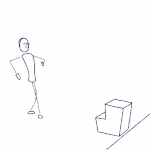- Home
- After Effects (Beta)
- Discussions
- Betreff: New OpenColorIO Display Transform effect ...
- Betreff: New OpenColorIO Display Transform effect ...
New OpenColorIO Display Transform effect in After Effects
Copy link to clipboard
Copied
Introduction:
After Effects introduced a native ACES workflow in our 23.2 release (details here).
Since then, we have received feedback and users’ requests for having support for baking in display view transform, available for display path under composition/footage view, for export path. Further, there are requests for assigning display view transform as input color space to an imported media.
To cater to these requests, we have included the following in the Beta build.
- Introduced OCIO Display Transform as an effect under the Color Correction category.
- Added display view transform in the color space list at import in Interpret Footage.
- Added display view transform in the color space list at export in Output Module Settings.
OCIO Display Transform effect:
The After Effects Beta build now includes one more effect based on the OpenColorIO library under Color Correction category.
The purpose of this effect is to apply the display view transform or its inverse to a composition.
The interface for the effect is as shown:
The effect includes the following parameters:
- Input Color Space - To select the input color space for the transform.
- Display Device - To select from the available display devices. This list is dynamic and is populated from the selected OCIO Configuration.
- View Transform - To select view transforms available for a selected display. This list is also dynamic, and depends on the selected OCIO Configuration file and selected display device.
- Inverse Transform - This allows you to inverse the transform (e.g., for import workflow).
- Information - The Information section will provide details such as the OCIO configuration selected. This section will provide error information also e.g., if you change the OCIO Configuration at Project Settings and if that makes the current effect invalid.
OCIO Display Transform in Interpret Footage:
In the Interpret Footage color tab, there is a ‘Show all’ checkbox to list all color spaces from the OCIO Configuration file.
In the Beta build checking ‘Show all’ will list the display view transform at the end as well.
You can either assign a display view color space to the imported media, or use the OCIO Display Transform effect to convert to working color space.
OCIO Display Transform in Output Module Settings
In the Output Module Settings color tab, there is a checkbox ‘Show all’ to list all color spaces from the OCIO Configuration file.
In the Beta build checking ‘Show all’ will list the display view transform at the end as well.
You can either select a display view color, or use the OCIO Display Transform effect to convert from working color space.
Copy link to clipboard
Copied
my PNG looks after the FX like this: pixelated blue border...
Copy link to clipboard
Copied
Hi @moebius90009 ,
Thanks for reporting the issue, we will look into this.
If possible please share the PNG file you are testing with.
Thanks,
Copy link to clipboard
Copied
https://www.dropbox.com/s/k5xhny0jm7gty3a/Textmarke_2023.PNG?dl=0
this is the png (I'm gonna delet it in the futur)
Thanks!
Copy link to clipboard
Copied
This is what I am seeing on the Mac:
Please share the project file to check the configurations.
Copy link to clipboard
Copied
Copy link to clipboard
Copied
Hi @Chetan Nanda ,
I can confirm the behavior is not as it should be. A .png with an IDT "sRGB - SDR Display" is grey but a .jpg does properly inverse. Similarly the .png interpreted as "scene" (ACEScg) with OCIODisplay fx does properly inverse.
This means there is something wrong with the input to working space conversion when a display space is selected on .png files. I remember there being a similar issue with png's in general? Perhaps this new bug is related.
See attached. Please check with @moebius90009 's files yourself and create a .jpg version of it, can't share as they're not mine.
Copy link to clipboard
Copied
Hi @Shebbe ,
Your guess is correct here, This issue is related to other previously reported issue with the PNG rendering, and the rendering issus is not in the ACES/OCIO mode but its with the way PNG being rendered in After Effects (it uses 8/16bit even if project bitdepth set to 32bit float).
We are working on the fix for this, and will share once the fix is available in the beta.
Thanks.
Copy link to clipboard
Copied
btw: If I apply this effect on an solid layer: Opacity is like 18% like 100%
Copy link to clipboard
Copied
Thank you Adobe for this much much needed effect. Hope it launches soon, I will run some tests asap.
The logical next thing on the list of making ACES work for OCIOv2 is OCIO Look Transform. We currently can't apply the Reference Gamut Compress...
The tool should have a selectable input space, the look menu, and output space and also an invert direction checkbox.
Copy link to clipboard
Copied
Btw, I belive the effect should be called "OCIODisplay" without "Transform". That's how it's called in all other software that implemented it afaik. Similarly the color space transform should be called "OCIOColorSpace" also without "Transform". I don't mind having the spaces there if you really want to but it would be nice to have the names in line with what they're actually referred as in the industry. This grab is taken from Nuke documentation but you'll find the same names in Fusion, Autograph, Natron, Silouhette etc.
Copy link to clipboard
Copied
Hi @Shebbe ,
OCIO Look Transform is coming next, and Yes it will be having
* Input Color Space dropdown
* Look dropdown
* Output Color Space dropdown
* Checkbox to invert transform.
Thanks,
Copy link to clipboard
Copied
Is there a way to set up a custom ocio config and the OCIO Look Transform effect so that it automatically pulls the correct CDL, depending on the name of the comp? Or the name of the file? There has to be some way to automate adding the CDL.
https://opencolorio.readthedocs.io/en/latest/guides/authoring/overview.html
Copy link to clipboard
Copied
Is it just me, or is Font not sharp in ACES Comp? As soon I change the setting to "Adobe color managed", the font is sharp
it get's pixelated as soon it's over an Solid layer with the color transform FX aplied
Copy link to clipboard
Copied
That's a 'side effect' of ACES' tonemap. The inverse to scene and then forward transform of the display creates these jaggier edges. Ideally graphics and other display referred elements that don't need to be comped into the footage are added post display transform. The way to do that would be to set your viewer to RAW and use an adjustment layer to go to the display just like manual management.