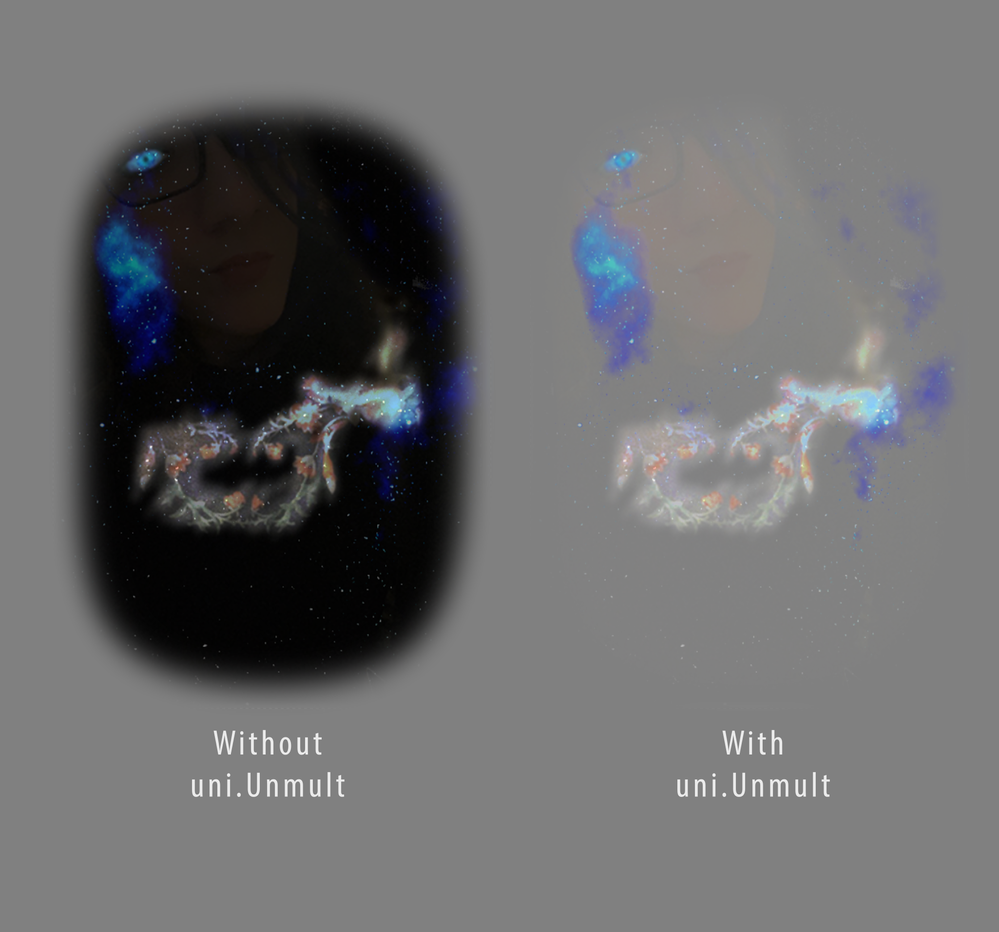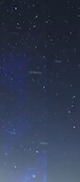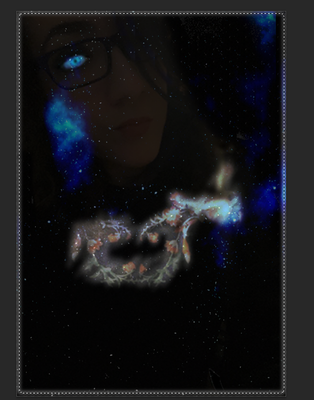Adobe Community
Adobe Community
- Home
- After Effects
- Discussions
- Re: Borders on Photoshop composite
- Re: Borders on Photoshop composite
Borders on Photoshop composite

Copy link to clipboard
Copied
How does one get rid of these borders on a photoshop square based composite, I use screen mode, I try blurs, I've looked it up but I can't seem to blend it in with the background with these borders here.
Copy link to clipboard
Copied
The appearance of that edge looks like there isn't enough information in the original photoshop document(layer).
You could correct it in Photoshop, or create a soft mask that is smaller than the edge of the photoshop layer, and feather in the layer.
There are tiling options you could use, but (by themselves) aren't usually great solutions.

Copy link to clipboard
Copied
It's this, I tried the mask it seems to be still showing, is there anything more I can do?
Copy link to clipboard
Copied
Is the front image "Itachhii_0-1619561958153.png" available as a layered Photoshop document? If so, have you tried hiding the darker night sky layer?
If it's merged, you'll want to download and install the trial version of Red Giant Universe and apply "uni.Unmult" to your file named "Itachhii_0-1619561958153.png" in After Effects. When insatalled, you'll find it under Effects > RG Universe Utilities > uni.Unmult.
Red Giant Universe
https://www.maxon.net/en/red-giant-complete/universe/
Unmult
Create an alpha channel for any image or video shot on a black background. Useful for compositing fire, smoke, water and more.
Trail download link: https://www.maxon.net/en/try/
The trial works for 30-days.
You may still want to use a feathered After Effects Mask (Layer > New Mask) and/or a Layer Blending Mode (Layer > Blending Mode).