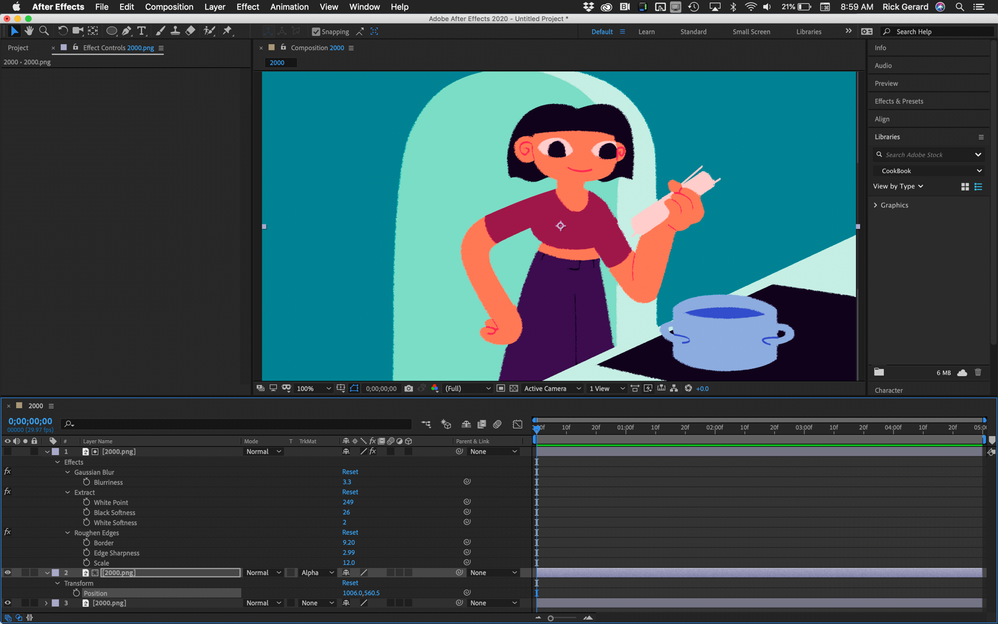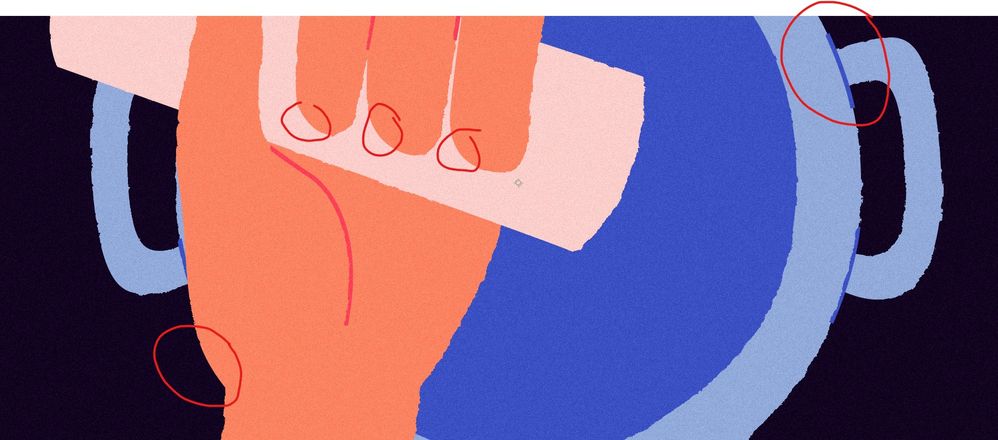Adobe Community
Adobe Community
- Home
- After Effects
- Discussions
- Re: Can I control multiple instances of an effect ...
- Re: Can I control multiple instances of an effect ...
Copy link to clipboard
Copied
Essentially, I'd like to apply the Roughen Edges effect to a number of layers, to turn this:
into this, with rough edges like a pencil:
Applying this with an adjustment layer, only roughens the edges of the composition, so my current solution is to apply a roughen edges to every layer.
I'm wondering if there's a better way where I can apply one master controller to several instances of the same effect, so should I come to modify the effect, I don't have to manually change them all.
Thankyou so much for any help!
 1 Correct answer
1 Correct answer
Yeah, pretty much this except you can't pickwhip the whole effect at once (as far as i know), you need to pickwhip settings (e.g Sharpness, Scale...) one by one. (just connecting the ones you change is enough)
A small tip to make it faster. I suggest you create null, connect one layer to the null, then just copy/paste effect to other layers so you won't have to do this for every layer.
Copy link to clipboard
Copied
I have a feeling that you already know that, but in case you don't; why don't you connect them to one null?
You can apply the same effect to the null, then parent null's values to the layer's values.
Copy link to clipboard
Copied
Forgive me, I've been using After Effects for a while, but haven't really explored expressions or automation, I've mostly used it for motion graphics. The steps would be:
1. Create a null with the roughen edges effect applied
2. Add effect to all desired layers
3. Pickwhip the effects on each layer to the properties on the null layer
4. Adjusting the null layer properties would then affect all of them
Is that right?
Copy link to clipboard
Copied
Yeah, pretty much this except you can't pickwhip the whole effect at once (as far as i know), you need to pickwhip settings (e.g Sharpness, Scale...) one by one. (just connecting the ones you change is enough)
A small tip to make it faster. I suggest you create null, connect one layer to the null, then just copy/paste effect to other layers so you won't have to do this for every layer.
Copy link to clipboard
Copied
Thankyou so much, that's perfect! I appreciate it.
Copy link to clipboard
Copied
You are welcome!
Copy link to clipboard
Copied
AE has TWO built in features to allow you to create a Master Effect/Property (this is different to Master Properties used in the Essential Graphics Panel). The Effect Menu contains these TWO features -
1) Copy With Property Links
2) Copy with Relative Property Links
Copy With Property Links - this is used when selecting and then copying an entire Effect or one of its properties or a single property, anywhere within the Timeline. You can paste what you copied to a layer (if you copied an entire Effect or a single property) in another comp.
Copy with Relative Property Links - this is used when selecting and then copying an entire Effect or one of its properties or a single property, anywhere within the Timeline. You can paste what you copied to a layer (if you copied an entire Effect or a single property) in the same comp.
You may want to create a Null Object/Layer to contain this Master Effect/Property to allow for easier reference when having to tweak the source/Master Effect/props.
Copy link to clipboard
Copied
I didn't know this, thanks for the tip:)
Copy link to clipboard
Copied
There is another option that may help you achieve a pencil-drawn look. Nest your final animation in a new composition, Duplicate the layer twice, apply: Find Edges, Gaussian Blur, Extract, and Roughen edges to the top copy to create some pencil looking edges.
Then set up a track matte and adjust the position of the second layer a couple of pixels to reveal the edges.
And you get this look:
I can think of a half dozen other ways to get the pencil-drawn look ranging from setting up an animation preset with the look you like applied to all of your layers with a single click, which is not very easy to adjust unless you link all of the properties you want to adjust to a controller layer on layer 1 with multiple Expression Control
Slidders, to several other effects including Auto Trace.
Hope this gives you some ideas.
Copy link to clipboard
Copied
This is a great way of achieving this look, thankyou!
Copy link to clipboard
Copied
Having tried this, it works great apart from the direction that you offset the middle layer determines certain areas that don't overlap/have enough of a difference to roughen the edges. See the attached, the bottom left of the palm of the hand, and the still neat lines on the right of the pot.
A great technique, I'll experiment with different adjustments to the middle duplicate to see if I can alleviate these small errors!
Thanks again for the suggestion.
Copy link to clipboard
Copied
Roland,
You're a marvel, a master, and a mench. Your comment here, has singe-handedly saved me from the darkest depths of my frustration. After hours of google searches, I'd nearly lost all hope. Doomed, I thought I was, to face the rest of my days working in after effects with nothing but bitter contempt for the lack of this feature. "It's so simple!" I shouted. "Why is everyone saying you must go one by one with each property?! What madness has overtaken Adobe, that they would allow such ludicrousy?!" Thank you, my friend. It would be my greatest honor to shake your hand and shed a single tear, knowing what angry abyss you've saved me from.
Copy link to clipboard
Copied
I am very new to AE and this topic is one I want to learn as quickly as possible. Would you or any other know of video tutorials for this topic? I am not sure what my search terms should be when looking for videos on this.
Copy link to clipboard
Copied
This one should be easy to understand
Copy link to clipboard
Copied
You can do it easily using the Edit > Copy with property links. This way you can copy the effect in the "master layer" and paste it to any other layers, and as soon as you edit the effect in the "master layer" the other layers will update.