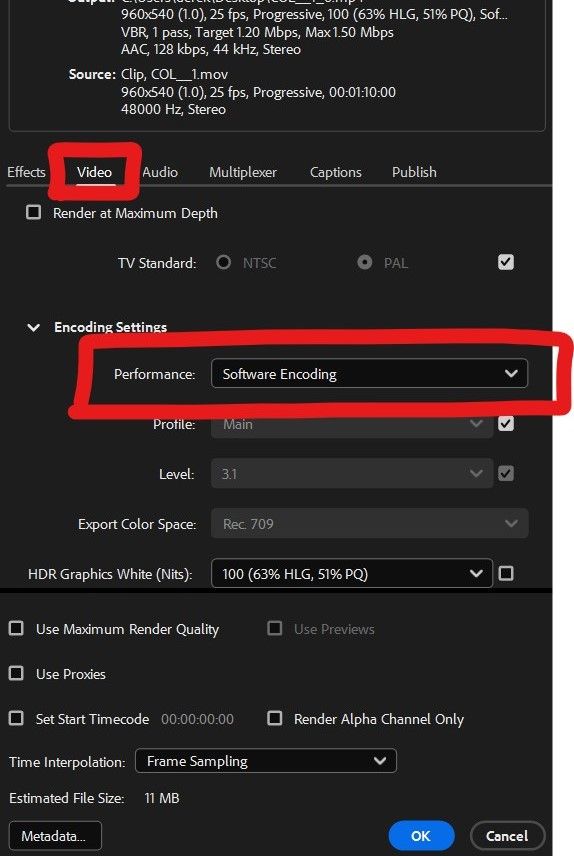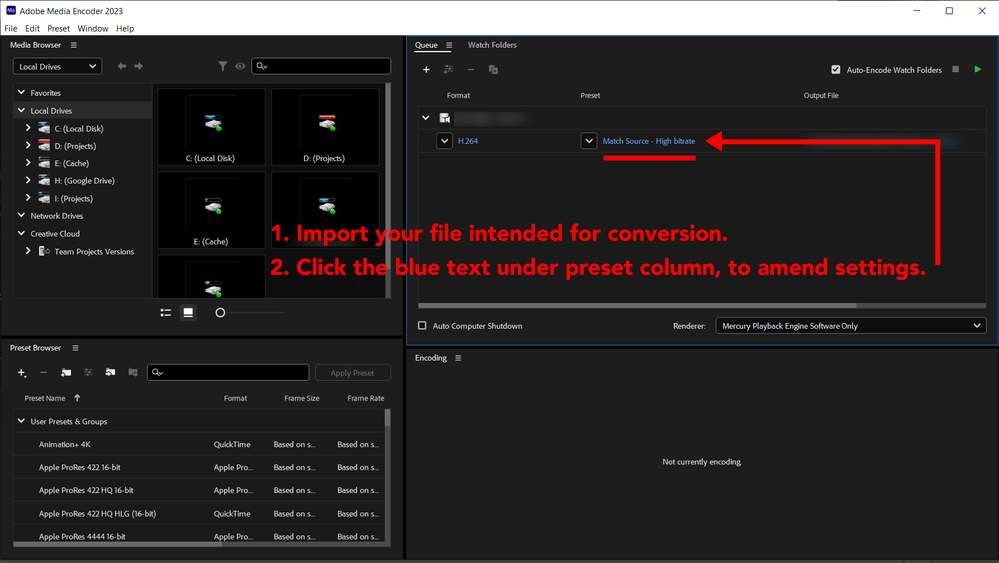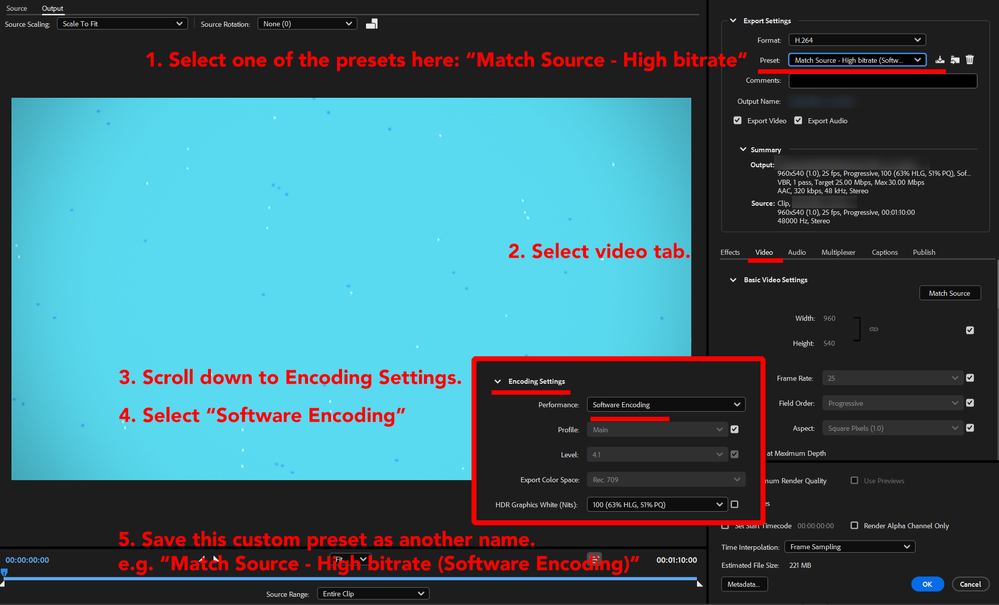- Home
- After Effects
- Discussions
- Colour changes on H.264 Adobe Media Encoder
- Colour changes on H.264 Adobe Media Encoder
Copy link to clipboard
Copied
Hi there,
Is there any way to get your H.264 exports color managed based on the project settings within after effects? Or are there any good export formats from adobe media encoder which don't mess around with colors?
A bit of background info.. I'm exporting a piece of small motion graphics with a solid red background color which is my client's brand color (#dc1e35.)
I'm using the H.264 format from Adobe Media Encoder and the result is something visually flatter and more desaturated.
If I render from within after effects using QuickTime, the color is correct.
I'm trying to share the files with people for sign off and the MP4 file is 15MB, easy to email but is the wrong color. The MOV file is 400MB so it cannot be emailed but is the correct color.
I have opened both files in photoshop, using the eyedropper the MOV file color is exactly what I specified (#dc1e35), but the MP4 is not, it is #dd2a41.
Thank you
 1 Correct answer
1 Correct answer
You have a color management problem somewhere and H.264 compresses color in 4 X 4-pixel blocks.
My first suggestion is to load your MOV file into the Adobe Media Encoder and try creating your H.264 MP4 there by using one of the presets that matches your frame size and frame rate.
The second suggestion is to check your color management settings.
Copy link to clipboard
Copied
You have a color management problem somewhere and H.264 compresses color in 4 X 4-pixel blocks.
My first suggestion is to load your MOV file into the Adobe Media Encoder and try creating your H.264 MP4 there by using one of the presets that matches your frame size and frame rate.
The second suggestion is to check your color management settings.
Copy link to clipboard
Copied
Hi Rick, thank you for your response. When I loaded the MOV file into adobe media encoder and used a Match Source preset, the resulting MP4 is perfect - the color doesn't shift. So, then where would you suggest I look for the color management settings? From within the project, I have set the color to sRGB which is what the brand colors are based upon. Again thank you for the help.
Copy link to clipboard
Copied
I tried to do the same step, but when I convert to mp4 the colors still come out different.
how can you help me?
Copy link to clipboard
Copied
Amazing. I've been crazy, working with LUTs, playing with adjustment layers, etc and nothing really worked. But this suggestion Rick worked for me too.
Media Encoder should simplify this process with just one option or click.
Thanks a lot.
Copy link to clipboard
Copied
Nothing wrong here. MP4 uses chroma undersampling and certain colors just won't come out well and a saturated red is such a thing. Therefore it is in fact pointless to obsess about hex codes, as the colors will always be off one way or the other. In your case you would likely blacken the red somewhat to compensate and of course you may need a minor adjustment on the Gamma to improve the look. As suggested by Rick a different workflow may simplify things, but even if you instate full color management, colors will never be 100% exact after your encode. That's just not how MP4 works or for that matter video on a more general level. You have to adapt and work within those limitations rather than trying to enforce something that will never work.
Mylenium
Copy link to clipboard
Copied
@mylenium
you are right but ... that's absolutely doesn't answer the question.
The main problem is that if you work on a project, then render to AME, the colors will be shifted, washed, desaturated
BUT if you render in after effect, in quicktime, and then you convert your quicktime in mp4 in AME ... the colors are good, the contrasts are good, everything is good
What @Dane5EE7 wants (and me too) is to have the same result directly in "export to media encoder"
This is a color space issue, and changing the color space of the project is not always a good solution because you move the problem from AME to AE. Going to project settings and changing the color space (to sRGB for example) didn't fix anything for me, but worse : it may add color problems in your AE project...
It's not that simple, it's not a "one click solution", it's a real problem from AME
Copy link to clipboard
Copied
Hello.
We are having the same issue. If an After Effects project has the working space set to None - The h.264 export through Media Encoder is preserving the colors as they should be.
However if the project working space is set too anything like sRGB or Rec709 - Then the export is to light compared to what we see inside of After Effects.
Why is this happening? Is it a bug or is it the intended way?
Copy link to clipboard
Copied
Hello,
had exactly this problem.
After turning off HW encoding, it worked correctly (also for mp4). Slower but MUCH better colorwise.
Exporting from AE (2023) to mp4, mostly turquoise colour. MP4 catastrophic, MOV OK.
No colour management, I tried everything.
Nvidia RTX3070, latest drivers, Lenovo T15gen2 + win10.
I suspect some GPU setting under the hood (on system level), connected with mapping colour values (? just my guess).
Copy link to clipboard
Copied
Hi there,
turquiose and cyan were not accurate.
What I did as suggested by jurajt69324808
1. Select one of AME default Match Source presets.
2. Select video tab, change to software encoding.
That's it.
Copy link to clipboard
Copied
No, its not working 😞
Copy link to clipboard
Copied
G@EG were you able to solve? i have the same problem
Copy link to clipboard
Copied
Copy link to clipboard
Copied
Unfortunately, the color code is not the same even following your steps. thank you for your support
Copy link to clipboard
Copied
Hi @michele24581193tpk3 G@EG
here are the colours from AME and AE: 
Hope this helps!
Copy link to clipboard
Copied
its worked for me...
Copy link to clipboard
Copied
I tried to follow the directions below but I could not solve the problem, when I export to MOV the colors are correct, while in mp4 there is a slight difference. do you know how to help me?
Copy link to clipboard
Copied
Navigate to your preferences panel in media encoder. Under the general tab deselect 'import sequences natively'. Restart AME. This worked wonders for me. My colours when exporting H264 were on point again. Couldn't figure it out until I scoured the web for hours and found an article telling me to do just that. Worked a dream.
Copy link to clipboard
Copied
If your After Effects project settings working color space is sRGB IEC61966-2.1 and you export to H.264 through Adobe Media Encoder there's a bug that causes it to look washed out, flatter and desaturated.
If you change your project color settings to "none" before exporting it looks like it should and the colors are correct. However the colors will look more saturated in After Effects itself.
Find more inspiration, events, and resources on the new Adobe Community
Explore Now