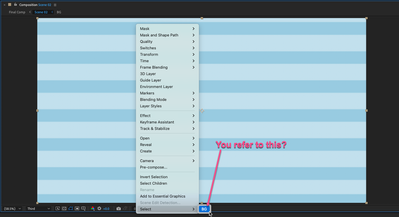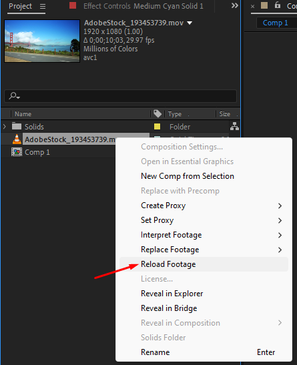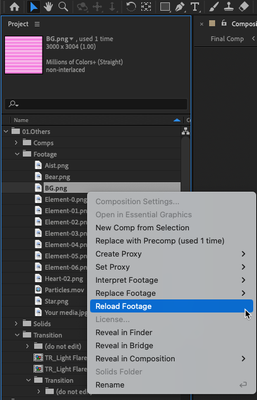How do update graphics?
Copy link to clipboard
Copied
I have updated the background graphics but for some reason AE is not updating in the composition monitor. If I double click on the graphic inside of AE's folder, it does show the updated version however when I preview, it still shows the old graphic. When I render, it also show the old graphic. Any suggestion? I already purge all memory and disk cache.
Copy link to clipboard
Copied
Without any screenshots we can't really tell you much. Could be you simply edited the wrong pre-comp or there's a duplicate somewhere you overlooked. Other than that it could be cache issues, so flush the disk caches.
Mylenium
Copy link to clipboard
Copied
Here's what I'm talking about.
Copy link to clipboard
Copied
If the graphic wasn't created in AE you could right click on the graphic in the program monitor and reload the graphic.
Also if it was updated outside of AE make sure that you saved the update.
Copy link to clipboard
Copied
Copy link to clipboard
Copied
That option does not make any changes.
Copy link to clipboard
Copied
Hi 2Charlie,
I think the expert is referring to this (screenshot) option. Right-click the footage in the project panel and select Reload Footage.
Let us know if it helps.
Thanks,
Nishu
Copy link to clipboard
Copied
Thanks but the footage in this window already show the pink background. It's only in the that particular layer that's showing the old background image. If I double click that [BG] composition, it shows the correct image as well. Here's what asset folder shows. It's the correct preview already.