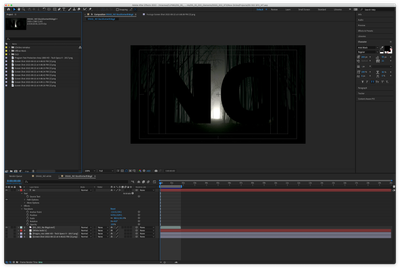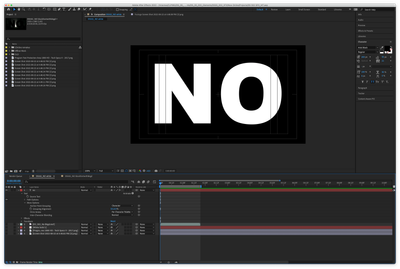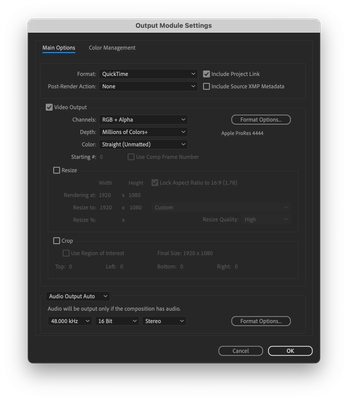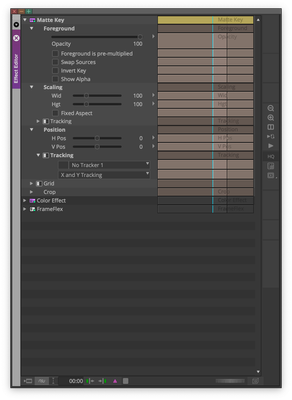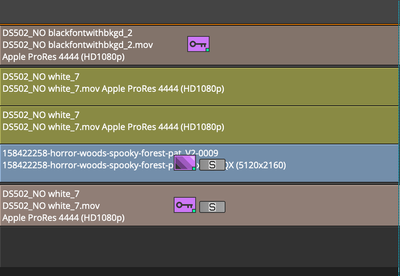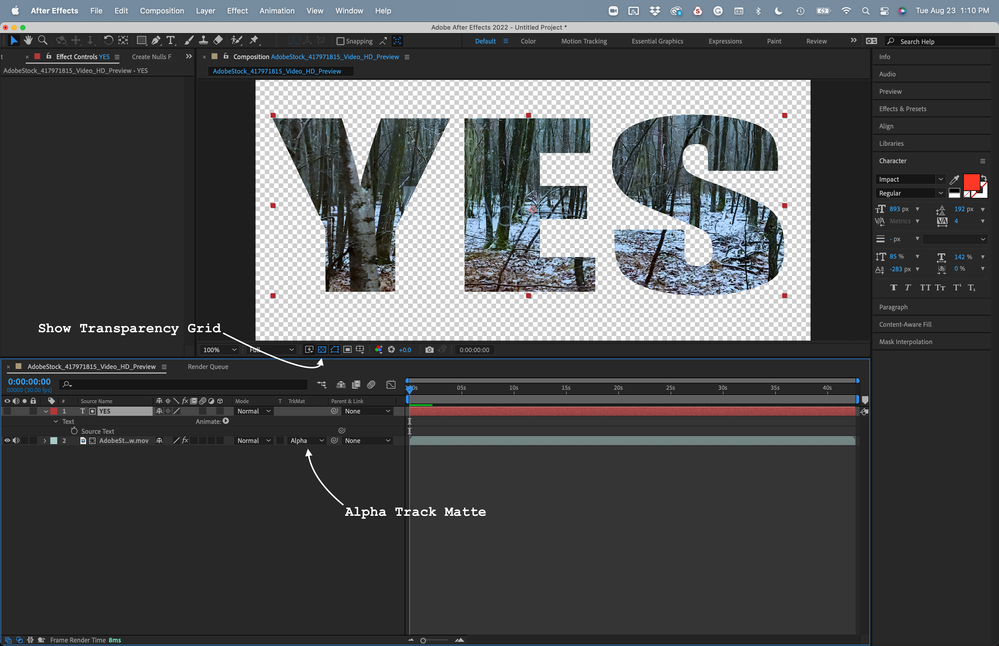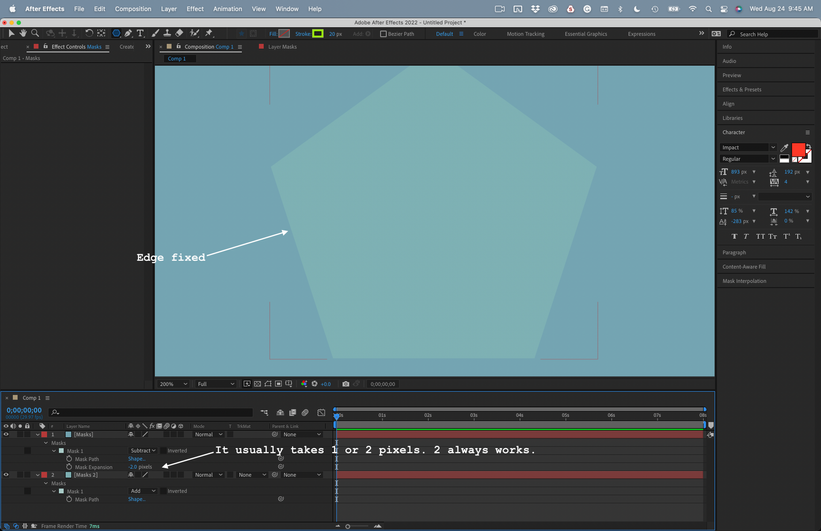How to remove font halo edge
Copy link to clipboard
Copied
Hello, I'm trying to recreate some title work an editor created in avid's old title tool. I've been able to do this except for the halo that borders the font. Is there a way to remove this halo edging? Stroke and fill doesn't seem to help as it creates a solid white border when the font needs to be 100% transparent to achieve the look they want. Many thanks!
Copy link to clipboard
Copied
Cropped screenshots don't show us anything at all about your workflow, comp settings or reveal anything that may lead to the reason for your problems. I assume that the uploaded image is the problem with your project and not the look you are trying to copy.
It looks like your Comp Panel magnification factor may be set to 200% so that you can see some pixels on the curved edges of the font. Layer styles can change the edge behavior. Blend modes can do the same. You can use the Matte tools to change the edge behavior if you are using the text layer as a track matte.
If you post another screenshot, please drag it to the reply field, copy and paste it to the reply field, or embed it using the toolbar, so we don't have to download it to see it.
Copy link to clipboard
Copied
Thanks Rick, apologies for the lack of info. The pixels on the curved edges of the font are exactly what I'm trying to remove. That image was from full screen playback in AVID after bringing in the comps. There are five different words that appear on screen individually like this. The prior image was "CAN". My next attachements here are for "NO". In AE I have two comps for each word, one with white font over black, and the other with black font over the moving image. Once back in avid I stack the black font on top of the white font, change both matte key settings a bit, insert a copy of the moving image inside of the white font comp matte key and add a color effect from the prior editor. This is how the editor built this in avid title tool as to why I trying it this way. It's probably easier to try and build this entire thing in AE but I'm an AVID editor mostly so apologies again for my lack of AE knowledge. Hopefully these new screenshots which are titled help explain. Please let me know whatever else you may need and info you may be able to provide. Many thanks!
Copy link to clipboard
Copied
If you are trying to use an alpha created in After Effects as a matte in another editing system, you should probably be rendering Trillions of colors and Straight, Unmatted. Choosing Pre-multiplied with Alpha changes the color of the edges by tinting them toward the Comp's background color.
You are rendering with Millions +. That might help a bit. Your Comp is also set to 8-bit, so setting the render to Millions + does not increase the color depth. You're getting 8-bit color, only 256 different values in the alpha channel in a file that could contain millions. Hold down the Alt/Option key, click on the Project Panel/Bit Depth, and make the Comp at least 16-bit.
In your AVID info, you have selected Premultiplied for one of the layers. You also can invert a matte. I'm not sure why you need to render two copies. The difference between the edges of the two mattes is probably causing your problems. You could create one using the text layer as a Track Matte.
I don't think Comp with the Black text over the moving image has an alpha channel. The Comp with the white text does have an alpha channel. If you create an alpha channel with one layer, then use it again to make an inverse, poking a hole instead of filling one, the edges will be slightly offset. Sometimes an Alpha Add blend mode will help, but that workflow is not generally a good idea.
If you use luminosity to create transparency in Avid, you want to ignore the alpha.
I would have created a comp using the Text layer as a Track Matte for the footage you want inside or outside the text. That would give you a hole in the footage. Then I would render with your current settings (probably in a 32-bit comp) and bring a single into your NLE to put above the background shot. You will only have one layer to deal with. It's easier to control the edges and color correct if you only have one layer on top of another.
Something like this would do it.
If you simplify, you'll have an easier time controlling the edges in another NLE.
I hope that makes sense, and I hope it helps.
Copy link to clipboard
Copied
Thanks again Rick. With your help and some luck I was able to figure out how to recreate this in AE. I exported from avid the moving image plates for the normal background and the negative like version seen inside the font. Then brought those into AE using as layers, the negative with alpha track matte, and turning the eye off of the font did the trick. Then rendering this out and bringing into avid has clean font lines. I figured that my matte settings in avid, mainly the "foreground is pre-multiplied" might have been causing the lines I wanted to remove since I've seen that happen in the past but I had to check that to achive the transparent font. Now that this is built in AE it's great. Thanks again!
Copy link to clipboard
Copied
Glad I could help. If you create a mask on a layer, duplicate the layer, and invert the other mask, you will get a faint outline because of the anti-aliasing on both masks. Alpha Add blend mode helps reduce the edge, but expanding the mask by a pixel or two is the only way I know of to eliminate the problem completely. I do this so often that I have created an animation preset.
Find more inspiration, events, and resources on the new Adobe Community
Explore Now