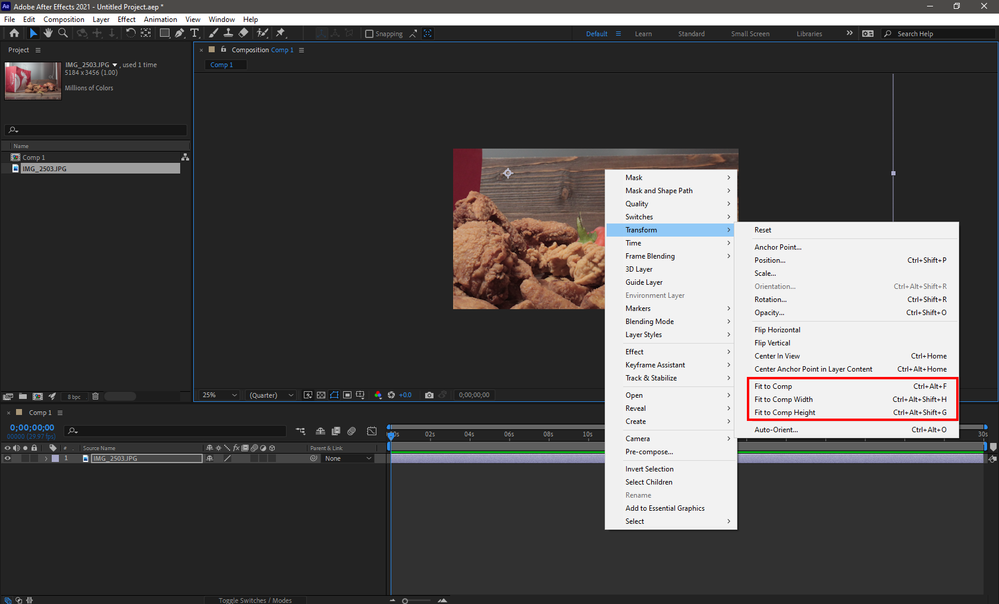Adobe Community
Adobe Community
- Home
- After Effects
- Discussions
- Re: Importing large PSD file into AE: how to scale...
- Re: Importing large PSD file into AE: how to scale...
Copy link to clipboard
Copied
Hello,
I am importing PSD files that are 5000 x 2755 into AE and creating a 1920 x 1080 video from these files. I am simply resizing the PSD layers down to fit the 1920 x 1080 composition frame by manually dragging them down to size using Selection tool.
How much quality am I losing by doing this for each PSD file? Is there any automatic method that will re-scale the PSDs to fit the video size in AE?
Apologies in advance for the beginner nature of my questions I am trying to create my first animated video.
 1 Correct answer
1 Correct answer
As Warren said, usually you won't loose quality by scaling down layers, but scaling down is not the best workflow if you are going to apply effects to those huge layers as it would take much more time to render, so it's better to scale files down as needed before importing into after effects.
As for scaling down layers to fit the comp, just right click on the layer in the composition view and choose one of those commands (or use it's shortcut):
Copy link to clipboard
Copied
Scaling an image to less than 100% usually looks good in After Effects.
If you find that the source footage is going too soft, apply Unsharp Mask (Effects > Blur and Sharpen > Unsharp Mask). Although, I've found that this usually isn't needed unless you're scaling down to 20% or less.
When scaling above 100%, you can choose between Bilinear (the default), Bicubic (almost always better than Bilinear), or Detail-Preserving Upscale (almost always better than Bicubic).
You'll find Bilinear and Bicubic under Layer > Transform > Bilinear/Bicubic.
You'll find Detail-preserving Upscale under Effects > Distort > Detail-preserving Upscale.
Again, those are for scaling above 100%, not scaling below.
Copy link to clipboard
Copied
Thanks for the advice. I was putting off having duplicate PS files optimized for AE for all my files for space reasons. Currently I have PS native files, back-up duplicates of those files, and now I'll have to bite the bullet and have a folder with PS AE-ready files. I think I'm going to need another external hard drive!
Copy link to clipboard
Copied
As Warren said, usually you won't loose quality by scaling down layers, but scaling down is not the best workflow if you are going to apply effects to those huge layers as it would take much more time to render, so it's better to scale files down as needed before importing into after effects.
As for scaling down layers to fit the comp, just right click on the layer in the composition view and choose one of those commands (or use it's shortcut):
Copy link to clipboard
Copied
Thanks Warren and Ali.
I create slightly animated videos from realistic Photoshop illustrations of historical characters, backgrounds etc. I'm an illustrator first and foremost and have been using Photoshop for ages and I'm naturally finding the transition to AE a little bumpy. It's just better to create illustrations that are large in PS for better brush strokes etc. But then when finished I could change the image size to the same 1920 x 1080 as the video output.
Rendering a preview after every change when animating the PSD layers, after manually scaling them down, is taking minutes at a time. You're saying by scaling the PSD file down first then importing it into AE will reduce this render time? Any good workflows for animating PSD files specifically?
Copy link to clipboard
Copied
If I have a high res image in Ae, and I want so scale it down as needed, I will look at it's scale in Ae, e.g: 35%, then I would open it in Ps and scale it down using Image size command into 35%, save the file and go into AE and set the scale to 100%.
Setting the size in Ps into 1920 x 1080 in advance will save you some headache but you may loose quality if you want to scale some layers up in Ae. So set the document size in Ps depending on your needs.
For example, set the size to 2880 x 1620 (50% larger than full HD), this way it will be much faster than working with 5K res files and also you will have some room to scale layers up if needed without loosing quality.
To be able to work with that 2880 x 1620 file in Ae, import it as a composition, set the composition size to 1920 x 1080, create a new null, link all layers to it, set the scale of that null to 66.667%, and you are ready to start animating layers (you can animate that null to give your design a global animation, like moving all layers together while some individual layers are scaling down).
Copy link to clipboard
Copied
Thanks I'll have a play around using your advice and see what works best. Greatly appreciated.
Copy link to clipboard
Copied
When working with Photoshop or Illustrator, I often have a design file that takes full advantage of what either of those applications have to offer for image creation and then save a duplicate that's optimized for After Effects. So, I'll have a document called "flowers.psd", flowers.psb", or "flowers.ai" and then have another called "folders_for_ae.psd" or "flowers_for_ae.ai".
Sometimes I go straight across when I'm confident that After Effects will reproduce the picture accurately or without changing the appearance of the Layer Stack too much. It often comes down to rendering a PS Layer Style that's not supported (i.e. Pattern Overlay and stacking Layer Styles), rendering a PS Layer Clipping Group that loses it's PS appearance on the AE side, releasing AI objects to their own respective Layers at the root level of the document to be animated separately, or expanding AI objects to paths for conversion to AE Shape Layers.
If the Photoshop file is much higher resolution than needed on the After Effects side, sometimes the duplicate file is just a down-conversion to save load time on the AE side.
Using artboards in PS or AI will add some complexity to getting over to AE, but it sounds like you're not dealing with that.