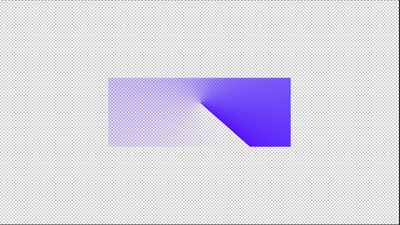- Home
- After Effects
- Discussions
- Re: Is there a way for the gradient overlay to be ...
- Re: Is there a way for the gradient overlay to be ...
Copy link to clipboard
Copied
Here is my problem. I want for my gradient in After Effects to look something like this
But when i use gradient overlay, which is the only way to get angle gradient, when i change the opacity instead of it being actualy transparent, it shows the background it has to be on. But i can't make the background transparent, because then the whole thing becomes transparent.
Is there a way to make it actually transparent? Or maybe there is another way of getting the angle gradient
 1 Correct answer
1 Correct answer
OK so the issue was being caused by the "Align To Layer" option. Turn that off on both layers and then when you animate them together it works
Copy link to clipboard
Copied
Duplicated the gradient layer so you have two exact layers on top of each other. change the top gradient layer to black and white then set the lower layer to TrkMat to alpha or alpha inverted. AE will use the black and white values of the top layer to calculate transparency on the layer beneath it.
Copy link to clipboard
Copied
I don't know if i did it right but it's still not working
Copy link to clipboard
Copied
My mistake...You want to set the TrkMat to Luma, not alpha. For some reason when I tried it though it created an offset of 50 so I had to set the bottom layer to a -50 offset in X. Its actually still giving me strange results when I animate the angle. They're not lining up and I'm not sure why.
Copy link to clipboard
Copied
OK so the issue was being caused by the "Align To Layer" option. Turn that off on both layers and then when you animate them together it works
Copy link to clipboard
Copied
Ok, it is working now! Thank you very much!
Copy link to clipboard
Copied
awesome!
Find more inspiration, events, and resources on the new Adobe Community
Explore Now