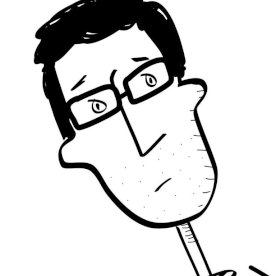- Home
- After Effects
- Discussions
- Re: Merge Several Shapes into Single New Shape
- Re: Merge Several Shapes into Single New Shape
Merge Several Shapes into Single New Shape
Copy link to clipboard
Copied
Is it possible to merge several shapes into a single new shape?
Say, for example, a group of people symbols in a comp would merge together into a house or church icon?
Thanks!
Copy link to clipboard
Copied
Pre-compose the layers.
Another option for multiple shapes in a shape layer- select items Rectangle 1, Rectangle 2, etc., and then add a new group using the Add menu. Everything under a group can be manipulated as a single element.
If there are multiple shape layers and you want to move everything to a single shape layer you can select all of the elements in one shape layer and copy or cut them and paste them into another shape layer. The order of the elements can be adjusted by selecting items and dragging them around.
If none of those suggestions make any sense let us know. I may not be understanding exactly what you are trying to do.
Copy link to clipboard
Copied
That will not create a new shape that will create a no precomp.
Copy link to clipboard
Copied
Select all of your individual Shapes and hit Ctrl/Command-G if you want to simply group them.
However, if you want to actually Merge shapes together you can use the Merge Paths operator to unite, subtract or intersect shapes. This will create a compound Shape from multiple shapes.
Copy link to clipboard
Copied
Hi I'm new to After Effects. Completely comfortable in Premiere and Illustrator, just so you understand my technical comfort level. I have drawn two concentric circles in a new composition in AE, and I want to simply group them together. Command-G (I'm on a mac) doesn't work for me. What am I doing wrong? Thank you.
Copy link to clipboard
Copied
I am copying/pasting the paths from AE to AI, then using Ctrl/Command + J in AI to merge the shapes, in my case two lines. Then copy and paste the joined/merged path back onto the same path property of the shape in AE. It won't paste in place and I have to align it manually to match position, but it matches up size wise. It's crude but works. There should be an easier way to do this, ie. a Join command that goes beyond the Merge in shapes and connects the paths.
Copy link to clipboard
Copied
The group command is a command that only works when you have multiple shapes on the same shape layer. You have to select the shapes on that shape layer and then use the command.
If you have multiple shape layers as I suspect ou do ten the command doesn't work.
You can copy shapes from one shape layer to another.
1. Select the shape on the layer you want to copy. LayerName>Contents
2. Copy (cmd–C/ctrl–C) or cut (Cmd–X/Ctrl–x)
3. Select the target shape layer and paste.
Copy link to clipboard
Copied
Fast forward 2025, there still doesn't exist a native option to do what OP asked... But as always, here comes the plugin scene patching for what Adobe isn't willing to do.
Thankfully, this one is free:
https://motiondesign.school/products/motion-tools-classic/
Just press on the "Merge" button and voilá. Multiple shape layers into 1.
Find more inspiration, events, and resources on the new Adobe Community
Explore Now