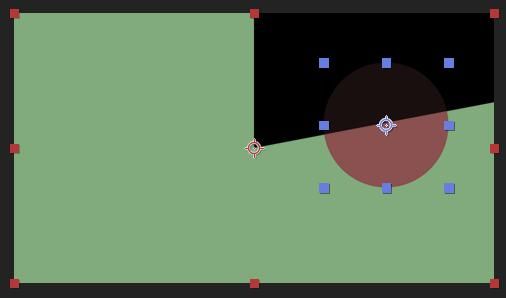Adobe Community
Adobe Community
- Home
- After Effects
- Discussions
- Moving the center of radial wipe effect
- Moving the center of radial wipe effect
Copy link to clipboard
Copied
Hi there, I'm animating a circle using the radial wipe effect. When I apply the effect to the layer, the center point of the wipe effect is different from the anchor point of the circle (I need the center point of the wipe effect to be centered with the circle). Can anyone tell me how to do this? Thanks!
 1 Correct answer
1 Correct answer
Without getting too into the weeds here, yes, the short answer is to adjust the Wipe Center controls in the effect.
Effects with internal position controls like this operate in composition space, so they don't necessarily pay attention to the positioning of your layer (unless you tell them to).
Here are two layers that both have Radial Wipe applied, with no changes made to that Wipe Center property. Notice how they're both originating from the center of the composition, even though the circle ha
Copy link to clipboard
Copied
The effect has those cute little controls for "Wipe Center", you know... Other than that: In case of doubt pre-compose stuff that needs to align in a neutral position and then move the resulting leayer in the parent comp.
Mylenium
Copy link to clipboard
Copied
Thanks, Mylenium! I used those controls, although it isn't easy to understand. It solved the case.
Copy link to clipboard
Copied
Without getting too into the weeds here, yes, the short answer is to adjust the Wipe Center controls in the effect.
Effects with internal position controls like this operate in composition space, so they don't necessarily pay attention to the positioning of your layer (unless you tell them to).
Here are two layers that both have Radial Wipe applied, with no changes made to that Wipe Center property. Notice how they're both originating from the center of the composition, even though the circle has been moved? (I added a low-opacity copy of the circle provided for context.)
If you want the effect to follow your layer, you need to tell it to do so, using a simple expression.
In the timeline, open up those effect controls.
Alt/Opt click on the stopwatch for the Wipe Center, grab the pickwhip (little swirlie icon) and connect it to the layer's Position property.
Alternatively, you can save a step by just grabbing the property pickwhip (NOT the layer parenting pickwhip), and making this same connection.
Your Radial Wipe effect will now follow the layer whereever it goes.
Copy link to clipboard
Copied
Thank you so much!
Copy link to clipboard
Copied
Thank you so much! Since now i used to make a precomp but the quality was not good if you have to zoom after. With you solution everything is OK now. Thank you again. Great!
Copy link to clipboard
Copied
It isn't works fo me, the Wipe center changes it's position if I pickwhip Position:( And it's at another position outside of the precomp... cannot find the problem..
Copy link to clipboard
Copied
Is your layer parented to another layer?
Position values within effects are just looking at the numbers you give them. If you're feeding them numbers that take them outside the comp space, that's where they'll be. When pareting gets into the mix, the actual values of a child layer's Position make sense relative to their parent, but may no longer make sense in comp space.
If you want to try to wrap your head around some of what's going on here, here's a longer discussion about it, and some of the potential solves (including expressions).
Copy link to clipboard
Copied
Thanks from me, too! This is one of those simple things that can be confounding but proves to have an easy solution as you've shown. And great usage of screen grabs to illustrate, too.
Copy link to clipboard
Copied
Turn the expression off by hitting the = icon and it wil behave more like you expect.
Copy link to clipboard
Copied
Thank you!!! I saw only today you answer! Great