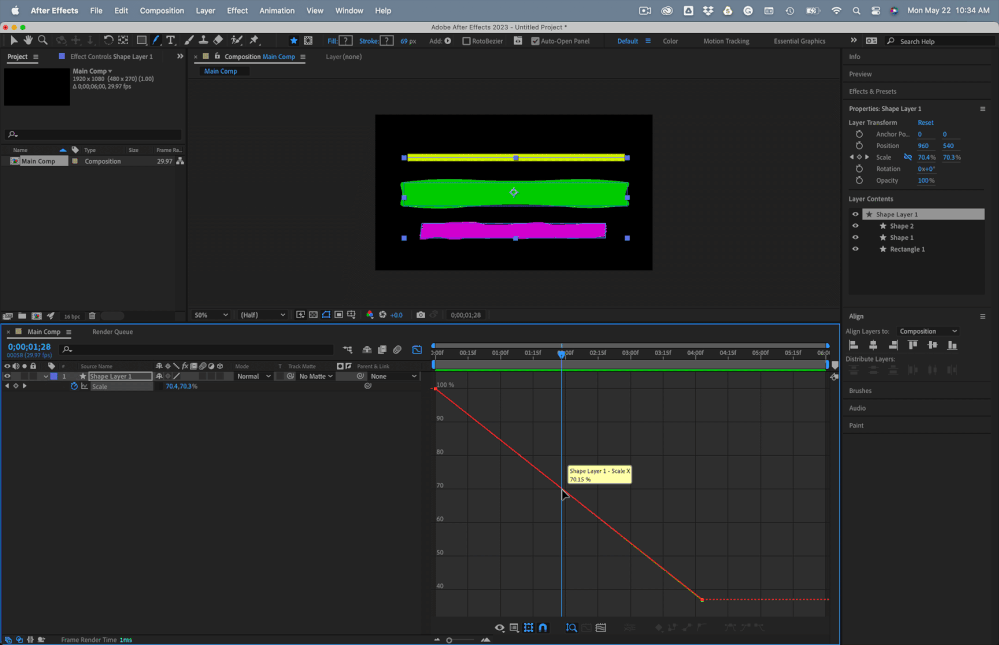- Home
- After Effects
- Discussions
- Problems with 'scale' in graph editor
- Problems with 'scale' in graph editor
Copy link to clipboard
Copied
I find it really hard editing the 'scale' curves in the graph editor due to not being able to separate dimensions, and often edit the wrong axis.
is there an easier way to do it?
 1 Correct answer
1 Correct answer
Thanks, I understand that about the temporary pen / convert point tools as it works the same as Illustrator... but I just can't understand why AE doesn't. have the ability to perhaps hide or lock one of the axis so as to make it easier to edit the right one.
I've realised I can instead use the 'transform' effect and have separate properties for the x and y axis, making it a lot easier to use the graph editor
Copy link to clipboard
Copied
When you have a value array as you do with scale, the properties in the array are stacked in the same left-to-right order. If X and Y values are identical and you want to select the Y value you must manually change the value enough to separate the points on the graph before attempting to change a value using the selection tool (v) or the selection tool plus Alt/Option to make a bezier handle changes to any point or curve on the graph. If you have Show Graph Tool Tips enabled and you hover for a moment, you will get a popup yellow text box that shows you all of the information on the property you will select before you click. It just takes a little practice, occasionally moving the second value (y) in the property field before grabbing a keyframe or handle, and judicious use of the Alt/Option key to easily edit a Value or Speed graph.
Holding down Ctrl/Cmnd with the Selection tool active will give you a temporary Pen tool to add keyframes, and holding down the Alt/Option key will give you access to the Convert Point (sideways v) tool that allows you to add or easily modify the Bezier handles. With the Convert Point tool active, you can break the Bezier handles if you click on the handle, then click again. Maybe this screengrab will help clear things up:
Position Property Speed Graphs are always only one line because any Position property path can be accurately edited in the Comp Panel for Transform/Position or in the Layer Panel for Layer/Effect/Position using the pen tool.
Separating Dimensions for Layer/Transform/Position removes the Bezier Handle from the Comp Panel because you need X and Y to generate a curve by pulling on a handle. It is nearly impossible to accurately edit a motion path using the Graph Editor/Value graph, but it is easy in the Comp or Layer panel.
Copy link to clipboard
Copied
Thanks, I understand that about the temporary pen / convert point tools as it works the same as Illustrator... but I just can't understand why AE doesn't. have the ability to perhaps hide or lock one of the axis so as to make it easier to edit the right one.
I've realised I can instead use the 'transform' effect and have separate properties for the x and y axis, making it a lot easier to use the graph editor
Get ready! An upgraded Adobe Community experience is coming in January.
Learn more