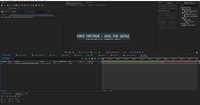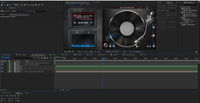Adobe Community
Adobe Community
Text is cut off on main Comp?
Copy link to clipboard
Copied
Hello,
I'm currently editing a Template in AE and I'm facing a problem.
The Template is a turntable music visualizer, featuring a little vonsole window where the artist and title are written.
Now I duplicated that Console composition to edit it without affecting the first console comp.
Then I duplicated the tex comp inside of it and edited my text.
There is a little shape indiciating the length/position of the text (see image below).
Now My text is too long for one line so I need to split it to the next line. For my first text it worked just fine but for my 2nd one thext ist cut off on the main comp (see images below).
What can I do?
Thanks for any help!
Text 1 in "Title" Comp (Edit View):
Text 1 in Main Comp:
Text 2 in "Title" Comp (Edit View):
Title 2 in Main Comp (Cut Off):
Copy link to clipboard
Copied
This how my Text 2 looks like in Main Comp (Cut Off):
Copy link to clipboard
Copied
You can solve it in two ways
1.- Change the size of the TEXT composition to be taller (Composition > Composition Settings)
2.- Activate the Rasterize Continuously button in your precomp text layer to collapse transformations of your original text composition (this will render all the pixels even if your text is not inside the boundaries of the composition size)
Copy link to clipboard
Copied
If you want to see what is going on in a timeline, select all layers and press the 'u' key twice. This will show all modified properties on the layers. We have no idea what is going on in your timelines because we can't see any modified properties on any layers.
I suspect that you may have to scale the text layer or change the font size or font scale to fix the problem. You will probably also have to adjust the baseline shift, position, leading, or baseline shift of the modified text layer.
Copy link to clipboard
Copied
Ok thanks, didn't know that.
But strange is, it's working for the other Text just fine...