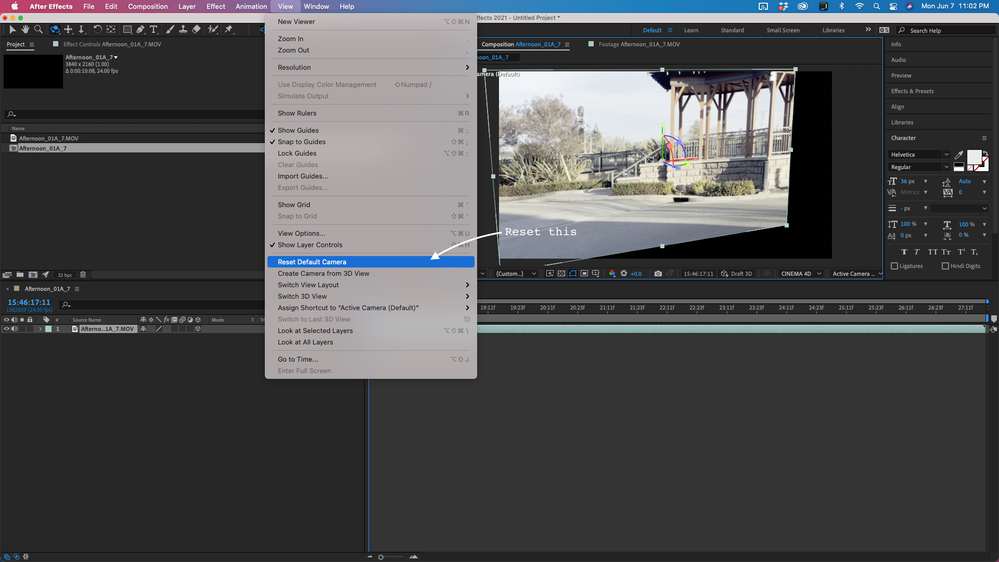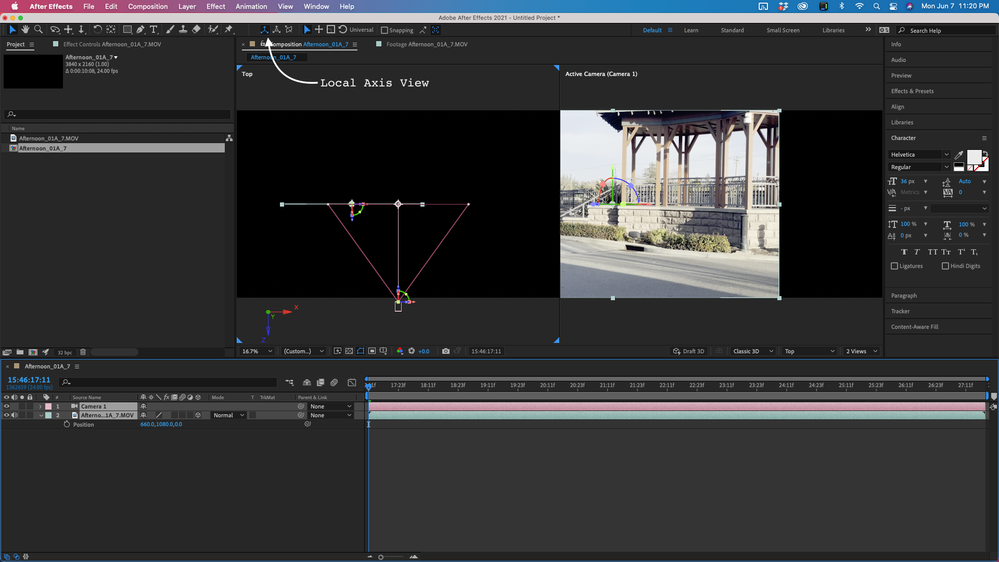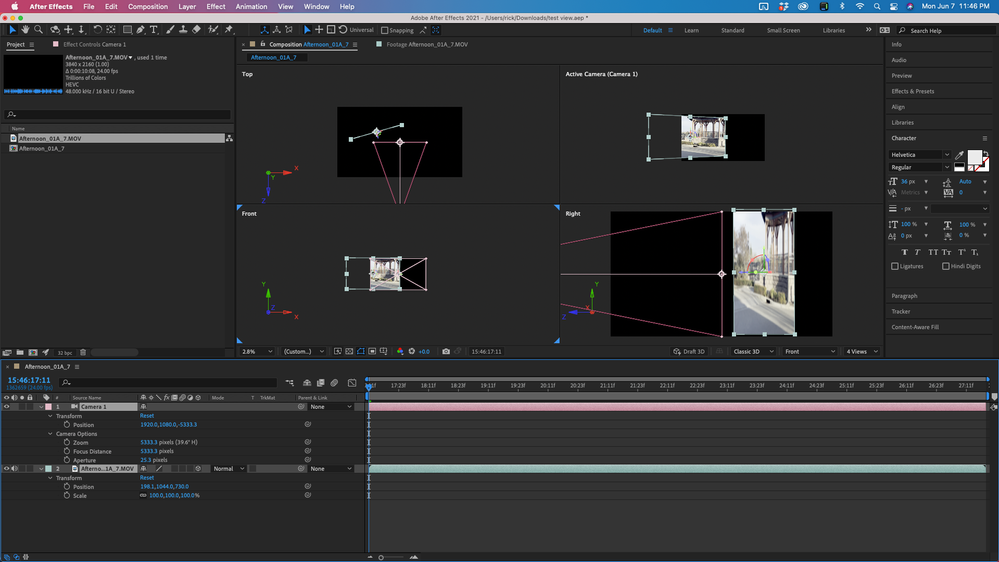Adobe Community
Adobe Community
- Home
- After Effects
- Discussions
- when I enable 3D the clip rotates without me chang...
- when I enable 3D the clip rotates without me chang...
when I enable 3D the clip rotates without me changing anything
Copy link to clipboard
Copied
Hello,
So i enabled 3D on this clip on it keeps changing as if there was a slight Y rotation to the right. If I orbit around the curser tool it doesn't fix it either: I try to make it centered but it doesn't look right/ it doesn't fit the screen anymore. Also if I try to adjust it with the Y rotation it doesn't fit the entire screen anymore either . The problem is that Im trying to to an x rotation, but because of this, it happens at an angle. Pretty sure there is an easy fix for this but I'm new to ae. What should I do?
Copy link to clipboard
Copied
So the thing about that 'Orbit around cursor tool' is that it alters the camera not the layer. So you've probably jogged the camera at some point so it's now at a slighty angle towards the layers.
If you don't have a Camera layer, AE still pretends you have one anyway, but you just wouldn't be able to examine to see / correct the 'jog' that has been applied that is skewing all your results.
If you do have a Camera layer, you can press UU to reveal all altered property values and just click the Reset above the values to reset them.
If you don't have a Camera you can either:
1. Layer > New Camera...which will create a new one that is at the default orientation.
2. Layer > Camera > Create Camera from 3D View which will create an actual camera based on the hidden camera AE was secretly using, at which point you can also use UU to reveal the altered properties and see them change when you click reset.
Copy link to clipboard
Copied
Hello,
so I tried the two methods you provided and neither worked: the clips still rotate at an angle on the y axis. (Btw I used a different clip but still have the same problem). I also provided a picture of what I wanted it to look like, not sure if that helps, but do you have any other ways to solve this?
Copy link to clipboard
Copied
It sounds like now you're talking more about the axis indicator rather than whether the layer lines up which was the previous issue?
You wouldn't expect the axis to look the same for an off center layer which you could confirm by seeing the centered one in that second screenshot change as you manually drag it left/right in the comp. That's simply showing how moving something along the z-axis works in 3D perspective.
Copy link to clipboard
Copied
There are a couple of things going on. First, if you are using the latest version of After Effects the camera tool can change the viewport and ignore the camera if it is the scene. This is a major design flaw in the UI that should be fixed. It may be handy to be able to move the virtual comp camera if no camera has been added to a layer with the camera tool but it's not at all helpful if you have added a camera layer. Let's talk about fixing that potential problem first. First, use the View menu to Reset the Default Camera.
Then click and hold on the move tool icon and move down to the bottom and select this tool.
When the bottom orbit, pan, or dolly tool is selected and active you cannot reset the comp view, you can only move the selected 3D layer or the Camera. I have never found any use for the other tool options. They don't make any sense at all to me because if there is a Camera in the scene then you should only be moving the camera or the layers. You should never be moving around in the Active Camera view. That is what custom views are for.
The second part of your problem is that the Active Camera is not an isometric camera with no perspective. If you move a layer off-center and you point it toward the camera it is going to have perspective. If the camera is at the default position and is perpendicular and level to comp center, and you move a 3D layer on the X-axis only, then down on the Y-axis the 3D cursor is going to look fouled up. If the layer is rotated then the Local Axis, World Axis, and View Axis cursors will look the same in the Active Camera view, but if the layer is not at the comp center or perpendicular to the camera, changing view options for the cursor will give you a different look and allow you to use the X, Y and Z axis of the cursor to move the layer in different ways. I prefer the Local view because that's the way I think about moving layers, but if you are used to moving set pieces like a theatrical director, then you may prefer the World view to arrange your set pieces. I almost never use only the Active Camera view to like up 3D layers in a scene unless I have done camera tracking.
One last point. The closer a layer is to the camera the greater the apparent angle of the 3D cursor. Perspective is controlled by camera position, framing by focal length. If you rotate a 3D layer so that it is no longer perpendicular to a layer you will start to get a perspective and the sides will no longer remain parallel. The farther away from the camera you move the layer the lower the perspective will be.
You can square up the sides of the layer again if you make it perpendicular to the camera, but if the layer is set to Auto Orient towards the camera, as soon as it moves off the center Z-axis of the camera it will rotate and become distorted.
I hope this helps. I just have one more suggestion.
* The "Drag & Drop here..." area is buggy and should not be used to share images. There is a better way. Please use the toolbar or just drag your images to the reply field. If you can't see the images in your post, it's difficult for us to easily find them.
Also, when you share screenshots of problems it's a good idea to select the problem layers and press the U key twice so we can see what you have done to the layers. In this screenshot, you can see everything I did to the layers and it would be easy to diagnose any problems.