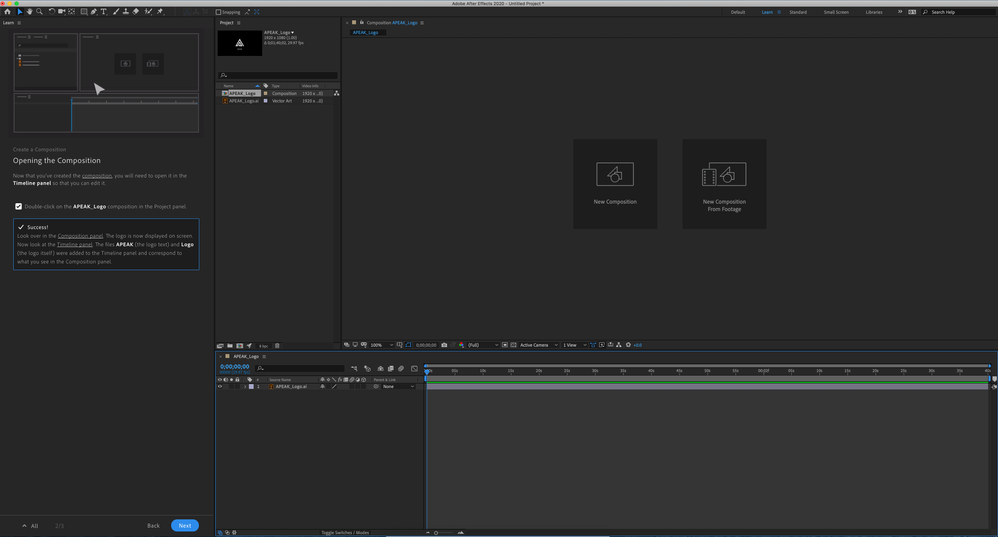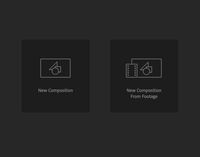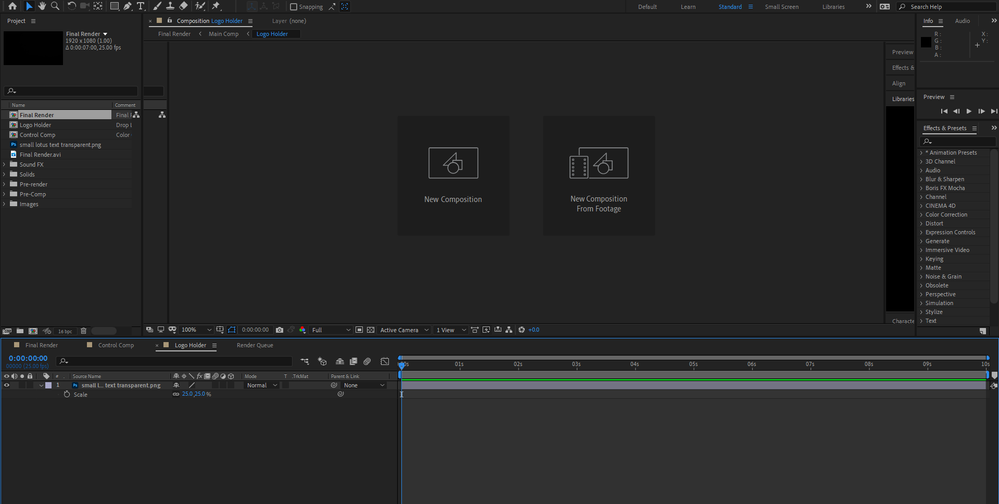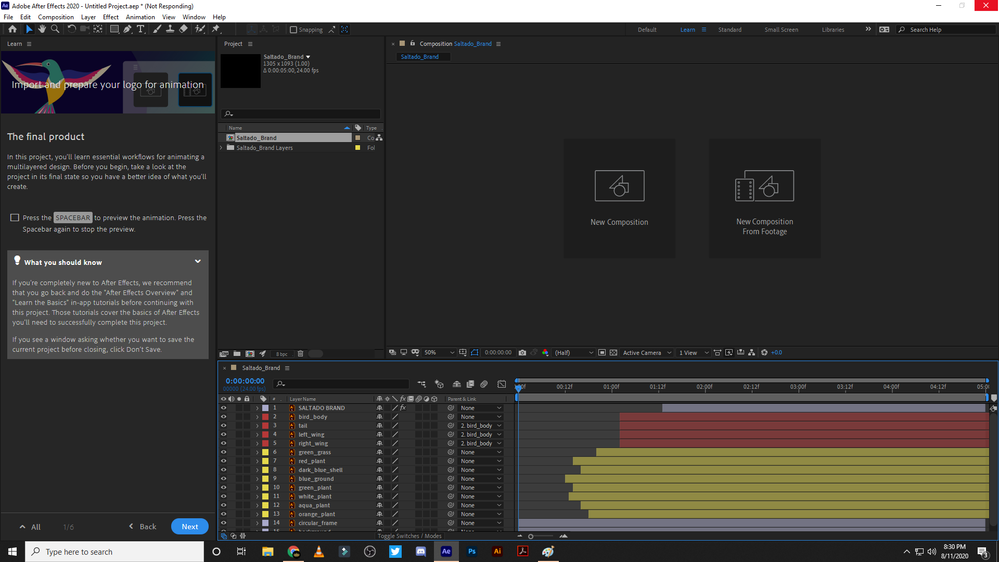- Home
- After Effects
- Discussions
- Composition screen frozen and not displaying timel...
- Composition screen frozen and not displaying timel...
Copy link to clipboard
Copied
Very odd and stuck from many people on our video team with this one. Preview is flat out not working in the Composition panel.
The screen shot attached shows the beginning screen when you start the AF, loaded with the trainging demo program from Adode. Composition panel should be showing an APEAK logo. When I load any project, there is no longer anything shown in preview. We have tried closing the panel, chaning workspace, restarting the program, uninstalling AF, and uninstalling Adobe cloud completely.
This is on a brand new Mac Pro with a Radeon Pro II GPU.
Yet the projects all work fine on my laptop. Hope someone can help quickly something that is amazing dumb and simple fix. Prove me an idiot please.
 2 Correct answers
2 Correct answers
The problem was a software issue with a Pegasus Utility program. I have an external harddrive array Promise Pegasus which came with some basic software to monitor it. Another person posted this thread to me that showed how much the software is messing with several adobe programs. I wiped my whole mac pro and everything is working just fine now. I have not installed the Utility program. How someone figured this out is a long, long thread. But I would recommend doing this and sharing it where poss
...Hi Rameez and eppoerickson
I did some of the steps the ones that applied to my system.
I found a clue.
It seems to have something to do with folders and files access for video cache and previews.
Disabling the video cache finally solved the issue.
also, I'm a Win10 Pro user and I'm finding a bug with the Windows Defender and the Ransomware Protection part that is getting somewhat too much overprotective with the access to some folders in C:
that's a temporary solution but at least I can still worki
...Copy link to clipboard
Copied
Hi eppoerickson,
I've seen other people reporting this as well. I was talking to some of the After Effects engineers about this. Please follow these steps and let us know if any of them help:
- Turn off Hardware Accelerate Composition, Layer, and Footage Panels in Preferences > Display
- If you're using multiple monitors, turn off Enable Mercury Transmit under Preferences > Video Preview
- Reset preferences: https://community.adobe.com/t5/after-effects/faq-how-to-reset-trash-preferences-in-after-effects/td-...
If these steps don't help, check whether the Composition panel is responsive by clicking the New Composition and New Composition from Footage buttons. This should give us an idea whether the Composition panel has rendering issues.
- What is the make, model and resolution of the monitor that you're using?
- Do you see the preview in the Footage panel if you double-click the file from the Project panel?
Thanks,
Rameez
Copy link to clipboard
Copied
Same issue here.
It cannot be a hardware thing since it worked last Friday and I didn't do anything to the PC.
composition panel is irresponsive since cannot create a new composition.
Copy link to clipboard
Copied
Copy link to clipboard
Copied
The problem was a software issue with a Pegasus Utility program. I have an external harddrive array Promise Pegasus which came with some basic software to monitor it. Another person posted this thread to me that showed how much the software is messing with several adobe programs. I wiped my whole mac pro and everything is working just fine now. I have not installed the Utility program. How someone figured this out is a long, long thread. But I would recommend doing this and sharing it where possible. Reply back please if this worked for you or not. @Leosrd
Copy link to clipboard
Copied
Hi Rameez and eppoerickson
I did some of the steps the ones that applied to my system.
I found a clue.
It seems to have something to do with folders and files access for video cache and previews.
Disabling the video cache finally solved the issue.
also, I'm a Win10 Pro user and I'm finding a bug with the Windows Defender and the Ransomware Protection part that is getting somewhat too much overprotective with the access to some folders in C:
that's a temporary solution but at least I can still working for now.
thank you!
Copy link to clipboard
Copied
Hi Leosrd,
Thank you for getting back and sharing what worked for you.
When you say "disabling video cache", what do you mean exactly? Can you provide more info on that? Sorry if that sounds like a very basic question. I just want to make sure that I get it right.
Thanks,
Rameez
Copy link to clipboard
Copied
Disabling Disk Cache, sorry.
Also, I changed all my disk and media cache to other directories in other disks and made sure those were accessible. I got a clue about that because I moved on HDD recently and I had a folder in it where I had redirected all the disk cache for most of the Adobe apps that I use.
I hope it helps to fix this thing.
Copy link to clipboard
Copied
Thanks for the clarification.
-Rameez
Copy link to clipboard
Copied
Wow! Thank you for sharing this, eppoerickson.
I'll add this to my troubleshooting notes and share it on other threads too.
Thank you so much, once again.
Rameez
Copy link to clipboard
Copied
Rameez,
I would greatly appreciate your assistance as well. I'm having the same issue. My composition window only shows as you've indicated above. Here is my system information:
- OS Name Microsoft Windows 10 Home
- Version 10.0.18362 Build 18362
- OS Manufacturer Microsoft Corporation
- System Manufacturer Dell Inc.
- System Model OptiPlex 7010
- System Type x64-based PC
- Processor Intel(R) Core(TM) i5-3470 CPU @ 3.20GHz, 3201 Mhz, 4 Core(s), 4 Logical Processor(s)
- BIOS Version/Date Dell Inc. A13, 3/25/2013
- SMBIOS Version 2.7
- Embedded Controller Version 255.255
- BIOS Mode UEFI
- BaseBoard Manufacturer Dell Inc.
- BaseBoard Product 0GY6Y8
- BaseBoard Version A00
- Platform Role Desktop
- Secure Boot State On
- PCR7 Configuration Elevation Required to View
- Windows Directory C:\WINDOWS
- System Directory C:\WINDOWS\system32
- Boot Device \Device\HarddiskVolume2
- Hardware Abstraction Layer Version = "10.0.18362.752"
- User Name DESKTOP-3RIFLLR\Project MTG
- Time Zone Pacific Daylight Time
- Installed Physical Memory (RAM) 16.0 GB
- Total Physical Memory 16.0 GB
- Available Physical Memory 13.0 GB
- Total Virtual Memory 27.5 GB
- Available Virtual Memory 22.4 GB
- Page File Space 11.5 GB
- Page File C:\pagefile.sys
- Kernel DMA Protection Off
- Virtualization-based security Not enabled
- Device Encryption Support Elevation Required to View
- Hyper-V - VM Monitor Mode Extensions Yes
- Hyper-V - Second Level Address Translation Extensions Yes
- Hyper-V - Virtualization Enabled in Firmware Yes
- Hyper-V - Data Execution Protection Yes
Graphics (there are two of these, with a monitor connected to each one):
- Name AMD Radeon HD 7000 series
- PNP Device ID PCI\VEN_1002&DEV_6778&SUBSYS_21201028&REV_00\4&45EF1DB&0&0008
- Adapter Type AMD Radeon Graphics Processor (0x6778), Advanced Micro Devices, Inc. compatible
- Adapter Description AMD Radeon HD 7000 series
- Adapter RAM 1.00 GB (1,073,741,824 bytes)
- Installed Drivers aticfx64.dll,aticfx64.dll,aticfx64.dll,amdxc64.dll
- Driver Version 15.201.1151.1008
- INF File oem8.inf (ati2mtag_NI section)
- Color Planes Not Available
- Color Table Entries 4294967296
- Resolution 1920 x 1080 x 60 hertz
- Bits/Pixel 32
- Memory Address 0xE0000000-0xEFFFFFFF
- Memory Address 0xF7E20000-0xF7E3FFFF
- I/O Port 0x0000E000-0x0000E0FF
- IRQ Channel IRQ 4294967292
- Driver C:\WINDOWS\SYSTEM32\DRIVERS\ATIKMPAG.SYS (8.14.1.6463, 658.48 KB (674,288 bytes), 12/16/2015 8:07 PM)
I've already tried the following troubleshooting steps:
- Turn off Hardware Accelerate Composition, Layer, and Footage Panels in Preferences > Display
- If you're using multiple monitors, turn off Enable Mercury Transmit under Preferences > Video Preview
- Reset preferences: https://community.adobe.com/t5/after-effects/faq-how-to-reset-trash-preferences-in-after-effects/td-...
- Uninstall and re-install Adobe After Effects
Nothing has worked and I would appreciate if someone could assist me in tracking down the issue. As you noted above to another user, when I try and click in the Composition Window to either create or open composition, nothing happens. What's even more weird, is I installed AE on another Desktop with similar specifications, only with half the RAM, and everything works just fine.
Thank you,
Koert
Copy link to clipboard
Copied
Hi Koert,
Thanks for your detailed post and sorry for your issue!
My guess is that the app is not able to draw any content in the Composition window or take input from the mouse, thereby making the panel unresponsive. Taking a closer look at the Libraries panel, it seems that the panel shows nothing but a black screen. This could turn out to an issue with the workspace too. Please try the following steps:
- Switch to a different workspace
- If that doesn't help, double-click any media file in the Project panel to open it in the Footage panel. Let's see if the Footage panel is able to draw the content on the screen
- If that doesn't help either, disconnect your secondary monitor
Get back to me with the results so that I can help you further.
Best!
Rameez
Copy link to clipboard
Copied
Hi Rameez,
I believe that you're correct, AE is not able to draw anything in the footage panel:
This is with my second monitor unplugged from the computer before even turning it on and trying to navigate through one of the AE Tutorials.
Really at a loss here.
Thank you,
--
Koert
Copy link to clipboard
Copied
Here is what the program is doing when it locks up:
Copy link to clipboard
Copied
I understand your frustration. Sorry about that!
Can you try this step and let me know if it helps?
- Go to Preferences > Display and deselect "Hardware accelerate Composition, Layer, and Footage Panels"
Best,
Rameez
Copy link to clipboard
Copied
Adobe please help none of these are working please help
Copy link to clipboard
Copied
I was having the same problem described here and I seem to have solved it by: removing all AMD/Radeon drivers and software from my machine then doing a clean install of the graphic card DRIVER ONLY. AMD/Radeon does have a free cleanup utility that can be used if normal uninstall procedures are leaving junk behind. The main thing is when you go to reinstall, don't install any other software besides the driver itself.
Copy link to clipboard
Copied
think you so much! it helped! i've spend hours finding a solution and you helped me so much!
Copy link to clipboard
Copied
For me none of these worked, even Disabling Disk Cache or changing the directory.
The only thing that helps me is unistalling and installing it again.
I'm getting crazy, I'm doing this like 10 times a day or even more.
Win 10 PRO
AMD Ryzen 7 3800x
RAM 32GB DDR4 3600mhz
GeForce GTX 1080 Ti
All drivers updated
Copy link to clipboard
Copied
The issue is back
The same solution is not working anymore.
Any news on this matter?
Copy link to clipboard
Copied
Disabled Windows Defender and everything works again this is temporal I cannot be without antivirus just bc After effects and Windows Defender don't work together.
Please Help!
Copy link to clipboard
Copied
Thanks for reporting back, Leosrd.
I'll discuss it with engineering and see what's going on.
Best,
Rameez
Copy link to clipboard
Copied
Has anyone been able to find another fix because none of this is working for me
Copy link to clipboard
Copied
Hi yusufm75,
Are you on Windows or Mac? If you have a Windows+Nvidia combo, make sure your Nvidia driver is not 442.92.
Thanks,
Rameez
Copy link to clipboard
Copied
I was having this same issue too where the compositon window went blank on me and I tried all the above recomendations with no avail. I did realize that something was buggy with my Creative Cloud app so I closed down everything and restarted and that seems to have resolved the issue for now.
-
- 1
- 2
Get ready! An upgraded Adobe Community experience is coming in January.
Learn more