- Home
- After Effects
- Discussions
- Re: Importing compound paths into after effects - ...
- Re: Importing compound paths into after effects - ...
Copy link to clipboard
Copied
Noob question but probably too specific to solve it with google. I want to copy and paste a shape from illustrator to after affects to use as a path. It is a graphic based on the letter D, and when I do it, it fills the hole in the D rather than the outside "line." The first image below is from illustrator and the second one is from after effects. I don't know why there is this beige path in the middle. I simply want the path to fill like I have it in Illustrator. Any help would be awesome.

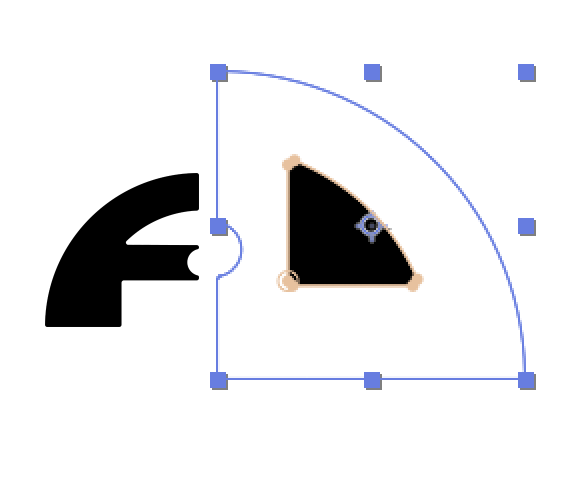
 1 Correct answer
1 Correct answer
I want to copy and paste a shape from illustrator to after affects to use as a path. It is a graphic based on the letter D, and when I do it, it fills the hole in the D rather than the outside "line."
you could go that route and copy paste paths from illustrator, but maybe you will be better served by using shapes (later in this post).
if you are copying a path from illustrator it will be pasted as masks in Ae. if you copy more than one path (like a compound path or a clip group) then Ae will recr
...Copy link to clipboard
Copied
Is there anything stopping you from using layers from the Illustrator file as track mattes?
Copy link to clipboard
Copied
Sorry but I'm not familiar with track mattes. I played around with importing the ai. file and going to layer>track mattes but I don't know what it does. It didn't give me a path.
Copy link to clipboard
Copied
Maybe I'm wrong but as far as I can see, importing whole .ai file doesn't allow me to see and edit the paths of the shapes. It just imports the graphic as a picture. Thanks.
Copy link to clipboard
Copied
alexm11385966 wrote:
...as far as I can see, importing whole .ai file doesn't allow me to see and edit the paths of the shapes. It just imports the graphic as a picture...
Oh, my.
Instead of hit-and-miss tutorials on YouTube, I recommend some quality time here:
You can't get by in AE without a thorough grounding in the basics.
Copy link to clipboard
Copied
I want to copy and paste a shape from illustrator to after affects to use as a path. It is a graphic based on the letter D, and when I do it, it fills the hole in the D rather than the outside "line."
you could go that route and copy paste paths from illustrator, but maybe you will be better served by using shapes (later in this post).
if you are copying a path from illustrator it will be pasted as masks in Ae. if you copy more than one path (like a compound path or a clip group) then Ae will recreate the setup using a set of masks.

it will set it's mask mode to difference which works in most cases. if it's not you can always change it (add, subtract, intersect) until you get the desired outcome.
more about copying a path to Ae here:
I recommend you use shapes:
1. simplify your Ai artwork. for example you might want to use a compound path instead of different path layers - this can be important later when you convert your artwork to shapes and get a group for each path which can be messy.
2. separate your art into different layers so it will be more managable. think of how you want to animate it and separate it accordingly (for exampe the F - layer 1, the circle in the middle - layer 2, the D - layer 3)
2. in Ae, right click on the Ai layers and choose "create shapes from vector layer" - no you have a duplicate of these layers as a shape layer where you can manipulate the path.
more about importing and preparing illustrator files to Ae here:
Create shape layers from vector layers for easy animation | Adobe After Effects CC tutorials
Find more inspiration, events, and resources on the new Adobe Community
Explore Now