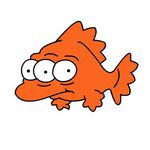- Home
- After Effects
- Discussions
- Scale Shape Layer from Anchor Point - maintain rou...
- Scale Shape Layer from Anchor Point - maintain rou...
Copy link to clipboard
Copied
I have a rectangle shape layer with rounded corners that I want to scale from the bottom of the screen from 0 to 100 percent. I can do this using the basic transform controls but of course the rounded corners get squished at 0%. It also gets squished if I go into the Shape Layer > Contents > Transform: Rectangle 1 and change the anchor point and size there. I've also tried changing the anchor point in Shape Layer > Contents > Rectangle 1 > Transform: Rectangle 1 and then scaling the rectangle path in Shape Layer > Contents > Rectangle 1 > Rectangle 1 Path > Size - this scales correctly but it only scales from the center of the shape no matter where I have the anchor point set.
What is the easiest way for me to scale a shape layer from a point other than it's center while maintaining the correct stroke width and rounded corners? Thank you!
 1 Correct answer
1 Correct answer
You can add a Round Corners modifier to the shape layer. Instead of creating a Rounded Rectangle, create a regular rectangle and add this modifier. This way you can change the Anchor Point of your shape in the place you need while maintaining the rounded corners. You can find this modifier in the Add menu once you unfold the layer options. Check attached image

Copy link to clipboard
Copied
Parent it to a null and scale the null.
Copy link to clipboard
Copied
You can add a Round Corners modifier to the shape layer. Instead of creating a Rounded Rectangle, create a regular rectangle and add this modifier. This way you can change the Anchor Point of your shape in the place you need while maintaining the rounded corners. You can find this modifier in the Add menu once you unfold the layer options. Check attached image

Find more inspiration, events, and resources on the new Adobe Community
Explore Now