Stroke Effect bug/glitch
Copy link to clipboard
Copied
Hi guys,
So I was animating my logo with simple movements, it was all great until I exported my composition. As you can see there are several instances where the stroke suddenly bulges up with no reason, as well as not showing up correctly (white background, black stroke should have revealed the arrow gradually like the rest and not all in one time).
The composition is fine in preview at first, then it would show these glitches (?) but looking at the keyframing and options, they are all okay, nothing weird (e.g. it goes from 0% to 100%, no spikes). But just before I export they would start acting funny. I'm pretty sure it has something to do with Stroke Effects as this only happens to layers with Stroke Effects. Also, I can fix it just by changing any settings even the one that is not related to it, but it would still revert back to the error again.
The white background, purple stroke is the only instance where there's nothing wrong with it.
Anyone had anything similar before? Any advice on this? Thank you!
Copy link to clipboard
Copied
try to post some screenshot for your workflow including layers and keyframes so we can understand better what's happen
Copy link to clipboard
Copied
Hi OussK,
So another weird thing happened, the stroke looks off in the main comp, but within the comp itself is okay. See attached screenshots below. Both are at the same second, but appears differently. The effect settings is on the second screenshot and the layer itself is just a vector from AI. Thank you.


Copy link to clipboard
Copied
did you check if there is any stroke effect on the white and black composition in the main composition?
first screenshot
Copy link to clipboard
Copied
No, there isn't a stroke effect on that comp.
I tried adding it and nothing changed.


Copy link to clipboard
Copied
i can agree with you, maybe it's a bug because i face same issue with one of my old file, really it's same situation happen, some time it fixed when i change the value of stroke, anyway if you can try to test the file on a older version of AE to be sure if it's a bug or you miss something,, also if you can share the file so we can tested
Copy link to clipboard
Copied
Apologies, I think my first assumption about your output settings was wrong.
I stand by my second assumption in my earlier post that the process you're using to animate the reveal of your layer might be upsetting your alpha channel. But it's impossible to say for sure unless you post a complete screenshot of your timeline with all relevant layers and changed parameters visible.
Expand your "White and Black" timeline until it almost fills the screen. Select all active layers for the time you are located at, press UU to reveal all edited parameters, and post the screenshot. Post two screenshots if you can't fit everything in one.
Copy link to clipboard
Copied
Hi Andrew,
See the attached screenshots below. I hope I did it right.

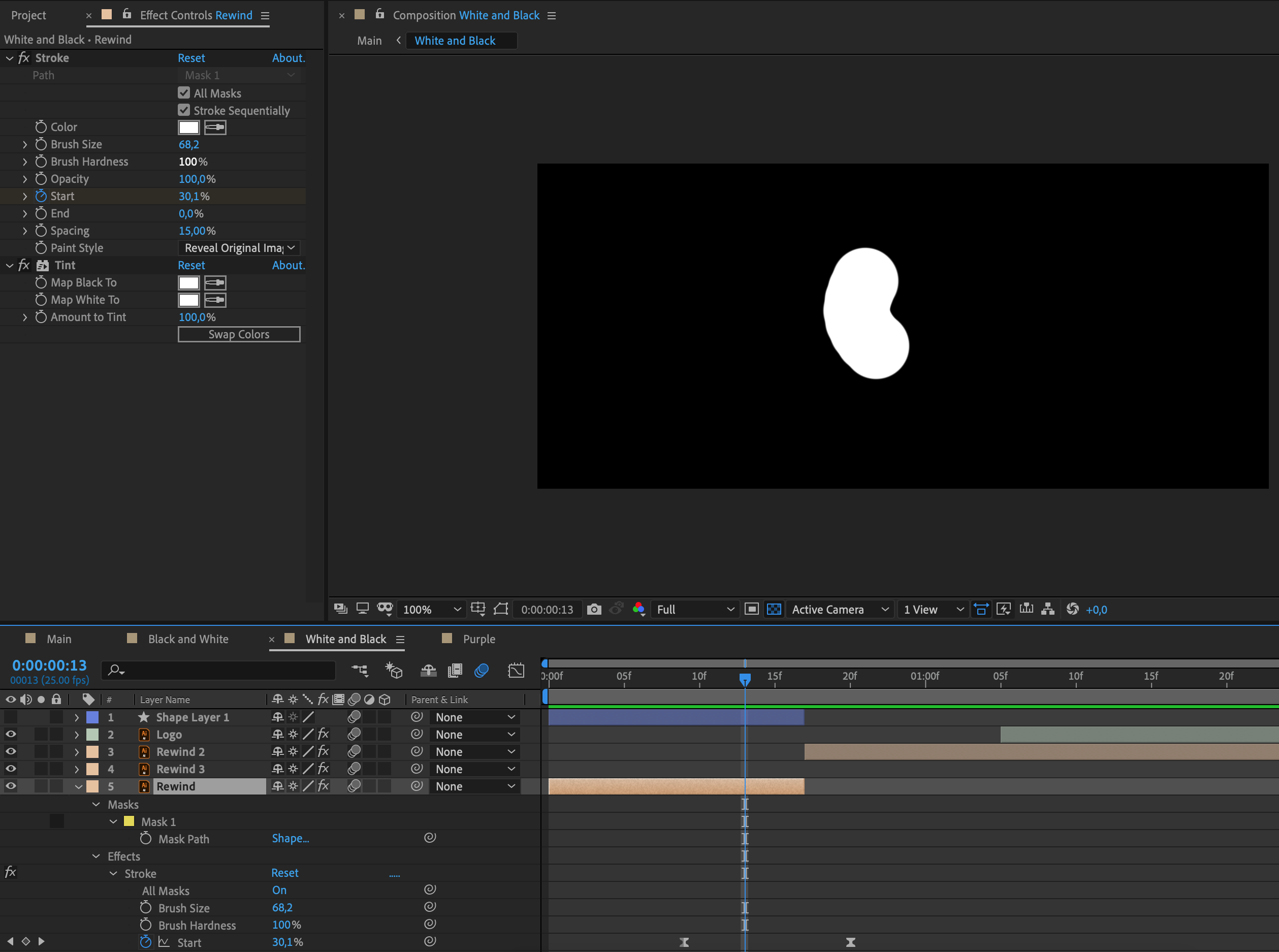
Copy link to clipboard
Copied
Is there a black solid in the background of your black background versions? If not, try adding one.
I'm thinking that you're rendering to a format with a straight alpha channel, and thus seeing the unmultiplied pixel fringes of the white objects. OR the mask you're using to reveal the stroked animation is affecting the alpha channel. Please post the output setting you're using.
If the above is NOT the case, please post a timeline screen grab with all animated properties visible.
Copy link to clipboard
Copied
Hi Andrew,
Yes, there is a black background as without it would be transparent.
I'm thinking that you're rendering to a format with a straight alpha channel, and thus seeing the unmultiplied pixel fringes of the white objects. OR the mask you're using to reveal the stroked animation is affecting the alpha channel. Please post the output setting you're using.
Apologies, I'm not so sure what you're talking about here. I'm still new to After Effects ![]()
I've attached the output settings below. Thank you!

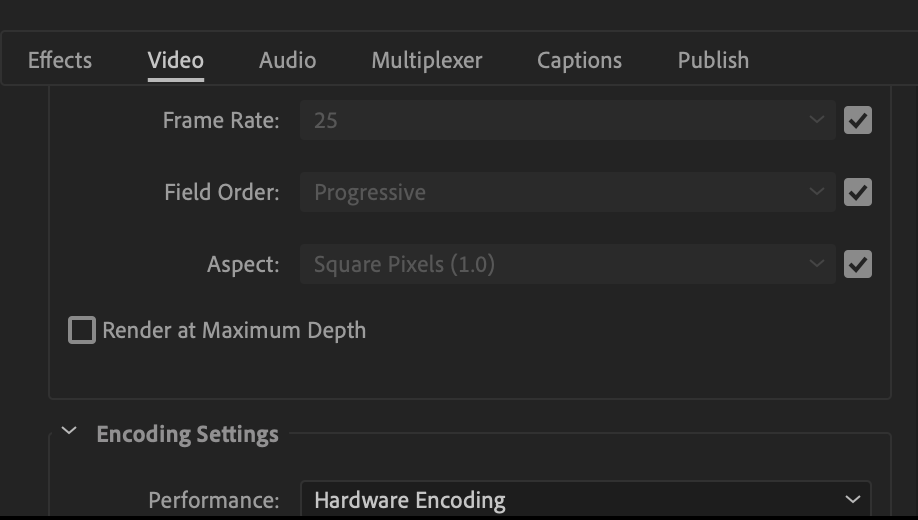

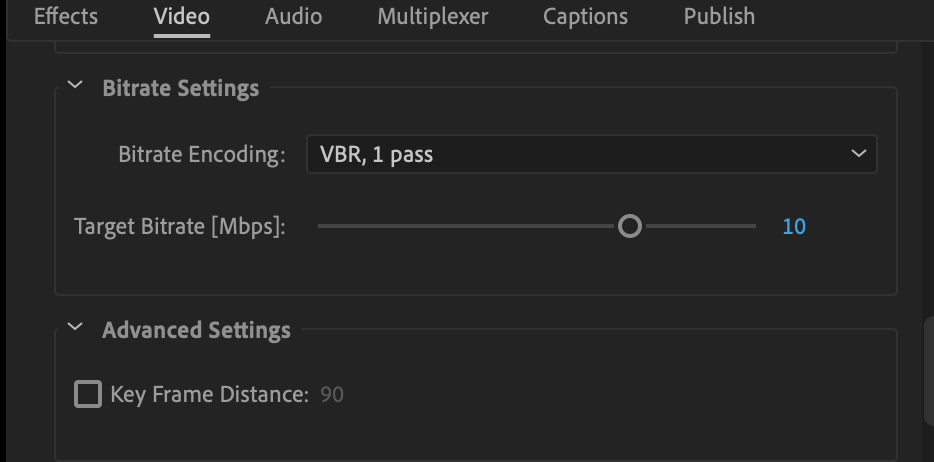
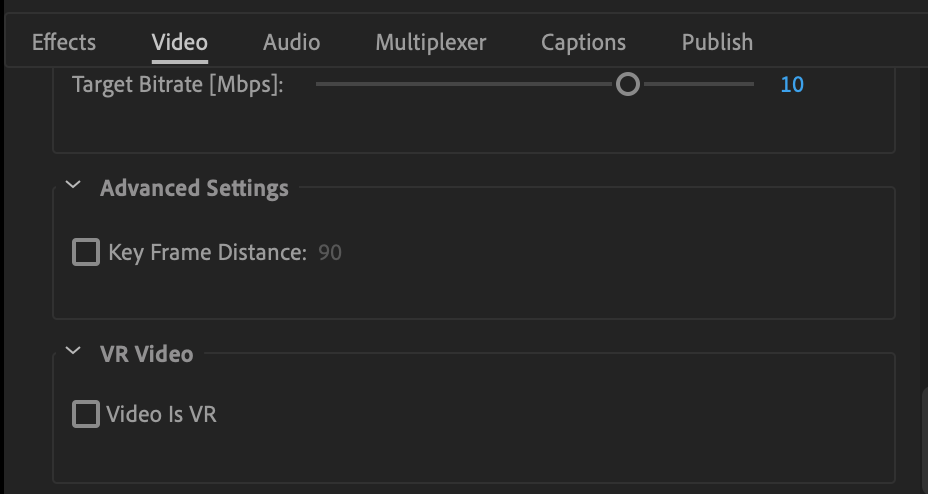
Copy link to clipboard
Copied
None of your screenshots show the modified properties of the layers. I can only see nested comps and the Effects control panel for Stroke with no animation applied.
Select all the layers, press UU and see what is going on then show us. Open up the nested comp (pre-comp) and do the same thing.
I would have used a shape layer rather than applying the Stroke effect to a mask path. There's a lot more control and everything is vectors instead of pixels.
Copy link to clipboard
Copied
Hi Rick,
See the screenshots below.
I would have used a shape layer rather than applying the Stroke effect to a mask path. There's a lot more control and everything is vectors instead of pixels.
I might look up more on that, but I'm just a beginner on AE so I just had to use what I already know ![]()
Thank you!
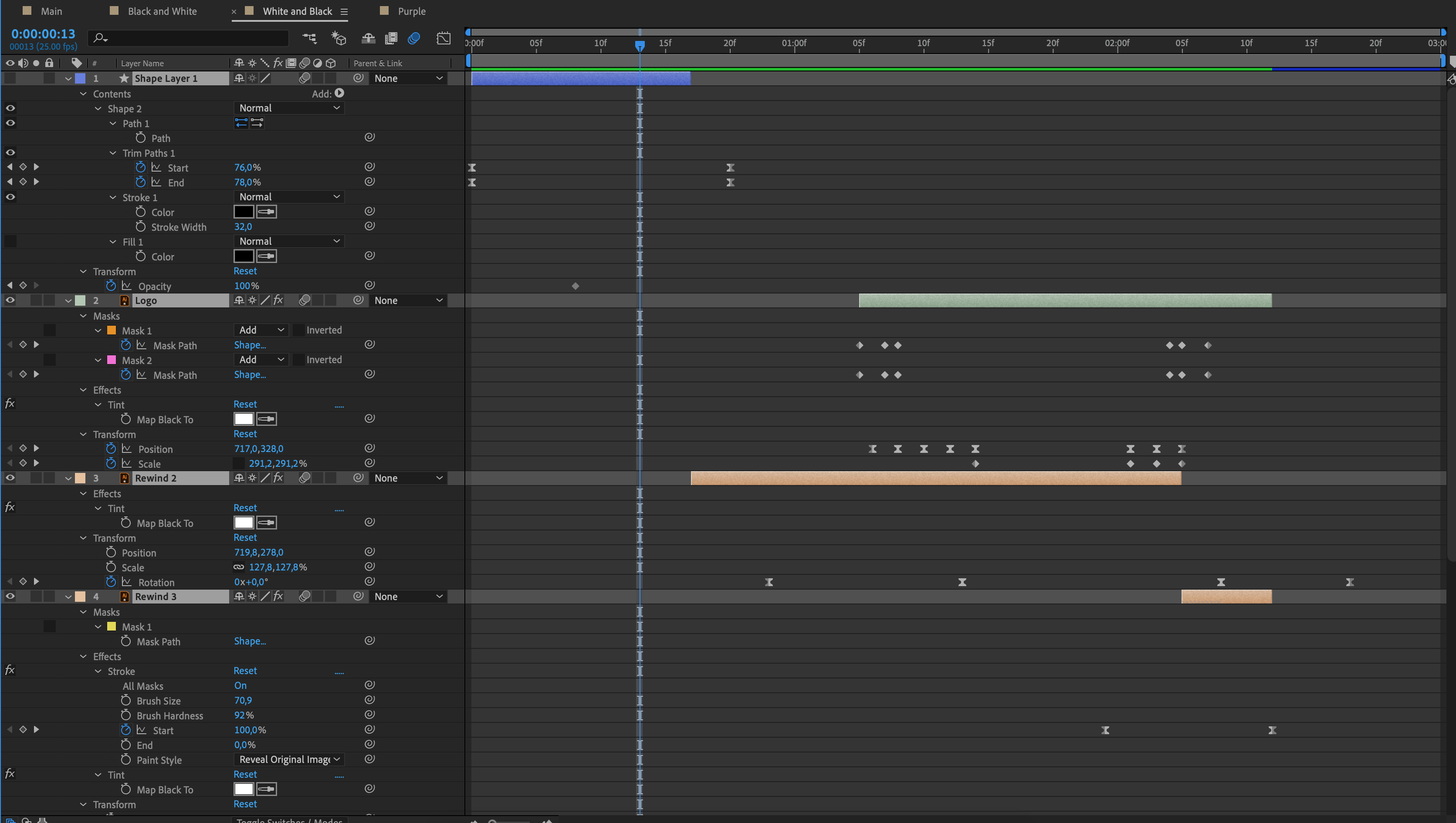

Find more inspiration, events, and resources on the new Adobe Community
Explore Now