- Home
- Animate
- Discussions
- Re: Exporting Selected Scene as Video
- Re: Exporting Selected Scene as Video
Copy link to clipboard
Copied
Hello,
I am working on an Adobe Premiere project: an 8 minute long video that consists of footage I shot on my DSLR camera. I am also using Adobe Animate to create some animations of hand drawn characters that I intend to import into my video on Premiere (think of the movie Space Jam - something with this concept of blending live action footage with animated characters).
Throughout the 8 minute video on Premiere, I will be importing roughly 50 short animated Scenes all at different times. So I create my first animated Scene on Adobe Animate, drew out the characters and animated them. I then go to "Export to Video", and generate a .mov clip of that first Scene. I then import the .mov clip into Adobe Premiere and place it where it needs to be in my video. Perfect!
Now I move onto creating a second Scene, draw out the characters and animate them. I go to "Export to Video" but it ends up exporting both the first and second Scene together as one .mov clip. Now I figured something like this might happen, however, knowing that I have another 48 Scenes to make, I was adamant on finding a solution to this so that I may export each of the 50 Scenes individually. So I thought "hey it shouldn't be too hard to research a way to Export individual Scenes into their own .mov clips". Though, after endless research, I have not found any truly simple way of doing it.
I have read about going to "Control > Test Scene" to export individual Scenes into an .swf and then convert the .swf into a video via Swivel or other software conerters. Though despite this being a workable alternative, it's quite obvious to me that no one would like to use this method as part of their workflow when they have 50+ Scenes to go through and export separately.
For the life of me I cannot find a true solution to this issue on the forums except for maybe a few less effective work-arounds such as the one noted above, and even if I did consider them, they would eventually force me back onto these forums searching for a real solution all over again. I am unsure if this discussion will bring about some creative solutions to make exporting individual Scenes as .mov videos from Adobe Animate any easier but it's worth a try.
Thank you all for your time and help.
Regards.
 1 Correct answer
1 Correct answer
UPDATE (12/20/2022):
New working link:
I haven't changed the code and I haven't tested it in depth so I can't say if it works well in newer versions of Animate. I'm only updating this answer to provide a new link because the previous one is broken.
__________________________________________________________________________
UPDATE:
Here is an improved - I hope - version:
animate_cc_jsfl_xul_export_scenes_as_videos.zip - Google Drive (Export Scenes as Videos with G
...Copy link to clipboard
Copied
You have at least two easy solutions, though one would require using a calculator.
Instead of having 50 scenes in one FLA, take an existing scene that is most like the next one you're going to make, and save it as a new FLA, and delete its current animation. End up with 50 FLAs, one per MOV.
If you have other reasons to need to keep all of them in one FLA, you can use some code and some calculation to get just the scene you want. For example, if scene 4 is 125 frames long, and at 25 fps, you would have this code in the Actions panel of frame 1, scene 1:
gotoAndPlay(1,"Scene 4");
and in the File/Export/Export Video... dialog you select to export "After time elapsed". In the time fields you type 5.
That will make the animation jump to the start of the scene to export, and it will export 5 seconds, in this example case, which would be exactly the 125 frames of animation in scene 4.
Copy link to clipboard
Copied
Hi Colin,
Thank you for the very quick and informative reply, it is very much appreciated. I will try my best to respond to the two solutions you proposed.
Option 1: 50 separate FLA files
Having 50 separate FLA files for each Scene sounds doable and could definitely be something one could get used to in terms of having to deal with 50 FLA files in which to store in some folder on your desktop. However, it is on the Adobe Animate interface that having 50 FLA files becomes a less efficient option in my opinion. The screenshot I have attached will show that the Scenes can be nicely organized into a column in its own window readily accessible for me to access and make any necessary changes to. While on the other hand the FLA files stack horizontally above the Stage making it trickier to locate and open the target FLA file while many others are also open at the same time (which will be the case as I do go back to lots of my scenes to make slight adjustments and would need many of the FLA files to be open at once). Perhaps there is a way to organize FLA files into its own window/panel which would be great, however, at this moment I do not know how to do that.
Option 2: Action Script & "After Time Elapsed"
I had never used Action scripts before within Animate CC but this method worked perfectly! This method allows me to keep all of my Scenes into one FLA file at the cost of some calculations. However, I am sure that after checking Scene frame lengths, changing values in the "After time elapsed" box and changing Action scripts for over 50 times may become a tedious process that would make me search for another solution again. But for now, it is one I am willing to stick with.
With all this said, thank you so much Colin for your response. It was great being able to discuss this matter in a couple different ways for me to consider.
Regards
Copy link to clipboard
Copied
Hi.
I wrote this script that will export each scene as a separate video to the location of your .fla file.
Just drag it over Animate CC with your FLA open.
I hope it helps!
https://drive.google.com/file/d/0BxplDXBQ7gXzdlEyMXgtSjYyaFE/view?usp=sharing
Copy link to clipboard
Copied
That would export all scenes, so he would still have the problem of having to export 49 scenes that he doesn't want, in order to get the one he does want.
Also, is the reordering of scenes going to cause any problems to the FLA?
Copy link to clipboard
Copied
Colin, the scene reordering that the script causes is like when we change the order of scenes ourselves within the scenes panel, isn't it? Why this would be a problem to the FLA? And in the end of the script execution the order ends up being the same anyway, I think.
Copy link to clipboard
Copied
As John showed, he has a nice long list of scenes in a way that he can think about in an easy way. If those got rearranged, like might happen if you stopped the script, that could be a problem.
Exporting all scenes every time would mean that in the end there would have been more exports than the number of atoms in the universe (50x49x48x47, etc). Could your script be modified to only export the scene that you're in at the time? The reordering would still be an issue, but at least only one scene would have to be dragged back into place.
Or could a script do the generation of the AS3 in scene 1 frame 1, and the calculation of the duration of the current scene?
Copy link to clipboard
Copied
Hi Colin,
I have been reading much of your help here and it is very useful for a beginner like me.
I have a similar situation here. I am trying to export my Adobe Animate FLA file to a useable video format (end goal is to post on Facebook).
My animation is 10 min, 160MB (https://documentcloud.adobe.com/link/track?uri=urn%3Aaaid%3Ascds%3AUS%3Aa4dfe47b-8113-46fc-99b9-4e5e...)
I have 60 scenes
When "Test Scene" for each individual scene, each one loads successfully and plays without issue
When I try to "Test" the whole file, it crashes
Additionally, when I attempt to File-->Export-->Video/Media-->loading progress bar reaches 100% then Animate crashes
I am not sure why each scenes loads as SWF individually without error but all together it fails? Any suggestions?
Thank you!
Jim
Copy link to clipboard
Copied
Did you remove the bad scene that Nick told you about?
Copy link to clipboard
Copied
Hi Colin,
Thanks for reply. Yes I removed the scene and mdae other updates as Nick recommended.
Currently I am still blocked on creating a video file with sound.
I broke the 60 scenes into 3 FLA files of 20 scenes.
I successfully saved each also as SWF file (3 SWF files)
Next I needed to combine the 3 files into 1 video, so I used Adobe After Affect after reading guidance here https://helpx.adobe.com/animate/using/premiere-pro-effects.html;
To do this:
1) I tried importing each FLA file to Adobe After Affect - however each time during import I receive message "an error occurred while importing this file. Please try again." (no success here)
2) Next, instead of importing the 3 FLA files, I imported the 3 SWF files. This import worked, however since "SWF files are imported with an alpha channel. Audio is not retained" I lost all mp3/WAV music I had in the files.
So now I am unsure what next steps to create a movie with sound.
Thanks,
Jim
Copy link to clipboard
Copied
Hi again.
Well, so I think I really didn't understand what's the solution needed after all.
The JSFL script gets each scene and export each one as a separate .mov file. Isn't this what you want?
Copy link to clipboard
Copied
I agree with others that separate FLA documents per scene is the best option. You don't really want that many scenes in a single FLA anyway in case the FLA becomes corrupt.
Animator and content creator for Animate CC
Copy link to clipboard
Copied
With regards to agreeing that separate FLA files are the "best option" here is a slight concern I have going that route.
At times I make adjustments on individual Scenes and would like to export those edited Scenes separately from the other Scenes. In this case, separate FLA documents can be feasible. However, there are days where I need to export all of my 20/30/50 Scenes at once so that I can review them all with my team. In this case, having to open individual FLA files one at a time and having to go through the export process 20/30/50 times for each FLA document... well that sounds very inefficient in my opinion.
Now if there is a way to simultaneously export 20/30/50 opened FLA files at once, then I may consider that option. However, since I do not know how to do this, I will have to put off the idea of separate FLA files for now. As a final note on a corrupt FLA file, I make backups of the single FLA file with all of my Scenes in it often, so if I do get a corrupt file ever, I will only have to back track only a little.
Thank you very much for input.
Regards
Copy link to clipboard
Copied
Make sure to look at message 9, which does answer the original need. I marked it as correct, if that's ok. The other suggestions here are alternates to what you asked for.
Copy link to clipboard
Copied
Hey Colin,
Yes, I have read message 9, and am currently testing it out in multiple different ways to see if anything could be added to the Command that JoãoCésar created. I tend to reply to comments (proposed solutions) after I test them out and not before so as to prevent spamming (filling up) the thread too much. I will be getting back to the thread shortly with my overview of the Command
Thanks again Colin.
Copy link to clipboard
Copied
UPDATE (12/20/2022):
New working link:
I haven't changed the code and I haven't tested it in depth so I can't say if it works well in newer versions of Animate. I'm only updating this answer to provide a new link because the previous one is broken.
__________________________________________________________________________
UPDATE:
Here is an improved - I hope - version:
animate_cc_jsfl_xul_export_scenes_as_videos.zip - Google Drive (Export Scenes as Videos with GUI (XUL Based))
Changelog:
- It now supports a dialog box written in the subset of the XML User Interface Language (XUL);
- It is now possible to change the export path;
- It is now possible to change the video size (AS3 documents only by now);
- The dialog saves the settings from the previous sessions.
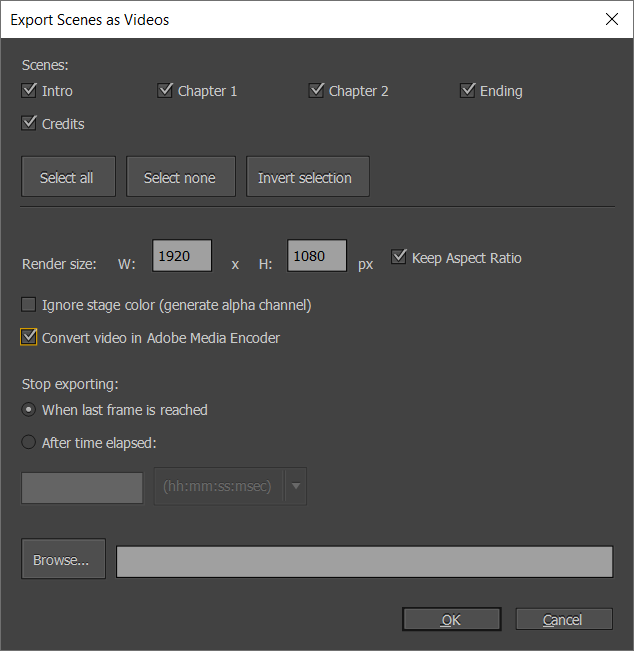
_____________________________________________________________
Hi again!
Got it, Colin.
I rewrote the script so now it asks you which scene you want to export.
https://drive.google.com/file/d/0BxplDXBQ7gXzdlEyMXgtSjYyaFE/view?usp=sharing
For example:
- Type 1,2,3 to export the first scene, the second, and the third;
- Type 1,2-4 to export the first scene, the second, the third and the fourth (the dash means an interval);
- Leave 0 to export the current scene only.
I hope the script can help now.
Please let me know if there's a bug or something to improve.
Copy link to clipboard
Copied
I'm about to get on a plane, but maybe John will try it. Not sure if his friend will be brave enough, but hopefully will!
Copy link to clipboard
Copied
Hello JoãoCésar,
Thank you for taking the time to produce this Script/Command. It works flawlessly! I attempted to use the command by typing "1,2,3", "1-3" and "0" and each method worked as you said it would. This command could definitely help those out who want to have more control over their Scene video exports.
I do have one adjustment recommendation for the script that I think might take the Script one step further in its effectiveness. Many of the Scenes that I work with do not contain backgrounds, and thus when exporting these Scenes to video, it is preferred if the Stage Color can be exported as an alpha channel. If this action to "ignore stage color" / "generate alpha channel" out of the background can be integrated into the script, that would be perfect for what I am looking for.
Thanks JoãoCésar.
Copy link to clipboard
Copied
Hey JoãoCésar,
To follow up with my previous reply. I should have suggested instead that the new script idea provides the option to export Scenes with the Stage Color as an alpha channel, instead of having the script automatically export Scenes with an alpha channel background.
Similar to how in the general method of exporting videos on Adobe Animate CC is "File > Export > Export to Video". In the pop up window for this action, it presents the optional checkbox to "Ignore stage color (generate alpha channel)" or not. Something like this to add to the script you have already produced would be ideal.
I hope I could explain myself properly enough. Should you have any questions about my post, feel free to ask.
Regards.
Copy link to clipboard
Copied
Hi Joao,
Is it possible that the script doesn't work anymore with the current Animate CC version?
I've tried this and he still renders out all of the scenes into 1 movie...
Thanks in advance
Copy link to clipboard
Copied
Hi, Ellen.
Thank you for the feedback.
I tried the script here and it's working for me. I run the script in a FLA with 5 scenes and I input these values:
1-5|false,false
(export scenes from 1 to 5, without calling Adobe Media Encoder, and without alpha channel)
Please notice that if you leave the prompt with the default value (0) only the current scene will be exported.
Would you mind providing more info about the approach you are using?
Regards,
JC
Copy link to clipboard
Copied
Dear Joao,
That is really weird, I just tried it again, and he still renders out all of my scenes into 1 scene.
Well what he does is; he makes two separate files, but in each of those files all my scenes are in it just in a different order.
I am using an action script 3.0 file.
I am running version 18.0.2
Copy link to clipboard
Copied
Hi again.
Yeah. This is really weird.
Is there a way you can create a small video or GIF showing the problem in action?
I would really appreciate.
Thanks for your time and patience.
Copy link to clipboard
Copied
Yes I can. ![]()
Here you go! WeTransfer
Copy link to clipboard
Copied
Thank you for the video.
When you run the script, after choosing to run as command, another prompt window appears. Please try typing in the input field:
1-2|false,false
Please let me know if this works.
Regards,
JC
-
- 1
- 2
Find more inspiration, events, and resources on the new Adobe Community
Explore Now
