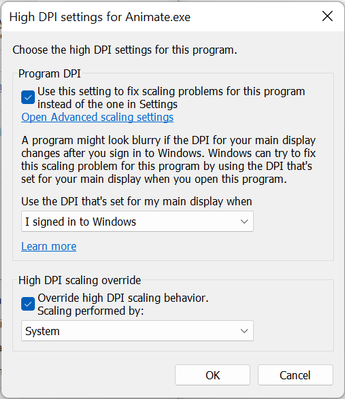- Home
- Animate
- Discussions
- How to disable High DPI scaling in Animate
- How to disable High DPI scaling in Animate
Copy link to clipboard
Copied
I have a Surface Pro 3 with what I still think is a generous screen resolution for a device of this size. But I have really big fingers, so I used 150% scaling to touch objects around the OS. The problem is that some times when I need as much real estate as I could get on the display, it will just scale up. If I wanted a device that had a resolution of 1440x960, I would've gotten one, and Animate is one of the big offenders, as it has a really large UI. Is there any way to disable this scaling in this one application? I still want everything else to scale.
What it looks like currently:
.png)
What I want it to look like:
.png)
 1 Correct answer
1 Correct answer
Hi Evan,
Thank you for using Animate CC. However, DPI scaling is a feature of Win10 and the only option is to disable display scaling for a particular application is this. Right-click the application’s shortcut and then click Properties. On the Compatibility tab, select Disable Display Scaling On High DPI Settings, and then click OK.
You can also search "dpiscaling" and change the scaling settings in the display window. In the display window, you can click on set a custom scaling level option and
...Copy link to clipboard
Copied
Hi Evan,
Thank you for using Animate CC. However, DPI scaling is a feature of Win10 and the only option is to disable display scaling for a particular application is this. Right-click the application’s shortcut and then click Properties. On the Compatibility tab, select Disable Display Scaling On High DPI Settings, and then click OK.
You can also search "dpiscaling" and change the scaling settings in the display window. In the display window, you can click on set a custom scaling level option and check if it helps.
Hope this information is helpful. Do let us know if you need any further assistance, we'll be glad to assist you.
Thanks!
Ankush
Copy link to clipboard
Copied
Any idea on how to do this in 2020? I don't have that setting in my properties.. Only a bunch of options to override things but nothing to disable.. very frustrating..
Copy link to clipboard
Copied
These setting worked for me personally, I would reccomend fiddling with them for the best result.