- Home
- Animate
- Discussions
- Re: how to export to MP4 from Animate
- Re: how to export to MP4 from Animate
Copy link to clipboard
Copied
How do I export from Animate CC to an MP4 file?
 1 Correct answer
1 Correct answer
File/Export/Export Video will give you an MOV file, which you can then compress to MP4 using Adobe Media Encoder.
If you're on Windows you'll need to make sure QuickTime is installed.
Copy link to clipboard
Copied
File/Export/Export Video will give you an MOV file, which you can then compress to MP4 using Adobe Media Encoder.
If you're on Windows you'll need to make sure QuickTime is installed.
Copy link to clipboard
Copied
Where can I get QuickTime?
Copy link to clipboard
Copied
Got QuickTime and the .mov format. How do I export to MP4?
Copy link to clipboard
Copied
Look for the application Adobe Media Encoder. It gets installed with Adobe Animate. Open that and then drag your MOV into the queue. In the Format column choose H.264, and in the Preset column choose the highest data rate option you can cope with. If it's for YouTube, the Web 1920x1080 16:9 7500 kbps would be a good one to use. The Output File column tells you where the MP4 will be saved. Click the green play button to set the encoding going.
Copy link to clipboard
Copied
OK. Thank you very much. I got the MP4 file. However I am using non standard dimensions: width is 8254 px by 1080. Animator chokes on the dimensions and I am only getting part of the screen and can't see the animation. Do I have to break the file up into segments? Thanks.
Copy link to clipboard
Copied
What are you going to play the video on?
Some graphics programs, including Animate, have a pixel size limit of 8192. Breaking the animation into slices would never play back in sync together, so try to keep it as one file.
If you do have a special piece of hardware that can play 8254x1080, one option is to compress the video so that it's squished, say into 4096x1080. Then in the program you play back the video you would stretch its width to be 8254.
Copy link to clipboard
Copied
I'm not understanding. Yes, the hardware can play 8254 x 1080. If I keep the size to 8192 by 1080, I should be OK? I don't see how I can use 4096 unless I downsize the other dimension as well.
Copy link to clipboard
Copied
I'm curious, what is the hardware?
In the Adobe Media Encoder Preset column you can click the preset and modify it. In the video tab you can do a resize. If you click on the link icon it will allow you to scale the width without scaling the height.
Copy link to clipboard
Copied
I'm not exactly sure. They use something called Spider on Macs, I believe. This is for screens at the new Edward Kennedy Library in Boston and the screens are gigantic. They told me to prepare them at 1920 x 1080 although the actual width is 8254.
Copy link to clipboard
Copied
You should find out whether that means 1920x1080, where the 8254 is squished into 1920, or if they want several sliced up 1920x1080 videos. It's odd that the number 8254 isn't a multiple of 1920.
Copy link to clipboard
Copied
OK, I will. Won't get an answer until Monday.
I tried making the MP4 with the max size 8192. Encoder reduced the height and width by half but it seemed to look OK.
Copy link to clipboard
Copied
I am still confused. I made a file that was 4096 by 1080. When I told Encoder to retain original file size, it cut it down to 2880 by 534. Then I unchecked Retain original file size and manually entered 4096 in the width column. It still changed the dimensions to 4096 by 1536.
Copy link to clipboard
Copied
Totally frustrated here. Nothing I can do to get the full width 4096 exported in Animator. It truncates to 2880 no matter what I do. Please help.
Copy link to clipboard
Copied
Are you able to put your FLA online somewhere, so I can try the same steps?
Copy link to clipboard
Copied
OK here is the link in DropBox
Copy link to clipboard
Copied
this is really weird but it looks like my cache isn't being updated. I just went to export another file with standard dimensions. It looks fine in Animator but when exported gets a previous version of the layers. I'm going to try switching to another machine unless you found something.
Copy link to clipboard
Copied
OK I think I answered my own question. I changed the Document Properties to Match Content under Advanced Settings. It took me a bit to find it but now the file isn't truncated.
Don't understand the previous issue. Layers are showing fine in Animate. When I go to export, a different set of layers is turned on.
Copy link to clipboard
Copied
OK I found that one too. Setting in Publish was set to Export hidden layers. So glad I found it! Thank you!
Copy link to clipboard
Copied
Saves me reporting back that I had no problem with your file!
Copy link to clipboard
Copied
Very funny.
I'm back to my original question. Have a file 8192 by 1040. When I go to export, the file gets reduced by half to 4096 by 540. Is there any way to keep the original width to 8192?
It isn't clear to me whether it's Animate or Encoder that is reducing the size. Thanks.
Copy link to clipboard
Copied
When you export a video both in Animate and in Media Encoder you can view the settings before exporting it. After downloading your file and looking at the settings it's Media Encoder that is exporting it at a lower resolution. Media Encoder doesn't seem to let you export a file that large which kinda makes sense since while 8ktvs exist they're mega expensive and not many use them yet. Even 4k is just now being used and almost nothing is broadcast or marketed for it.
I have to ask though, why would you even need a file that large? Even if a TV is 10 feet tall, it's resolution will only be so high anyway and making it that huge won't give you much unless it IS an 8k TV which doesn't seem likely since the client asked for 1920x1080 which is standard HD.
Copy link to clipboard
Copied
I understand that the resolution is what matters. The dimensions on the final display are 8254 by 1080. They said I could break it up to two files of 4096 by 1080. How they are putting them together is beyond me but I know the final pixel size is 8254. In some cases, they are using different monitors on the same screen. I didn't want to reduce the size when I know the final output needs to be larger.
Another option is to break down the screen into chunks of 1920 by 1080. But I had wanted a graphic that is continuous. The display spans 55 feet.
Copy link to clipboard
Copied
Hi Colin,
I'm exporting from Animate CC using instructions posted and the resulting .mp4 is distorted similar to the OP. In fact anything I export from AME ends up 'squished' as well. I'm exporting mov from fla file. This creates a very large mov for my animations. So I've tried both mov and mp4 to get the size down:
drag/drop larger mov to AME, export to Quicktime/h.264, leave all other settings at default = smaller file size but distorted
drag/drop larger mov to AME, export to h.264, leave all other settings to default (match source-high bit rate) same thing as above
Any suggestions? I added a picture for fun... and it's easier to see distortion.
Copy link to clipboard
Copied
I think in your case it's because you've happened to pick a standard non-square pixel stage size. 720x480 is the size of a DV NTSC video, to be shown on CRT TVs that don't have square pixels (well, they don't have pixels at all, but what they have isn't square). The correct square pixel size for 720x480 is 640x480, but some compressors might be using a different ratio, enough to explain how one of your videos is 654x480.
One solution would be to have a size that doesn't match that standard size. Or, in AME you look at the aspect ratio value, and make sure that it's on Square Pixels (1.0):
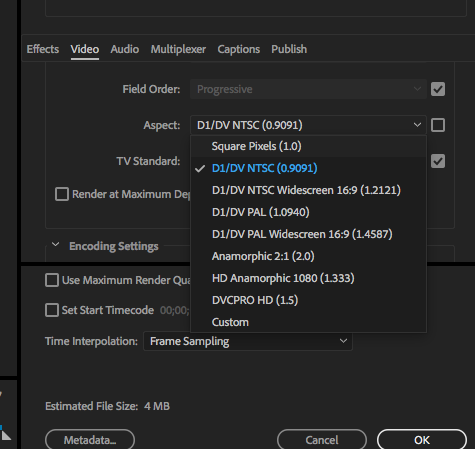
Notice how the DV NTSC ratio of 0.9091, times 720, equals the 654 you're getting.
-
- 1
- 2
Get ready! An upgraded Adobe Community experience is coming in January.
Learn more