- Home
- Animate
- Discussions
- Move entire animation into new position
- Move entire animation into new position
Copy link to clipboard
Copied
Hi I want to move my animation to a new position. But if I select every frame it moves only from where my time indicator is. How can I move everything to a new position?
 1 Correct answer
1 Correct answer
If you want to keep to the timeline, you can use "Edit Multiple Frames" at the bottom of the timeline. Select the beginning and the end of the range of frames that you want to move. Go to the buttons at the bottom of the timeline, The second one from the right is the Edit Multiple Frames button, select that. Now you can drag the objects in the that layer to a new position on the stage.
Copy link to clipboard
Copied
My animation is a motion tween by the way.
Copy link to clipboard
Copied
Are you talking about moving to a new position on the stage or a new position on the timeline? If you want to move the animation, the action between two or more keyframes to a new position on the stage, the simplest solution is to cut and paste the frames into a movieClip and then position that movieClip on the stage where you want it to run. If you want to have the animation occur at a different time in the timeline, you can select the whole set of frames and then drag them to a new point in the timeline. You can even drag the frames to a different layer if you like.
Copy link to clipboard
Copied
Thanks, yes to a new position. Yeah I created a new movieclip and repositioned the whole animation. The only thing is that I want the animation to be on the layers on scene1 and have all the keyframes there. If I create a movieclip, I'll have to extend the amount of frames to the amount of the movieclip animation, which is okay. But I'll have to enter the movieclip to make adjustments to the keyframes. I thought maybe there was an "easier" way. Bu thanks though.
Copy link to clipboard
Copied
If you want to keep to the timeline, you can use "Edit Multiple Frames" at the bottom of the timeline. Select the beginning and the end of the range of frames that you want to move. Go to the buttons at the bottom of the timeline, The second one from the right is the Edit Multiple Frames button, select that. Now you can drag the objects in the that layer to a new position on the stage.
Copy link to clipboard
Copied
I don't see an edit multiple frames button??
Copy link to clipboard
Copied
It's at the bottom of the timeline:
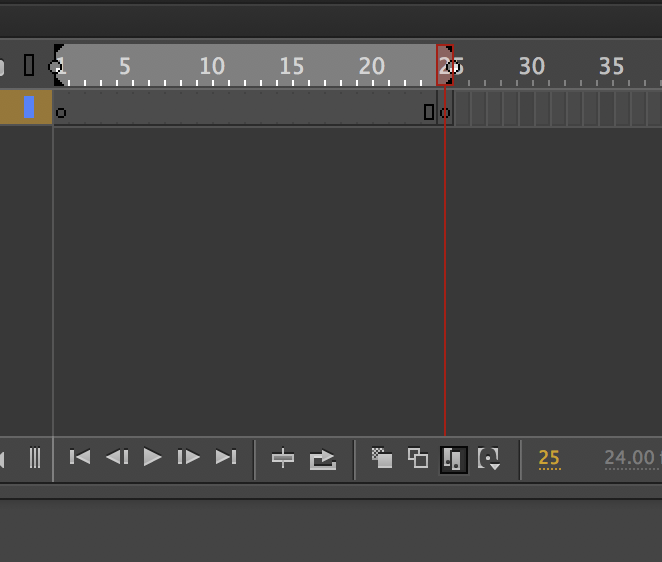
Copy link to clipboard
Copied
Thanks for the info. I dont have that button! How else can I find it?

Copy link to clipboard
Copied
I found it! You have to go to Control (at the top) > Timeline > Edit Multiple Frames
Copy link to clipboard
Copied
Thanks for sharing this... was pulling my hair out trying to figure out where they moved it to. I'm coming from Flash transitioning over to Animate, and some of the new layout still requires getting used to. Not sure why they removed the edit multiple frames from the properties panel.
Copy link to clipboard
Copied
Thank you for sharing how you found it because I was pulling my damn hair out too. Everywhere I looked online said the exact same thing, above your timeline or below your timeline and the second from the right. But no one posted an image, etc. I was so confused and couldn't find the function in the menu, weird how it's in the "control" menu as I usually only access that to preview, etc. I would assume it would have been under the "Edit" menu, just seems more logical.
Thank you to everyone!
Copy link to clipboard
Copied
Also, advice to those who are doing what I'm doing. Avoid pulling your hair out further. When you apply the above solution to move all items in a SEQUENCE and you enable "Edit Multiple Items"... regardless of the keyframe you're on, it will ONLY show you that keyframe for the durations of the time you have the Edit Multiple Items checked.
But, the changes do happen to all keyframes in the sequence, you'll see it once you uncheck the box. So don't be scared like I was after doing the repositioning and also resizing of all 250 images in my sequence and noticing that every single keyframe now is the same image.
It's fine.
Copy link to clipboard
Copied
Copy link to clipboard
Copied
For some reason even when I do this and make sure it emcompasses all the frames I want to move, it's incredibly unpredictable. Sometimes it would work but most of the time it still only moves the one frame. Is there another option like grouping frames together as a self contained animation and then just moving it. I am using sprites so every frame is a dedicated png I've exported and trying to move and scale them one at a time as I import them in is a pain already, it's even worse when I want the character to move around the screen.
Copy link to clipboard
Copied
I recommend you to do new animation in movie clip from the beginning if you want to move it later. It would be easier to transfer it to any place you want.
Copy link to clipboard
Copied
If you're going to use the edit multiple frames function, be sure to also select either the onion skin or wireframe button and increase the range to be the entire length of your layer. Otherwise it won't work.
Find more inspiration, events, and resources on the new Adobe Community
Explore Now
