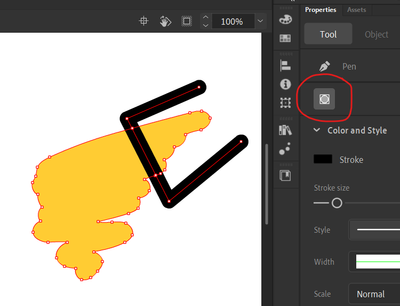- Home
- Animate
- Discussions
- Re: Object Drawing mode doesn't work with the Pen ...
- Re: Object Drawing mode doesn't work with the Pen ...
Object Drawing mode doesn't work with the Pen tool - version 21.0.1
Copy link to clipboard
Copied
Hi,
If I activate Object Drawing while using the Brush, Line, Oval, or Rectangle tool, it creates a separate object as expected (I verify it by switching to the Selection Tool, clicking on the new object, and seeing its bounding box appear). However, when I do the same with the Pen tool, it doesn't create a separate object. The path just merges with the overlapping paths, as if I never would have selected Object Drawing. Am I missing something or is it a bug for this version?
Copy link to clipboard
Copied
i don't see that when i use the pen tool in object mode
can you duplicate the issue? if yes, explain the exact steps to reproduce the problem.
Copy link to clipboard
Copied
Hi.
Thank you for answering. Yes, I can duplicate the issue. YOu can see a video of the issue in the following link:
https://drive.google.com/file/d/1sT_RGgkigRsIEBu_OTIoD1_qrJj3kid2/view?usp=sharing
In the video, you can see the following actions:
1. Select the Pen tool
2. Activate Object Drawing
3. Draw a line
4. Switch to the Selection tool
5. Select the path but no bounding box appear despite the Object Drawing option being active)
6. Move the path to show that it is not an object
7. Draw a circle with the Object Drawing option active
8. Switch to the Selection tool
9. Click on the circle and the bounding box appear (as expected since the Object Drawing option is active)
10. Select the Pen tool
11. Keep Object Drawing active and draw another path overlapping the previous path
12. The new path merges with the path beneath indicating that none of the paths are treated as isolated objects, even though Object Drawing was selected
Copy link to clipboard
Copied
that's not what i see at step 5. i see the bounding box.
reset your preferences, https://helpx.adobe.com/animate/using/set-preferences.html
Copy link to clipboard
Copied
Hi Kglad.
Happy new year btw.
Can you take a screenshot of the video at what you are interpreting as Step 5? As far as I can see, the issue remains even after resetting the preferences as per the link provided. That is, a line created with the Pen tool with the Object Drawing option active will still merge with other lines beneath and behave as if the Object Drawing option would not have been selected. No bounding box of any kind appear enclosing the line upon selection with the Selection tool. Object Drawing works when creating elements with other tools (e.g. Oval, Rectangle, Brush, or Line) though.
Here I attach a comparison of two elements created with Object Drawing activated as they look upon selection with the Selection tool. One is a circle created with the Oval tool and the other is a curved line created with the Pen tool. Notice that there is no blue bounding around the line as around the circle.
Copy link to clipboard
Copied
here's a link to the video, https://ttprivatenew.s3.amazonaws.com/pulse/kglad/attachments/15648900/TinyTake01-01-2021-03-35-33.m...
Copy link to clipboard
Copied
Hi kglad.
What you did in the video is exactly what I want to accomplish but, for some reason unknown to me, I can't. Here's a link to a video where I repeat what you did in yours step by step, but the bounding box is not created. That behavior is really weird. What could it be?
https://drive.google.com/file/d/1f9Yrt2TpnW-AScar_wo9x3Y8ecR2VJ4D/view?usp=sharing
Copy link to clipboard
Copied
restart your computer and retry.
if that fails, reset your preferences, https://helpx.adobe.com/animate/using/set-preferences.html
Copy link to clipboard
Copied
FYI, I'm having the exact same issue with Adobe Animate on the computers at my college. At home it works just fine. Still looking for an answer.
Copy link to clipboard
Copied
reset your preferences on the problematic animate, https://helpx.adobe.com/animate/using/set-preferences.html
if that fails, assign a custom keyboard shortcut, reset the preferences and confirm that the shortcut has be reset.
Copy link to clipboard
Copied
Thanks but just like the other person with this problem this did not reslove the issue. It's obviously a bug that appears rarely but is real. Any other ideas????
Copy link to clipboard
Copied
are you using a pen/drawing tablet?
Copy link to clipboard
Copied
Hello kglad,
I found the problem why your solution did not work for me. Your advice was good. At the college where I was having the problem they use apps2U which runs all the software off a server. So resetting the preferences upon opening Adobe Animator didn't seem to work at first. Software called Cloudpaging manages the open apps running through apps2u and we can access a list of all running software. So I deleted Animator from the Cloudpaging list of open applications and then relaunched Animator with the approprite keys down to reset preferences and this time it worked! So thank you again for the key to my solution!! Oddly afterwards when I checked a Mac lab it also had the same problem but your solution fixed it on the first attempt as software is installed locally on each computer.
Cheers
Copy link to clipboard
Copied
good to hear the problem's solved!
Copy link to clipboard
Copied
Copy link to clipboard
Copied
Hi kglad I am facing same problem and your trick doesnot work. Can you suggest any other solution?
Copy link to clipboard
Copied
i also see a pen tool object drawing problem with the current and previous animate versions. try cc 2018
Copy link to clipboard
Copied
Thankyou for your reply kglad but I also try the 2021 version but the same problem occurred in that too
Copy link to clipboard
Copied
This seemed to work for me:
In the Preferences dialog box, click Reset to Defaults or press and hold Control+Alt+Shift (Windows) or Command+Option+Shift (Mac OS) as you start Animate.
Copy link to clipboard
Copied
But there is no option of reset to defaultdefault in prefrences dialog box. Does you have any other solution?
Copy link to clipboard
Copied
It worked when I relaunched Animate and held down the appropriate keys to reset. hold Control+Alt+Shift (Windows) or Command+Option+Shift (Mac OS) as you start Animate.
Copy link to clipboard
Copied
i just updated animate to 24.0.1 and the pen tool object mode works.
Copy link to clipboard
Copied
But mine does not work and it is very frustrating.
I faced exactly same problem - If I activate Object Drawing while using the Brush, Line, Oval, or Rectangle tool, it creates a separate object as expected (I verify it by switching to the Selection Tool, clicking on the new object, and seeing its bounding box appear). However, when I do the same with the Pen tool, it doesn't create a separate object. The path just merges with the overlapping paths, as if I never would have selected Object Drawing.
Copy link to clipboard
Copied
you could try resetting your preferences or using a previous animate version.
Copy link to clipboard
Copied
Did you try hold Control+Alt+Shift (Windows) or Command+Option+Shift (Mac OS) as you start Animate?
Find more inspiration, events, and resources on the new Adobe Community
Explore Now