Copy link to clipboard
Copied
Ever since the "Animate" update it's broken. I drew my frames as usual and when tring to fill in the character with the paint bucket tool nothing happened. All my lines are closed, I've redrawn them countless times, nothing. If I just draw a stupid simple circle though, I can fill that in just fine.
 1 Correct answer
1 Correct answer
Okay so I got it to work. It appears the drawing - all segments of it - are inside a Drawing Object. Just double-click one of the lines to enter this object. Now you can fill.
Copy link to clipboard
Copied
Make sure you do not have Object Drawing turned on (J). If you click all of your separate strokes are inside an object, select them all and break apart to fill them or select them all and then select Modify > Combine Objects > Union to combine them into a single object and then fill.
Animator and content creator for Animate CC
Copy link to clipboard
Copied
Neither is working
Copy link to clipboard
Copied
Try this. Select the Paint Bucket tool, look at the tool's sub-selections below it in the Toolbar. There are 4 settings:
Don't Close Gaps
Close Small Gaps
Close Medium Gaps
Close Large Gaps
Play with those and let me know
Animator and content creator for Animate CC
Copy link to clipboard
Copied
Yeah, I'm aware of those and none of them are working either
Copy link to clipboard
Copied
The only thing I can think of is you have different line segments on different layers. Can you provide a screenshot of your character including maybe more specifics as to how the timeoine is setup?
Animator and content creator for Animate CC
Copy link to clipboard
Copied
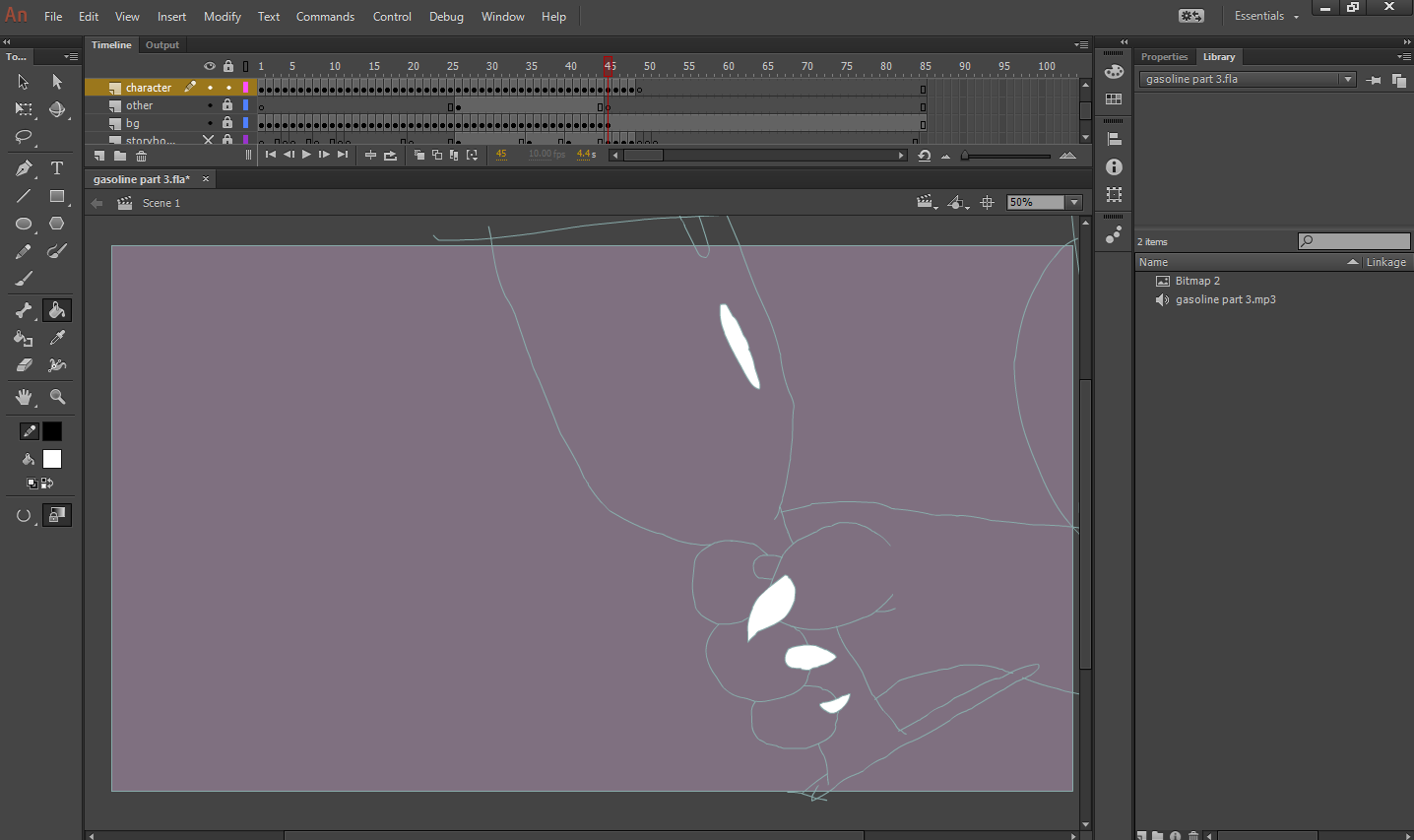
all on the same layer. What's in white can be filled in but the rest can't
Copy link to clipboard
Copied
Everything looks fine to me. Try this: zoom out so that the stage and image are about half that size and try to fill.
Animator and content creator for Animate CC
Copy link to clipboard
Copied

tried zooming out and in, i got a few more parts filled in but the rest seem to still be a problem for some reason
Copy link to clipboard
Copied
I'm assuming lines outside the visible stage area are closed also correct? The stage boundary doesn't have anything to do with the lines. Turn on the Snap feature (magnet icon) and use the black arrow to make sure ends of lines literally snap to other segments. I'm sure this is not the solution because the Close Large Gaps would have worked.
Animator and content creator for Animate CC
Copy link to clipboard
Copied
One thing that seems odd is that you have the Lock Fill button turned on. That would normally only be used for gradients. Not sure why it would mess up the fill, but could be worth trying with it deselected.
Copy link to clipboard
Copied
Yeah I have tried toggling that but nothing changes
Copy link to clipboard
Copied
Yes, everything in and out of the stage area is closed completely
Copy link to clipboard
Copied
Can you send me the FLA? Or post it for download somewhere?
Animator and content creator for Animate CC
Copy link to clipboard
Copied
https://www.sendspace.com/file/42rora
there is just the problem frame
Copy link to clipboard
Copied
Okay so I got it to work. It appears the drawing - all segments of it - are inside a Drawing Object. Just double-click one of the lines to enter this object. Now you can fill.
Animator and content creator for Animate CC
Copy link to clipboard
Copied
Okay, thank you that appears to work
I'm not sure if this is new? Never had to do it before but if there's a way to turn it off so i can just fill it in regularly that'd be great
Copy link to clipboard
Copied
It's a feature called Object Drawing and was introduced to Animate a couple of versions ago - carried over from Illustrator. Yes it can be turned off - or toggled on/off more accurately. Select the drawing tool of choice and you'll see Object Drawing as a sub-selection tool. Click the Object Drawing icon to toggle it on/off. Or hit J on your keyboard.
Animator and content creator for Animate CC
Copy link to clipboard
Copied
DANG you went through alot of trouble for one user. Props to you
Copy link to clipboard
Copied
I don't know how to thank you but thank you so much @UDESCO i though I was going to fail my exams but this worked🥰 much appreciated
Copy link to clipboard
Copied
There's another option to help you flatten out the shape that you wish to fill-
Select the shape that you wish to fill, then choose from either of the highlighted options shown above in the Properties panel.
One is called - Create Object and the other is Break Apart.
Copy link to clipboard
Copied
It still isn't working
Copy link to clipboard
Copied
create a new fla
take the minimum steps needed to show the problem you see with the paint bucket tool
embed a screenshot in a reply here showing your stage and the animate history panel
i'll duplicate your steps and see if i can find a fix for what you're seeing.
Copy link to clipboard
Copied
thankyou ....after 3 week this problem has fixed by you
Copy link to clipboard
Copied
I had the same problem too. What I did was to select the Paint Bucket Tool; on the top tool bar, I clicked the downward facing arrow attached to the paint bucket tool icon, I then selected the settings list by clicking the 'Cog' shaped icon, I then selected the Reset Tool text and this corrected the error.
-
- 1
- 2
Get ready! An upgraded Adobe Community experience is coming in January.
Learn more
