Copy link to clipboard
Copied
I am running Audition CC 6 on a 2013 MacBook Pro. I have re-installed and made sure I am fully updated...but I can't do the most basic of things...like edit a .wav file. What silly thing am I doing wrong? No razor tool selection or any manipulation of the files I bring in... I have double checked that read/write permissions are set correctly...the files play in Audition just fine. Any ideas?
 1 Correct answer
1 Correct answer
You can't select clips, because these are only used in Multitrack view. You can't 'split' a file because then it would become two files, and you wouldn't be able to see both of them at once in a single file viewer. There are ways to do this of course - if you want to split a file in two, then you highlight the part you want to split off, copy it and paste this into a new file. To make this easier, you get a choice of several clipboards you can use, and you can store different things in each simu
...Copy link to clipboard
Copied
Have you got a multitrack session going? You don't get editing options unless you double-click on a file and open it in Waveform view. The difference is that Multitrack is basically a non-destructive playback system, and the only destructive work you can do is in Waveform view - hence the greyed-out controls unless you're in it.
Copy link to clipboard
Copied
Thank you Steve. No multi-track. I am opening files in the waveform view. I have attached a screenshot as reference in case there is something there that jumps out at you (or others) on what I am doing wrong.
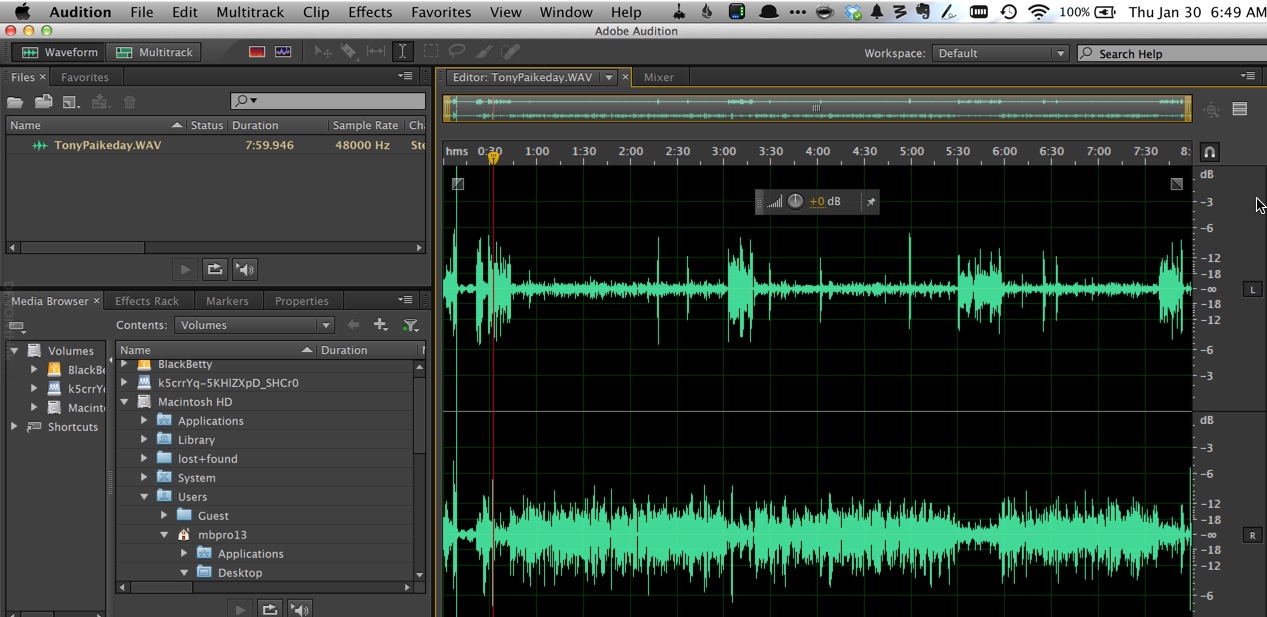
Copy link to clipboard
Copied
There's nothing obvious. What should happen if you go to Effects and one of the submenus is that the effect window should open up, and the entire track get selected. If you pre-select a part of the track and then open an effect, then it will apply just to the selection you made. Doesn't this happen?
Copy link to clipboard
Copied
Do you mean the Tool icons at the top of the display rather than actual Effects? Certain tools are only available in Multitrack mode such as the Razor tool. Others like the Marquee tool only work when you are using the Spectral display. Normal editing in the Waveform view is done using the I-beam tool to position and/or select the cursor and selct portions of the waveform to work on.
Copy link to clipboard
Copied
ryclark,
I don't think I am doing anything wrong from what you are saying...but I still get this nagging feeling I am just missing something simple. I sure appreciate your taking the time to respond. I did a quick screen capture so you could see the greyed out options on the edit drop down menu.
Copy link to clipboard
Copied
SteveG,
I am able to go to effects and apply something. There is no obvious 'select all' happening (where it goes white) unless I actually apply the effect. Not sure if that helps you understand? I inserted a quick screencast clip in a another response below that shows what I am seeing in the edit menu. I appreciate your time. I am still convinced there is something really stupid I am doing. I am a producer/writer and I don't touch the program enough (full disclosure)
Copy link to clipboard
Copied
You can't select clips, because these are only used in Multitrack view. You can't 'split' a file because then it would become two files, and you wouldn't be able to see both of them at once in a single file viewer. There are ways to do this of course - if you want to split a file in two, then you highlight the part you want to split off, copy it and paste this into a new file. To make this easier, you get a choice of several clipboards you can use, and you can store different things in each simultaneously.
Clips work in a different way. They are used in multitrack and when you create one and spilt it, you aren't actually 'splitting' the file at all - just the playback of it; it's still one file. That's the essential difference between the screens; multitrack is non-destructive - if you actually want to make permanent changes to a file, you have to do that destructively, and only one file at a time. A file can be a whole clip, or it can be sectioned (split) and used as many times simultaneously in a multitrack session as you want. When you do this, all you are actually doing is starting its playback in several places, and not actually altering the file at all.
Copy link to clipboard
Copied
Steve, I think is my answer. Its the shift in my head to knowing what I am actually looking at. Not an issue with the software. I am used to video editing which allows me to do things more similar to mutl-track in a non-destructive way. We are wrapping production for this week in Italy and I should be able to dig back into this side project now...thank you so much for the responseive detail. Big help.
Copy link to clipboard
Copied
Oh, I can understand this entirely. Back in the good old days, you only used to get menu options that actually worked in the view you were in, and didn't see the ones for the other view at all. Far less confusing than greyed-out menus that leave you feeling that either you're missing something, or have cocked it up somehow. Can't help but think that this would still be a better way of doing it, as you're not the first person that's been confused by this, by any means...
Copy link to clipboard
Copied
Hi! I am replying to this conversation many many years later haha but i cannot seem to fix my problem! I've found that i can only edit a file in waveform that i recorded in waveform. If i record something in the multitrack view (for example i recorded vocals while playing another track in the back to know where i am) i cannot edit it in waveform, it wont let me. i am find with editing and recording in waveform, but then i can't hear my piano track to sing over. i hope that makes sense. is there any way to edit in waveform a file that i recorded in the multitrack?
Copy link to clipboard
Copied
and when i say i can't edit i mean that all of the effects and things like that are grayed out and are not letting me use them
Copy link to clipboard
Copied
To actually edit a file, you have to be in (destructive) Waveform view, and that also applies to any file you record in Multitrack view. What Multitrack does is to act as a giant, rather posh selective file player, just playing the bits you've selected (clips). Importantly, it doesn't alter your original file - it can't. All the rest of the answers are in this thread.
Copy link to clipboard
Copied
Thank you for your reply! I understand that waveform is destrcutive and that is where you can do the editing, but when i double click on a track that i recorded in multitrack, and then try and edit it in waveform, it does not work. how do i fix that?
Copy link to clipboard
Copied
What exactly doesn't work?
Copy link to clipboard
Copied
i actually figured it out, thank you tho! it just was not letting me edit anything in waveform that i orignally recorded in the multitack, but its working now!
Copy link to clipboard
Copied
We are glad to hear that you figured this out. Please share how you fixed this. Sharing that information here will help others with the same issue...like myself.
Copy link to clipboard
Copied
Just replying to a conversation from four years ago... it would be nice to be able to split a clip in Waveform view - I'm working with editing voice-over recordings for online classes, so I don't even use the Multitrack editor. I recently switched from using Audacity to using Audition. In Audacity I was always looking at a multi-track view but I'd just mute everything except the track I needed to edit. It helped to be able to split the track because I might have several takes of a specific sentence within a track, so if I zoom out (or change the view in any way), I'd have no way to visually distinguish which portion I need to delete. I guess I'll see if using markers helps with this, but I miss that particular functionality that I had with Audacity, i.e., being able to split a clip so I knew exactly how far back or forward to cut.
Copy link to clipboard
Copied
karenw62418388 wrote
Just replying to a conversation from four years ago... it would be nice to be able to split a clip in Waveform view - I'm working with editing voice-over recordings for online classes, so I don't even use the Multitrack editor.
Maybe you should!
It's perfectly possible to split a file in waveform view, but you end up with an additional file each time you do it, and this can become pretty cumbersome really quickly. Working in Multitrack gives you far more flexibility without needing all these extra files, and there aren't any particular limitations to working like this at all. Wanna use bits of the same file nine times over, and in the wrong order? No problem!
The way that Audition is 'intended' to be used in this context (although it's not obligatory) is that you mark up a file in waveform view in marker ranges (not points), and label each range in the marker list, so that you know what the content of each one is. You can then, by right-clicking on any item in the list, get the option to insert just that range into a multitrack session as a clip. At least, that's what it looks like. What you've actually imported is nothing more than some pointers that tell the system to play just that bit of the file, where you've indicated - so you can slide it around when it's imported to wherever you like in the session. Also, because it's only playing information rather than the file itself, it can be trimmed once it's in there. The whole process makes it miles easier to assemble pretty much anything. I use it for classical music in just the same way (except that I don't butt things up, I crossfade them), and it works a treat. Once you've got used to it, you'll wonder why you ever did it any other way!
Copy link to clipboard
Copied
Copy link to clipboard
Copied
The multi-track is best for recording, because you can organize your audio takes, as an audio book artist, the multitrack is hands down best place to be recording your chapters. You can still edit in waveform editor, just have to use cntrl+X or delete, but that is not its purpose. My work flow is record in multitrack and then edit and finalize takes for the chapter, I import the clips in waveform to EQ, normalize, compress and finally save a wav file. I highly recommend using multitrack for recording and not waveform, it greatly expands your possibilities.
Find more inspiration, events, and resources on the new Adobe Community
Explore Now