- Home
- Audition
- Discussions
- Re: Audition CC 2018 import appearance settings fr...
- Re: Audition CC 2018 import appearance settings fr...
Copy link to clipboard
Copied
I have CS6 set up the way I like it on Win 10 pro. Now I'm moving to CC I have to reinvent the wheel and would like to save my CS6 appearance settings and import them into CC
1) Is this possible?
2) where are the files? (I have looked in C:\Users\Owner\AppData\Roaming\Adobe\Audition\5.0) and there is also a folder C:\Users\Owner\AppData\Roaming\Adobe\Audition\11.0 on my pc which appears to be the CC settings.
3) I tried a test save of the appearance settings out of CS6 with an easily identified name but cannot see any specific file so assume it is bound up in one of the xml files.
4) Can I copy the CS6 MachineSpecificSettings.xml file over to the CC directory (saving a copy of the CC one elsewhere of course) or will this completely screw the CC app?
Would appreciate the advice as I really HATE the colour schemes in CC (and of course the unnecessary tweaking to make you feel you are getting value for money...)
Thanks
Anne
 1 Correct answer
1 Correct answer
Some of the settings will work but a few, like the colour schemes have changed quite a lot since CS6 unfortunately. So you may not be able to match the two completely.
Yes all of Audition's Settings and Preferences are tied up in .xml files in the appropriate Audition Settings Folder. The Appearance settings are in ApplicationSettings.xml. As long as your 11.0 folder is backed up (I usually just add .bak to make 11.0.bak for instance) there is no harm in trying to copying any (or all) of the .xm
...Copy link to clipboard
Copied
Some of the settings will work but a few, like the colour schemes have changed quite a lot since CS6 unfortunately. So you may not be able to match the two completely.
Yes all of Audition's Settings and Preferences are tied up in .xml files in the appropriate Audition Settings Folder. The Appearance settings are in ApplicationSettings.xml. As long as your 11.0 folder is backed up (I usually just add .bak to make 11.0.bak for instance) there is no harm in trying to copying any (or all) of the .xml files from 5.0 to 11.0.
Copy link to clipboard
Copied
Thanks, I will dig around in a copy of the 5.0 folder to see what turns up. I just hate the blue text, it is difficult to see against the dark grey background - the orange text in CS6 was much easier on my tired old eyes!).
Anne
Copy link to clipboard
Copied
You don't need to do that. If you are running the latest CC 2018 version of Audition you can change the highlighted text colour in Preferences/Appearance under the General tab.
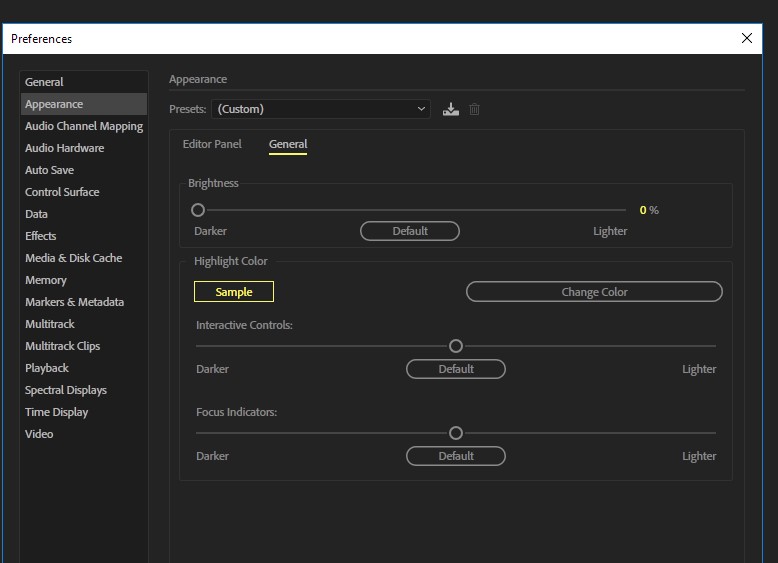
Copy link to clipboard
Copied
Interesting, when I pull up the Appearances panel as per your screenshot, I do not have the Change Color button, just the Sample box, so cannot make any changes there.
Any suggestions?
Anne
Copy link to clipboard
Copied
Even if I run Audition as Administrator. I’m running version 11.1.1.3 which displays as cc 2018
Copy link to clipboard
Copied
Yes, I see the same as AnneFromLeo, no Change Color box as seen in ryclark's screenshot.
Also running version 11.1.1.3
Copy link to clipboard
Copied
And my preferences window is exactly the same as ryclarks example, I chose default then moved the brightness slightly to get “custom” showing but still no change color button. I’ve checked this on 2 win 10 pc’s I commonly use and they both show the same.
I’m uk based just in case we are talking over the pond
Anne
Copy link to clipboard
Copied
I'm also in the UK, as is ryclark. Hopefully (!!) this is not a "curiosity" of the UK version, though I think there may be no such thing as an exclusively "UK Version".
Copy link to clipboard
Copied
That's very odd. Yes definitely 11.1.1.3. I started out with all the Appearance settings at Default before changing the Highlight colour which only then changed the Preset to Custom. Do you see the two headings Editor Panel and General when you go to the Preferences/Appearance page?
Copy link to clipboard
Copied
Yes. I am in the General tab of the appearance page and it is exactly as per your screenshot except for the change colors button.
I only decided to move to CC in the last couple of months as I get a discounted rate on the all apps subscription as a registered charity user (hospital radio station) and having Audition, Premiere and Photoshop seemed like a good deal. Beginning to wonder now. Really hacks me off when suppliers change things just so they look different. I’d like to stuff one of their designers in front of a monitor for 8 hours solid editing programmes and see how their eyes hold up!
So why do you think your version, apparently an identical build, has the button and emmrecs and mine don’t?
it seems a logical thing to be able to change colours - what about colourblind users Adobe, your current version discriminates against them, surely?
Be interested to hear your further thoughts
Anne
Copy link to clipboard
Copied
AnneFromLeo wrote
So why do you think your version, apparently an identical build, has the button and emmrecs and mine don’t?
It's not just you - it's not present on my 11.1.1.3 installation either...
Copy link to clipboard
Copied
Nor mine.
Copy link to clipboard
Copied
How on earth did it get into mine then? ![]()
Having investigated I have extra lines in my ApplicationSettings.xml file. These appear somehow to have been migrated over from previous versions of Audition. Renaming my .xml file so that Audition created a new default AS file caused these to disappear. So don't know where they originally came from. However here are the extra lines in case anyone wants to risk trying them out. ![]()
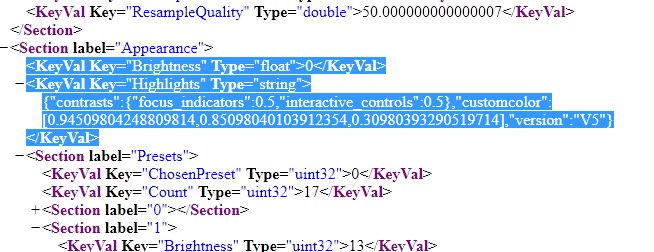
<Section label="Appearance">
<KeyVal Key="Brightness" Type="float">0</KeyVal>
<KeyVal Key="Highlights" Type="string">
{"contrasts":{"focus_indicators":0.5,"interactive_controls":0.5},"customcolor":
[0.94509804248809814,0.85098040103912354,0.30980393290519714],"version":"V5"}
</KeyVal>
<Section label="Presets">
<KeyVal Key="ChosenPreset" Type="uint32">0</KeyVal>
Copy link to clipboard
Copied
The only bit that's different (as far as I can tell) is the bit that says:
"customcolor":[0.94509804248809814,0.85098040103912354,0.30980393290519714]
And if you add that to the appropriate key value, it appears to have the effect of turning a blue highlight yellow... doesn't put an extra button in, though. It may be that the button is hard-coded, and the values only work when you have a version with the hard code in. I've looked back, and I can't find one of those ..........![]()
Copy link to clipboard
Copied
SteveG(AudioMasters) wrote
And if you add that to the appropriate key value, it appears to have the effect of turning a blue highlight yellow...
But that is what the OP wanted originally in the #2 reply. ![]()
Copy link to clipboard
Copied
That works for me, it replaces the blue highlights globally with yellow, a bit bright but I suspect that the string represents RGB values so if I can find out how the 18 digit values are arrived at then it should be possible to choose a colour.
I shall research further!
Thanks for getting me there
Anne
Copy link to clipboard
Copied
Yes I would guess that 1 represents the full R, G or B values. Hence the bright yellow is mostly red and green with a little blue thrown in. Those numbers were the ones produced when I quickly tried to change the Highlights to yellow. When the Choose Colours button is available a colour picker box comes up that allows you to choose from a colour swatch or to enter RGB, HSB or a Hex values.
Here's a string for slightly darker yellow.
[0.61176472902297974,0.5215686559677124,0.21960784494876862]

Copy link to clipboard
Copied
I did a bit of googling after my last post; I think the numbers are the rgb decimal values divided by 255. I haven’t checked that out in the xml file yet but if that is the case then any colour could be coded. Why it needs 16 or so decimal places is a mystery as the rgb values are integer, bu who am I to complain!
it will be intersting to look at the various xml files to see what other colours are defined, and what they are assigned to. Maybe other areas of the app can be customised this way.
I’m still curious as to why you have the colur change button and others don’t on what appears to be the same build.
Thanks for your help, I’ll post any findings for others to see and use.
Anne
Copy link to clipboard
Copied
Hi All
I got the solution from Adobe Support:
In their words "certain preference settings are deliberately hidden as per design.." which I suppose is understandable. So if you fiddle you are on your own!
The enable option is in the Debug Database.txt in C:\Users\<user name>\AppData\Roaming\Adobe\Audition\11.0 (on a pc, mac you are on your own).
You need to change the line "Enable_Theme_Colorizing true false" to "Enable_Theme_Colorizing true true" then save the file.
Restart audition and the button should be available. When I checked the text file later the value appeared to have been set back to false but the button was still enabled so I assume it will stay that way.
Anyway, I'm happy!
Anne
Copy link to clipboard
Copied
I wonder how mine got changed in the first place then? ![]() It appears to be a hangover from several versions back and has been copied across when Importing my settings from the previous version/build of Audition. As you say the line in the Enable_Theme_Colorizing in the Debug Database has returned to 'true false'. SO it must also get saved somewhere else in Audition's Settings or in the Registry.
It appears to be a hangover from several versions back and has been copied across when Importing my settings from the previous version/build of Audition. As you say the line in the Enable_Theme_Colorizing in the Debug Database has returned to 'true false'. SO it must also get saved somewhere else in Audition's Settings or in the Registry.
Copy link to clipboard
Copied
Well this doesn't work for me!
I note that AnneFromLeo and ryclark say the relevant line in their Debug Database is "Enable_Theme_Colorizing true false" but in mine it is "Enable_Theme_Colorizing false false". Editing to "true true" and saving the file has no effect in AA and re-opening the Debug Database file shows the relevant line has reverted to "false false"!!
![]()
Copy link to clipboard
Copied
Every time you restart, the validity of the Debug Database file is checked, and if it isn't exactly the same as the check file, it gets altered back to the default status - doesn't matter what you change in it. Which almost makes you wonder why it's there...
Mine says 'false false' too. What I haven't done is try this on CS6 - it might be different. Certainly doesn't work on the current release, though.
Copy link to clipboard
Copied
Working in the dark here, but have you tried just changing to true false then saving/restarting etc? My version, 11.1.1.3 definitely showed true false before I edited the database file.
Perhaps by changing the customcolor RGB values in the ApplicationSettings.xml file might trick the system into setting Debug Database.txt to true false so it can then be changed further. Ryclark's values worked for me.
Out of curiosity I looked in the database file for Premiere Pro and that showed initially as false false and I couldn't get it to display the colour button. As I hadn't altered the settings file for that, it may be relevant. I changed it to true true, but the change didn't stick.
As Customer Services told me, these things are hidden "to keep the app stable" so there's not much more help we're going to get from them.
Anne
Copy link to clipboard
Copied
AnneFromLeo wrote
Working in the dark here, but have you tried just changing to true false then saving/restarting etc? My version, 11.1.1.3 definitely showed true false before I edited the database file.
That did indeed turn out to be the answer - set it as true false. I'm now beginning to suspect that it's that second 'false' that has everything to do with whether it resets/reverts...
Find more inspiration, events, and resources on the new Adobe Community
Explore Now