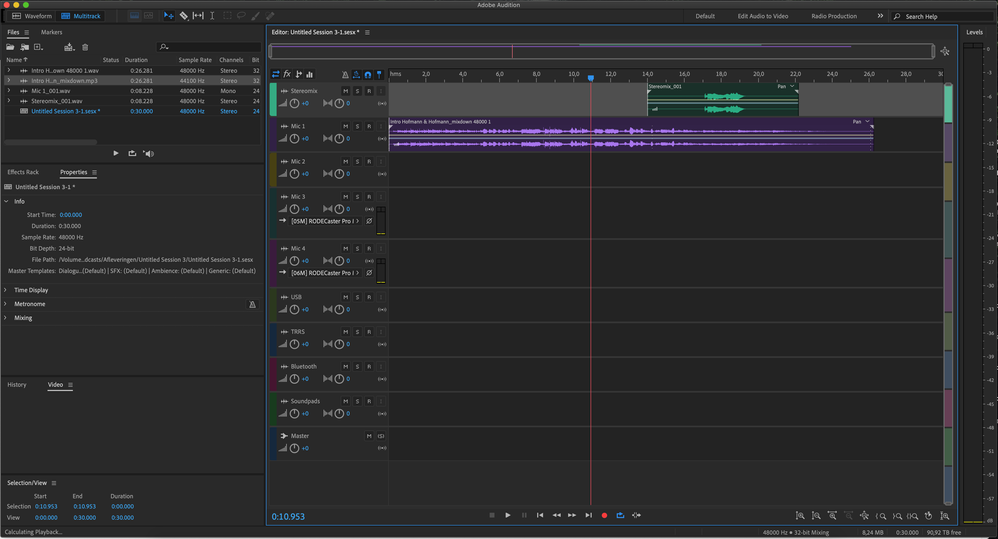- Home
- Audition
- Discussions
- What that sounds like is that your Default templat...
- What that sounds like is that your Default templat...
Can't save multitrack session in Audition 2020
Copy link to clipboard
Copied
I get the message "Audition encountered a problem trying to perform the operation" when trying to save a multitrack project. My OS is Windows 10
Copy link to clipboard
Copied
Didn't it tell you what the problem was? Without that information, we are clueless...
Copy link to clipboard
Copied
No, that was the only message I got when I tried to save the session. Also when I went into the folder (C Drive) where I wanted to save the project, the was a folder with the same name of the project I wanted to create (example: started Audition, went to file, new multitrack session. Popup window to name the project and location. When I went to file save or save as, I got the message "Audition encountered a problem trying to perform the operation".) That was it. I'm clueless too.
Copy link to clipboard
Copied
A quick workaround: When I go (file, new, multitrack session), if I choose one of the templates (example: Film Sequence Stereo) it will let me save the project, however the sample rate, bit depth and master settings are grayed out. I usually work with a 48000 sample rate in stereo and 24 bits is ok as well. If I choose "none" for the template, I will get the error when trying to save the multitrack project. I won't be able to save the project if I choose "none" and want different settings like mono and different sample rates/bit depth. Perhaps trying to create my own custom template? I will look into this, but if anyone has any ideas, they will be appreciated.
Copy link to clipboard
Copied
What that sounds like is that your Default template (the one called 'None') has got damaged, somehow. With the other templates, it's correct that all of the other settings are greyed out - that's the way it works.
What the template called 'None' has in it is a 6-track session at 44.1k, 32bit (float), stereo and importantly, a valid path to save the session to. If you try to open a session without a valid save location then yes, I can see exactly why it wouldn't save correctly!
I don't see why you shouldn't be able to recreate the 'None' template - just create a new template and save it with that name - it should ask whether you want to overwrite the original, and you just say yes.
Copy link to clipboard
Copied
Thanks, how would I create a new template?
Copy link to clipboard
Copied
I've just realised that of course the 'none' template is slightly different - it's the one you generate others from. This is the one where you can actually select bit rate, depth etc, and change this to the way you want your session to look - you can put pretty much anything in there you like - and then you go to File>Export>Session as template, and save it. Now you can do that, and call a template 'none' - but then you'll end up with two templates with the same name, and the one you created won't have the ability to create more.
If you look in your template storage location (you can find this by going to Edit>Preferences>Media and Disc Cache) you'll find that the original 'none' template isn't stored there, which means that it's something generated by Preferences, I guess. So at this point (before you go to the next step, which is trashing all your current preferences and re-establishing them) it's worth trying to set up a new session, as you want it, with the None template, and making sure that the storage location for the session actually exists - create a new path to a specific folder you set up - it can be anywhere as long as it's on the machine and accessible. Then put something in the session, save it and see if you can re-open it. If it still fails, then the next step is rather more drastic...
Copy link to clipboard
Copied
For me that is saddest part, in that situation I have to restart the Adobe Audition and my work that is not saved will be gone forever.
Copy link to clipboard
Copied
Unfortunately I run into the same problem. But now on a Mac (OS Catalina 10.15.7), Audition 13.0.11.38.
What happens is that a multitrack session can't be saved. The path for the session to be saved on exists. I've tried several which work fine for all other applications.
I can save it as another file, but when I try to edit that file, it shows Apple's infamous 'Beachball of Death'. In the bottom left corner Audition states 'Calculating Playback'.
I've tried both the standard template that I use (for a Rodecaster Pro) and creating a session without a template.
The template is saved in the standard folder (Creative Cloud/Audition/Templates).
I've also tried uninstalling and re-installing Audition, but I keep getting the same problem. It means no recording can be used for editing.
Copy link to clipboard
Copied
This is still happening with Audition 2021 v14.1, running on Cataline 10.15.7. Also when I import media they are showing as offline. Linking is not working either...
Find more inspiration, events, and resources on the new Adobe Community
Explore Now