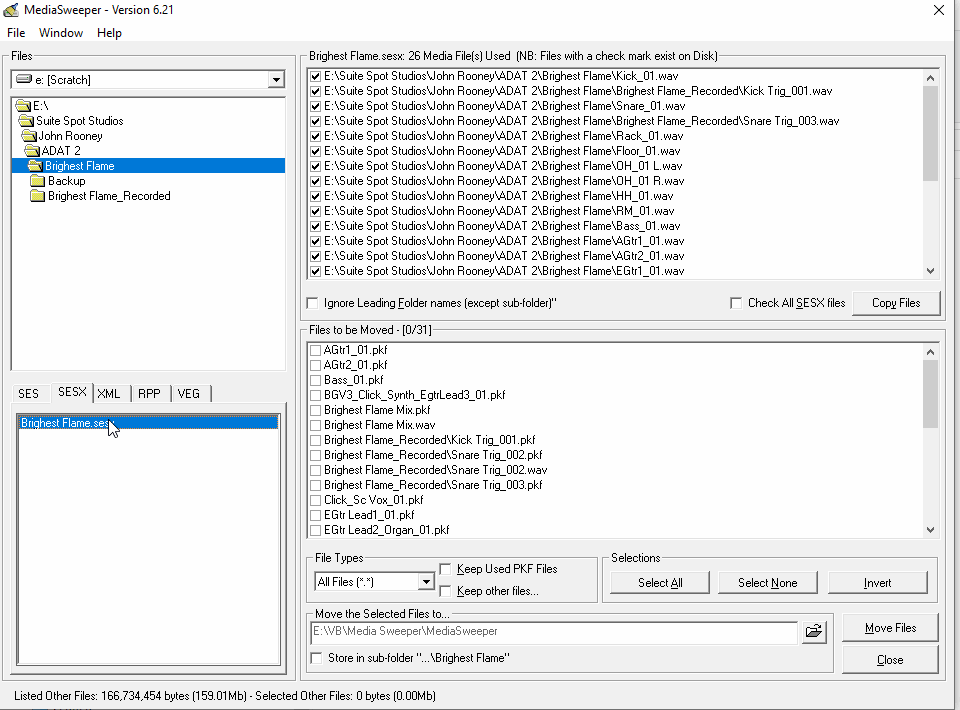Delete unused takes
Copy link to clipboard
Copied
HI all
I recorded a guitar line - took about 20 takes until I was happy. I deleted unused versions as I went along from the files window - but this was labour intensive, slowed things down and anyway the files still existed in the name_Recorded folder.
Is there a way to delete takes that don't appear anywhere on the timeline in a multitrack session and so aren't wanted?
Gonna end up with a huge number of them otherwise
thanks
Copy link to clipboard
Copied
I don't think anybody's found a way to do that yet. I think the legal department is behind this; the idea is that they think that any automated means of getting rid of takes leaves the possibility of getting rid of wanted ones too - even though you didn't necessarily know you wanted them at the time - if you see what I mean. And they don't wish to be sued over it.
So yes, you can delete them from the Files window, but you have to make a deliberate, seperate act to delete them permanently from the recorded files folder. Now to my mind, that leaves you just as likely, if not more so, to delete the one you actually wanted as well. Go figure...
Copy link to clipboard
Copied
Thanks for you answer. I do see their point - I could imagine some nasty situations - but I see yours too! I guess then it is careful house keeping for now.
Copy link to clipboard
Copied
You could try this utility MediaSweeper
Nothing gets permanently deleted but rather moved to another location so that you can decide later to permanently delete the unused files
Copy link to clipboard
Copied
Thanks for the tip. I had a look and it was talking about Audition 3.... which I guess was some long time ago.... I think I might be a bit nervous about installing that.
Copy link to clipboard
Copied
Here is a screen grab - sesx among other formats is supported
But it is your choice
Copy link to clipboard
Copied
One crazy way to do this: After using Audition's menu item: File/Close Unused Media, you can then select all the files in the recorded (or other similar folders like for bounces, mixdowns etc) from Windows Explorer and delete. An error message should pop up for those files in-use by Audition (the ones not closed and thus presumably in use in our project). You then choose to "Do this for all items" and "Skip".
If you're nervous, you can forgo "Do this for all items" and check each one manually before skipping, but that defeats the point.
This works but if it's too extreme, you can instead of Delete, just Move the files to a folder called "OLD". When you try to drag and drop them, you'll get a similar error message and just skip those files that it's erroring out on as those are the ones your project is actually uses.
I assume there's a simlar way for Mac, but I dunno.
Copy link to clipboard
Copied
EDIT: This still works for some folders but recorded takes it seems Audition keeps a hold on them even when not in use during the session they were recorded. BUT you can close Audition, reopen it, and THEN delete those files.
Having said all this though, somehow, I still managed to delete ONE of the files that WAS in use by Audition on the first run. So I have no clue how that was possible. This is in fact risky and you shouldn't delete.. just move instead so that if you get a random offline error like I did (I really can't explain that except as a bug somewhere), it's no big deal. Once you are finally certain all the files in your OLD folder are safe delete you can do so.