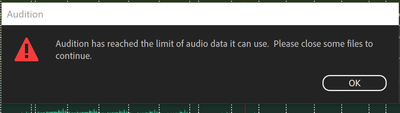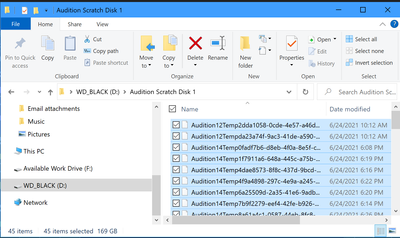- Home
- Audition
- Discussions
- Familiar error "Audition has reached limit of audi...
- Familiar error "Audition has reached limit of audi...
Familiar error "Audition has reached limit of audio data it can use"
Copy link to clipboard
Copied
Hello all,
Longtime user, rare poster 🙂
I'm trying to process a very big session, and I'm receiving the error "Audition has reached limit of audio data it can use". This would be easy to figure out IF I was running out of space, but I'm not! To be sure, I've dedicated a 5TB hard drive **JUST** for the Audition Cache files. Unfortunately, the exact moment the Cache folder hits 250GB, it freezes up and Audition crashes. It won't go beyong 250GB despite my having 5TB free.
Please help! SteveG if you're around :). Thanks all!
Here's what my scratch disk/folder looks like https://www.dropbox.com/s/xs9r3nn1zgzg5cs/Audition%20Error.JPG?dl=0
-Alex
Copy link to clipboard
Copied
When it says this, does it also say 'Please delete some files to continue'?
Copy link to clipboard
Copied
Hey Steve!
Yes, it does say that.
Copy link to clipboard
Copied
In that case, you need to investigate exactly what is on the drive you think has so much space on it! This doesn't happen very often, so there's relatively little information available, but there is a thread about it you can read here (just ignore all the nice things it says about me 😉 ). The thing to mention directly though is what you have your Auto save recovery data time interval set to in Edit>Preferences>Auto Save. This is generally what fills drives up. The backup settings don't matter so much, because they only relate to session files - but Auto Save saves recovery data for the whole app - and if you are dealing with huge files, it's easy to run out of space, even on a huge drive.The chances are that you can delete most of the stuff that's there, especially if you've been working on long sessions.
The thing is, it's not just the temp files you can see that cause the problems...
Copy link to clipboard
Copied
I will investigate that other thread. thank you! I can say for now, that none of my drives are filling up though. 3.4 TB free on the drive responsible for the Temp Caching, and my OS drive + Audio Drive both have ample space at the time I get that error message. Thanks and will look through the thread now. Please let me know if you have any ideas!
-Alex
Copy link to clipboard
Copied
Oh! And I've temporarily turned off all backup/autosave options within Audition...
Copy link to clipboard
Copied
Hey again,
Here are some pictures:
That's the error message I get... Turns out that Audition is NOT asking me to delete some files!
Cache Directory 1 - 169GB
Cache Directory 2 - 164GB
-I've tried turning off Automatic Backups
-I've tried different file formats - NTFS and exFat (both result in exact same error)
-Have also tried putting the actual session on different drives
-Have tried this on 2 Windows 10 machines
I'm ready and willing to experiment to get this to work! I've invested a lot of time putting all of this together in Audition, and I'm hoping not to have to give up and try it in a different editor. Audition is my fav 🙂
Thanks Steve, looking forward to any insights/ideas you might have on this.
-Alex
Copy link to clipboard
Copied
BUMP! Anyone have any ideas? I have ample storage space, yet I'm still reliably hitting this limit, where the scratch folder won't hold more than 160-165 GB of data. Crashes when it hits that ceiling, despite having TB of space available. @SteveG_AudioMasters_ ?
Copy link to clipboard
Copied
Well, it does say close, not delete... how many files do you have open, and how big are they? They all end up in the temp folder when you open them...
Copy link to clipboard
Copied
I have more than a dozen, very, very large files. This is for a sampling project, so each audio file is about 80 GB 🙂
Copy link to clipboard
Copied
My curiosity is around Audition limiting the temp folder to 160-165GB, despite there being a lot more space on my hard drive
Copy link to clipboard
Copied
Okay... if you have a dozen files of 80GB each, that's 960GB - and that's just from opening them. If you make just three alterations in Waveform view to each of them, that's 2.8TB straight off. If you made five, you've pretty much filled the drive. And if you close Audition, they'll all disappear...
Copy link to clipboard
Copied
@SteveG_AudioMasters_ I see. That much space would be taken up just to preserve Undo? Could I turn that off? I guess I need to work with another application with these large files!
Copy link to clipboard
Copied
The way you deal with undos has changed - what you can do is now controlled within the History panel. If you want to edit files that size though, then I'd be doing it starting with Multitrack view, which works completely differently. That way, all your edits are virtual, and the final result only happens when you mix it down. Yes you've still got the files open, but only one copy of each.
Copy link to clipboard
Copied
what does it mean when it says close them? how do you do that
Copy link to clipboard
Copied
Choose one, or more, of the files by clicking on it/them (Shift + Click if you want to select several contiguously), right-click and choose either "Close selected files" or "Close all".
Copy link to clipboard
Copied
I suspect that the message means that the operating system has reached the maximum "open files" limit and will not allow Audition to open any more files.
Pretty sure this is an Operating System limitation, though from memory there is a way to increase the number of file handles you can open. However, Audition may still have a max number of files it can open but that I don't know
Copy link to clipboard
Copied
Ok, well I've also been dealing with this issue for a while, and am familiar with the remedies suggested here. They did work for a while but now, I've got one half hour file that I want to append to another half hour file and it's throwing that error. So what would be the reason it's not able to edit a paltry 41,000 KB onto a 73,000 KB file? And I've only got one file open, the one I'm working on, so I can't close anything. It doesn't make any sense.
Copy link to clipboard
Copied
I assume that you are in multitrack view and you are carryout the operation there?
If not you should be
Get ready! An upgraded Adobe Community experience is coming in January.
Learn more