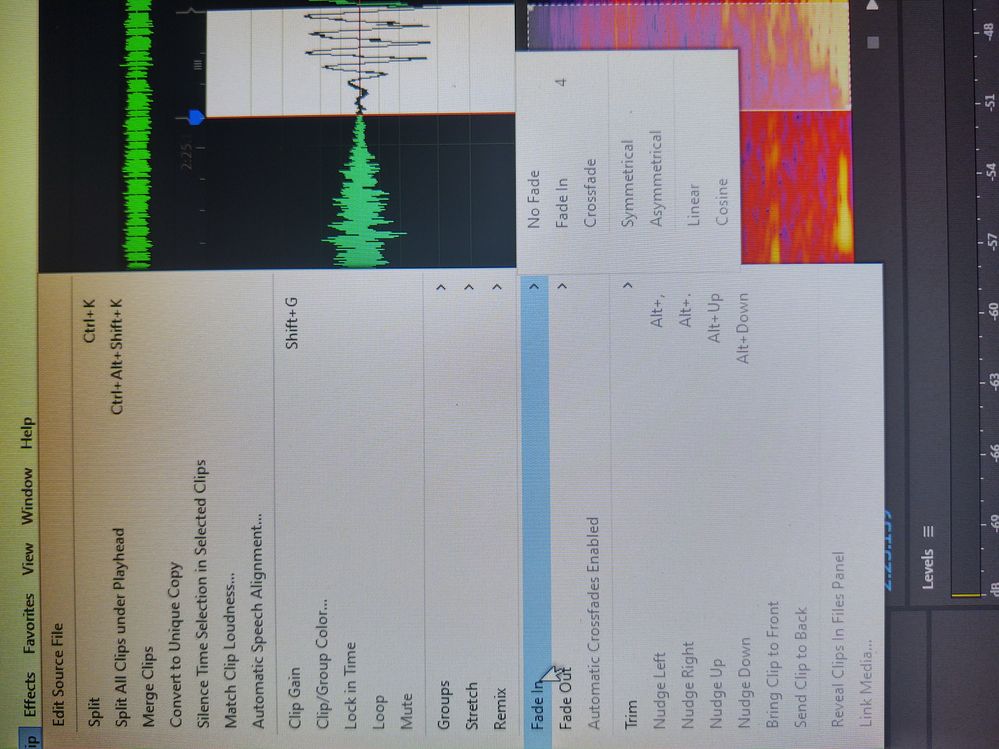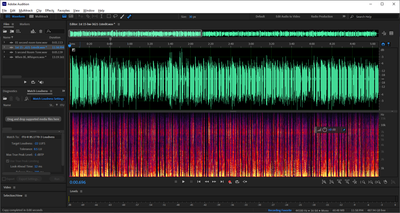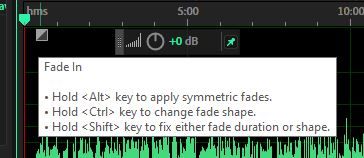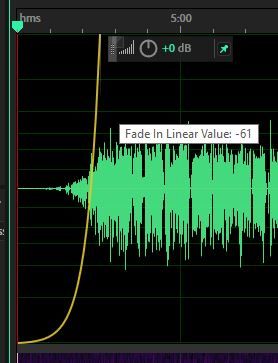Copy link to clipboard
Copied
I have been learning to use Audition for a few weeks now. I exported a sequence from Premier to Audition to perform audio cleanup. I may be doing this wrong but from all the training videos I am doing the same steps. I am trying to apply the normalize favorite to an audio clip but when I select Favorites on the menu they are grayed out.
help...
tim
 1 Correct answer
1 Correct answer
Hi Tim,
I suspect you are in the multitrack view where they are not available.
They will be available in the wavefrom view
Copy link to clipboard
Copied
Hi Tim,
I suspect you are in the multitrack view where they are not available.
They will be available in the wavefrom view
Copy link to clipboard
Copied
I located this thread through a similiar concern. I'm using Audition 23.1.0.75 on MacOS. I have a mono sound mp3 file, but Audition displays in two tracks despite "Waveform" view -- either way, the Fade controls are grayed out.
It's been some time since I used this program, but I distinctly recall things working -- they change the code a bit here and there, which can create some confusion. Anyone know how to fix this? I just want to fade part of a clip out... simple, as I have previously when it worked.
Copy link to clipboard
Copied
Hi Mister,
In Mac the fade-in/out will be activtaed in the multitrack mode and not in the waveform.
Thanks
Copy link to clipboard
Copied
Ignore the reply above - it's incorrect. There's no distinction in an operational sense between Mac and PC versions. To open any MP3 file in Audition in either view it has to be decoded and opened as a Wav file - same goes for any other compressed format. In waveform view. Now, your MP3 may contain a mono file, but it looks every much as though it's what is sometimes referred to as 'glorious mono' - in other words, the same information on both channels. So two identical mono files. I checked - Audition definitely decodes mono MP3 files to a mono Wav file and opens it as such, so if you've got the decode opening with two tracks, it will be mono in name only. You can put a fade on either end of this file, as detailed elsewhere in this thread, using the little controls at the top LH and RH of the waveform. If you want to place a fade in the middle of your file, then you have to go to Effects>Amplitude and Compression and select the Fade Envelope. This will act upon whatever selection you've made.
When you refer to 'clips', these are only selections from a file, and can only be used in Multitrack view. Generally it's easier to rearrange files in Multitrack by splitting them into clips; it's a lot more flexible because it's easier to cut and shunt things around, and you get a fade option at each end of every clip you create. It's a completely different way of working, with different options available - as discussed elsewhere in the thread.
Copy link to clipboard
Copied
you are correct sir, i kept digging and finally realized those are only active in waveform editor. Out of the pages of notes that I had, I failed to note that.
Copy link to clipboard
Copied
Great, glad you are sorted.
There are a lot of effects / filters that behave / work differently in the waveform / multitrack page.
Initially, when I was learning myself and found oddities, I'd bounce back and forward to
see where they worked !!
Unfortunately, as far as I coud ever find, the listings of effects / filters in the help documentation
don't explicitly say where they work.
Copy link to clipboard
Copied
The effects themselves generally tell you where they'll work. Once you've understood that if they say 'process' at the end of the descriptor, you'll know that they'll only work in Waveform view. In fact there's only one that's greyed out in Multitrack that doesn't say 'process' (I don't know why) and that's the Graphic Phase Shifter.
Copy link to clipboard
Copied
Hi Steve I am in the waveform editor and fade in and out is grayed out. Can you help?
Copy link to clipboard
Copied
That's the list for Multitrack clip editing, which doesn't work in Waveform view. Fade in and fade out are available as options on-screen in the top left and right corners of the waveform in Waveform view. As with everything in Audition, if you're greyed out, you're almost certainly in a view where whatever it is you are looking at doesn't work.
It is arguable that Audition shouldn't really show options where they aren't available, but I doubt that will happen.
Copy link to clipboard
Copied
HI Steve
I apologize but I don't see the options in the top left or right of the screen. Can you be more specific? Here is a shot of my screen. Thanks so much!
Copy link to clipboard
Copied
Hold the mouse over it, the cursor will change and you can drag it about - it's reasonably obvious, but there are options too:
When you drag it around, this happens:
Copy link to clipboard
Copied
Thanks so much! I never used that fade before.
Copy link to clipboard
Copied
Soooo... is there any reason why these options only work in waveform and not the multi-track view? Is Adobe trying to deliberately be confusing?? I feel like even for the most basics things I have to stop and look up a tutorial. This is ultra annoying.
Copy link to clipboard
Copied
Most, if not all of the effects that won't work in Multitrack are 'process' effects that cannot be applied in real time. Multitrack view is essentially a real-time playback engine, and it simply wouldn't work if it had to include effects that cannot be directly processed. The very few effects that it is desirable to use in Multitrack view that require advance processing (Full reverb, for instance) don't actually take very long to preprocess, and they will warn you about this when you select them. Some other effects, like Normalization only apply to a file directly, and as Multitrack is non-destructive, you couldn't apply them directly from there; it would be inappropriate, as it's essentially a destructive process.
You are only having to look up basic things because you aren't particularly used to it yet. After a while, this all becomes second nature - although I still think that it would be less confusing if effects or processes that weren't available in a view simply weren't seen, I must say.
Find more inspiration, events, and resources on the new Adobe Community
Explore Now