- Home
- Audition
- Discussions
- Re: How to enable pre-rendering to apply effects t...
- Re: How to enable pre-rendering to apply effects t...
Copy link to clipboard
Copied
When I try to apply effects, I get this message: The selected effect may not be suitable for real-time playback because its either CPU-intensive or high-latency. To maximize playback performance, enable pre-rendering on the trck containing the effect.
My question is: how do I enable pre-rendering? Will this solve my issue?
 1 Correct answer
1 Correct answer
Not sure if this will help but I've just had the same issue, and I think I've solved it. The effect is applied to the track. You'll need to record-disable the track (click the R at the left of the track stem so it's turned off). You should then find that the lightening bolt symbol at the bottom of the effects rack is now clickable and it'll start pre-rendering.
Copy link to clipboard
Copied
The simplest way is to click the button with the lightning bolt icon in the Effects Rack. This will enable pre-render for the track, and will background-render the track. Any changes you make to this track will automatically trigger a new render, so you don't need to freeze/unfreeze/re-freeze when modifying parameters.
Copy link to clipboard
Copied
I clicked the button, but it did not seem to help. the same message appears.
Copy link to clipboard
Copied
Did you wait for long enough for it to do the pre-render?
Copy link to clipboard
Copied
I know this is an old post. For what it's worth: Perhaps you applied the fx to the clip as opposed to the track.
Well, if so, then you'll want "render" the clip FX this way: https://www.youtube.com/watch?v=F9jQGAPuHIYhttps://www.youtube.com/watch?v=F9jQGAPuHIY
I've never had much better performance with "pre-render" option either.
Good luck!
Copy link to clipboard
Copied
Not sure if this will help but I've just had the same issue, and I think I've solved it. The effect is applied to the track. You'll need to record-disable the track (click the R at the left of the track stem so it's turned off). You should then find that the lightening bolt symbol at the bottom of the effects rack is now clickable and it'll start pre-rendering.
Copy link to clipboard
Copied
Thanks for sharing this. My problem (8/2018) is that I do not see any lightning bolt symbol at the bottom of the effects rack. I DO see a small window that I can toggle open, which shows input and output meters, and gives me the option to process the selection only or the entire file. But alas, no lightning.
Copy link to clipboard
Copied
It should look like this (circled in red):
And no, you can't hide it!
Copy link to clipboard
Copied
It should also appear at the right of the Track header when you have 'fx' selected there.
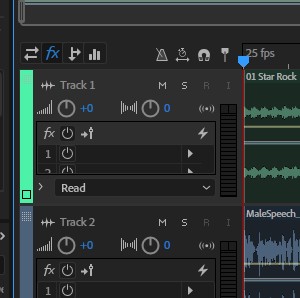
Copy link to clipboard
Copied
Thanks so much for your very kind and helpful responses! I really
appreciate them. I am so mired in this steep learning curve and the
extraordinary pressure to produce a passable track that I have not really
had a chance to stop and study, but I will get there.
Thank you again. You're a good man.
Rob
Copy link to clipboard
Copied
Steve
Thanks so much for your kind reply. I just wanted to acknowlege your
assistance, and the good energy this forum has. I am, to be honest,
overwhelmed by the deluge of details and learning, slowly, mostly from my
mistakes. Iwill get back to this issue soon, I'm sure, as we slog ahead
under some frightful pressure. Thanks very very much for your kind
assistance; it is very much appreciated.
Rob
Find more inspiration, events, and resources on the new Adobe Community
Explore Now