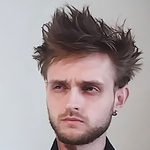- Home
- Audition
- Discussions
- How to move a clip with keyframes associated with ...
- How to move a clip with keyframes associated with ...
How to move a clip with keyframes associated with it
Copy link to clipboard
Copied
Hi everybody,
I am on Adobe Audition CC 2018 and I have a sound clip with keyframes on the 5.1 surround sound and others associated with that sound.
Basically what I want is to move the audio clip with the keyframes (not like this, if I just drag it) :
Thanks
Copy link to clipboard
Copied
Unfortunately, as you have discovered, automation keyframes are tied to the Timeline rather than to the clip, except for the on clip volume and pan envelopes. At the moment there is only one slightly awkward work around if you need to move the automation keyframes. Right click on a keyframe and Select All Keyframes from the drop down menu. Then if you hold down the Shift key and select one of the keyframes you can drag all the selected keyframes left or right to match the Clip's new position.
There have been requests previously for better keyframe operability. The ability to Edit keyframes manually has been added recently but still doesn't yet go far enough. So I would suggest that you put in a feature request to try and get Keyframe copying/moving further up the list.
[Mod note: this has been unmarked as the correct answer, simply because it's now out of date - see comments below about clip effects, which have subsequently been added as a feature]
Copy link to clipboard
Copied
Thanks for your answer, that was clear!
Have a great day.
Copy link to clipboard
Copied
Is there an option to at least select all keyframes to the right (or left) of the mouse, and also an option to modify all selected keyframes at once by a typed in amount (instead of only dragging)?
This would mean that I could try keep track of the time lost or gained on the timeline and farily easily shift the keyframes over from that point by the same exact amount of time.
Copy link to clipboard
Copied
One other option is to edit the audio in Premiere which allows you to have clip keyframes.
Copy link to clipboard
Copied
Jeez, that's embarring. I'm mixing a project and using send automation. If I move a clip the send automation is out of synce... AND I can't move the automation for just that clip, I have to move all the automation for all the clips. Come on Adobe.
Copy link to clipboard
Copied
Dats rly very strange...
Copy link to clipboard
Copied
Wow! So.. i edited a podcast that's 45 min long. And have to insert some audio clips in the middle and back. Since I already did all the envelopes for volume to edit out some mistakes and click sounds that means i have to do everything from the middle up again because I my only option is to seöec everything and the manually go in and deselect them one by one. Thanks Adobe. This sucks. Really need to add this function. Upvoting....
Copy link to clipboard
Copied
Hi!
This threat is already 4 years old. I've still the same problem, purchased Audition hoping that this would have been fixed. Is it fixed?
Thanks!
Copy link to clipboard
Copied
It's not fixed. It's really really really frustrating.
Copy link to clipboard
Copied
Hi!
This threat is already 4 years old. I've still the same problem, purchased Audition hoping that this would have been fixed. Is it fixed?
Thanks!
Copy link to clipboard
Copied
I would really apreciate a soon answer as I'm right know working on a project that should be finished tomorrow. 😉 It also would depend on the answer if I''d go for a one year license or would leave it with my actual trail version.
Copy link to clipboard
Copied
Sorry, can't edit the posts, but I forgot: Windows 10 Pro, Audition CC 23.0.0.54
Copy link to clipboard
Copied
Nothing has changed. Nothing is gonna change.
My advice, download Reaper. That's what I did two years ago and I haven't looked back. www.reaper.fm
Copy link to clipboard
Copied
I love Audition a lot but this is so frustrating that I'm considering making the change. It's not practical when you've got clients who come back with notes after a first pass edit.
Copy link to clipboard
Copied
I realize this thread is quite old but I believe I've discovered something here, and to me at least it's quite counterintuitive. You can right click and choose select all keyframes, then if you shift click a keyframe everything before it is deslected and everything after remains selected. Hopefully this helps.
Copy link to clipboard
Copied
I have to say that this thread is now somewhat out of date, as the latest release enables you to put markers onto clips - and they move with the clip if you move it. There are still a few teething problems with it, but I'm sure that these will be ironed out in the next update.
Copy link to clipboard
Copied
Does that help move the keyframes or just markers?
Copy link to clipboard
Copied
You've been able to move volume and pan keyframes in clips for a while - the recent change is marker behaviour.
Copy link to clipboard
Copied
Don't understand what you're talking about. (Say this without any sarcasm, really want to understand it!)
Just an examle, a little silly. Have opened a recent project were I didn't used a controller, just moving up and down the volumen in one track a it is posible since the years of Syntrillium. If I move this track, the volume-line moves with the clip. This has always been this way.
Now, just for show how this works, I open the envelopes (usually you only work with one of the two modes to modify the volume, not with both) The faders in the controllers always work with this envelope, each movement with a fader set an keyframe on this aditional volume line. If i move the clip, these envelopes are still associated with the timeline, not with the clip. If I move the clip, they stay where they are.
So, what is able now which wasn't able before? If it's possible to asssociate the keyframes to the clip, how can I do that?
Copy link to clipboard
Copied
Sorry, there are a some off gramatical errors in the post, don't see how to change the post. I think it's clear what I want to say.
Copy link to clipboard
Copied
It is clear; I am interested in finding out too
Copy link to clipboard
Copied
It's very simple; if you put volume or pan keyframes in a clip - not on the track - then they will move with the clip if you move it.
So in this screengrab, the keyframes circled in red will move with the clip, but the ones circled in blue will not, as they are associated with the track, not the clip.
If you look again at the clip, you'll see two markers associated with it (ringed in red below) - these will move with the clip too; they are not on the session's timeline.
You should note also that you can associate effects either with a track or a clip (if you've highlighed it):
What you can't do (at present, at least) is associate effect automation parameters with a specific clip - it's just volume and pan that you can do this with.
I hope that's clear!
Copy link to clipboard
Copied
Thanks! The problem is still that any controller will allways manage the volume with the envelope associated to the track, not the clip. This makes it quite dificult to work with controllers and Audition. It's a pitty, becouse I'm used to work with Audition for about 20 years, I could use it with the eyes closed, and don't feel a lot of enthusiasm to change to another DAW. But mixing complex projects with faders is so much diferent, the results are so much better, more organic... Well, for now I've got this suscription for one year, we'll see...
Copy link to clipboard
Copied
Hans, you are correct. This fundamental problem has not been solved even after all these years. I've since moved on to Reaper. Give it a try!
-
- 1
- 2
Find more inspiration, events, and resources on the new Adobe Community
Explore Now