- Home
- Audition
- Discussions
- Re: How to record 'What U Hear' in Adobe Audition
- Re: How to record 'What U Hear' in Adobe Audition
How to record 'What U Hear' in Adobe Audition
Copy link to clipboard
Copied
Hey all,
I'd like to record stuff from the internet into Adobe Audition, but it's not working. Here's what I'm workin with:
Dell XPS machine running Windows 7
Scarlett Focusrite 2i2 audio interface
Latest version of Adobe Audition
Can this be done?
Much appreciated,
Briney
Copy link to clipboard
Copied
By "What U hear" if you're referring to the audio feature found on Sound Blaster Cards/Products, and you have one installed, then you should be able to choose the "What U Hear" feature as an input via the hardware preferences.
If you're coining "What U hear" in the literal sense, and I see that you have a USB interface so recording, then you should be able to select that in hardware preferences as well.
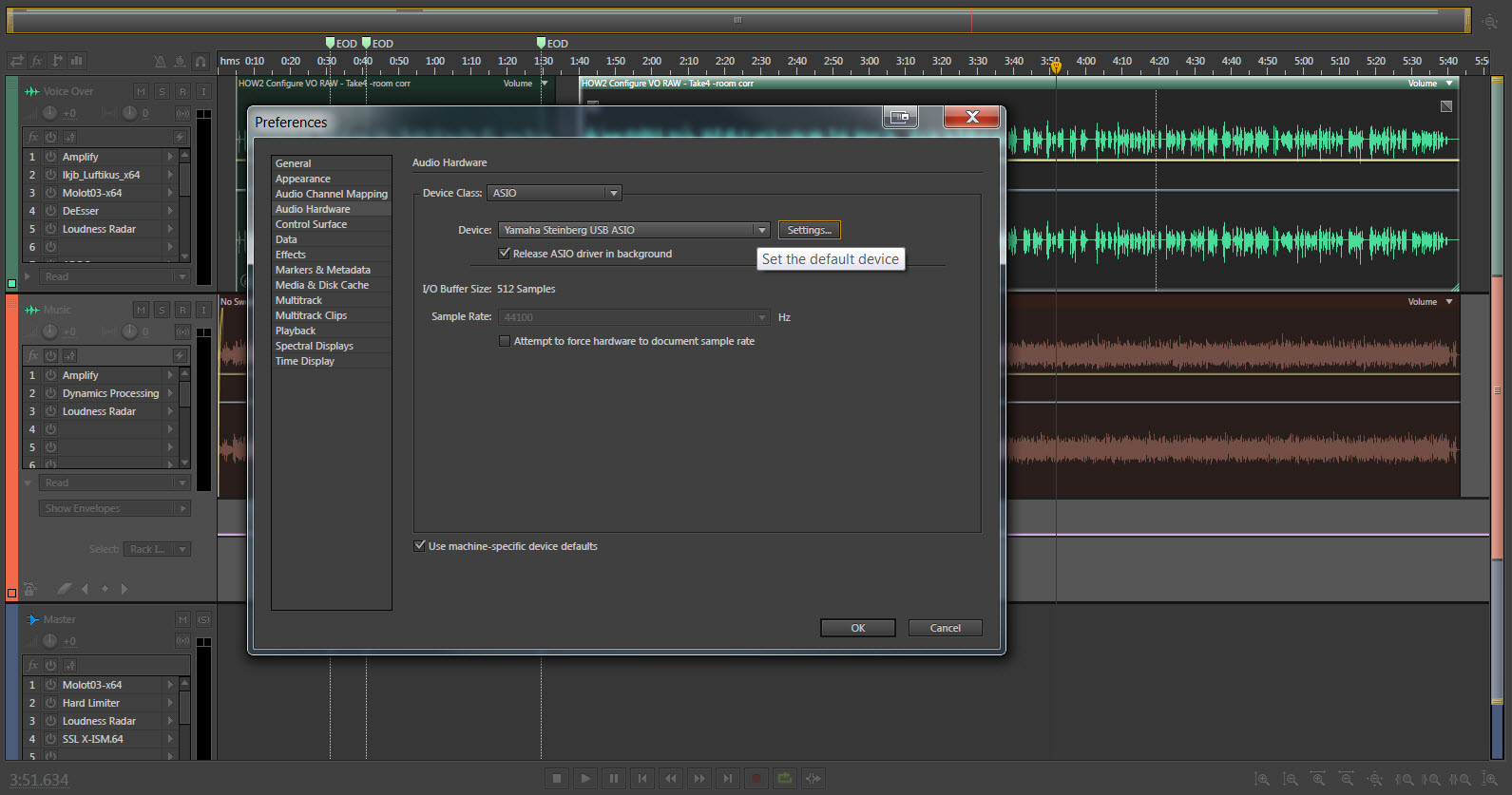
In any case to the above, you'll also have to select/match the input via the PC's Sound panel, in the recording tab. You can find "Sound" in the Control Panel.
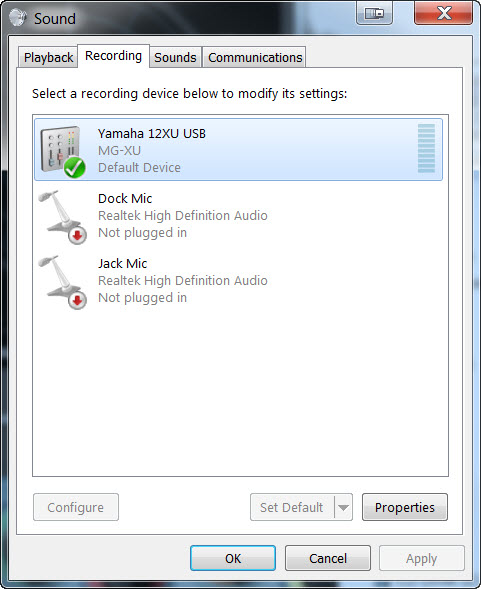
Some USB interfaces work natively (plug and play) and others require specific drivers, (as in the case with my Yamaha board that uses ASIO). So if you don't see yours then consult the vendor.
Copy link to clipboard
Copied
Thanks Peferling and Bob. I do have the 'What U Hear' option within the Recording Sound options in Windows 7. I also see the option within Adobe Audition itself when I go to the 'Audio Hardware' section in the Preferences Menu. However, an error message prompts when trying to record that reads, "The sample rates of the audio input and output devices do not match. Audio cannot be recorded until this is corrected. Use the appropriate operating system or audio device control panel to adjust the sample rates of the input and output devices to use the same settings."
I will try uninstalling/reinstalling my Creative SB X-Fi sound card driver to see if that helps. The Scarlett Focusrite 2i2's sample rate has to be changed within a program. There isn't a control panel for the device that you can install to my knowledge. Here is what my screen is set to now:
Let me know if you guys have any ideas on how to fix this.
Thanks,
Briney
Copy link to clipboard
Copied
I'm pretty sure the "What U Hear" is a function of the Creative card so I wouldn't delete it just yet.
It's been a long while since I've had any Creative product...does it use its own software control panel or does it use Windows like the old Sound Blasters used to?
If it's Windows, the fix might be easy. Go to the Windows Audio Control (either via the Control Panel or right click to loudspeaker icon in the bottom right of your screen. Click on the Recording Devices tab, highlight the Soundblaster item you're using and click on Properties. In the properties menu there will be a drop down menu where you can select the sample rate and bit depth--make this match what's set in Audition and on the Scarlett (you may need to experiment if you don't have the details).
Note though that trying to use two different sound devices at once can mess things up so that might also be part of the problem. For What U Hear you might actually be better off using the Sound Blaster for in and out, then switching to the better card for later editing a mixing.
Copy link to clipboard
Copied
Looking at your picture it shows that the Master Clock is the Scarlett. This probably means that you are getting the Sample Rate error message because that doesn't match the sample rate of the Creative card. So try switching the Master Clock setting to whatever appears for the Creative card from the drop down box.
But as Bob mentions running both sound cards at the same time may cause problems with mismatched sample rates anyway as there is no way to synchronise the sample clocks of the two systems.
Copy link to clipboard
Copied
"The sample rates of the audio input and output devices do not match. Audio cannot be recorded until this is corrected. Use the appropriate operating system or audio device control panel to adjust the sample rates of the input and output devices to use the same settings."
This is an easy fix. You have to change the sample rates via the Windows Sound Panel. Open the Sound Panel, in the Playback Tab, right-click on the playback device, select properties, open the advanced tab and select your desired sample rate. Then do the same for your selected device (in your case "What U Hear"), in the Sound Panels Recording tab.
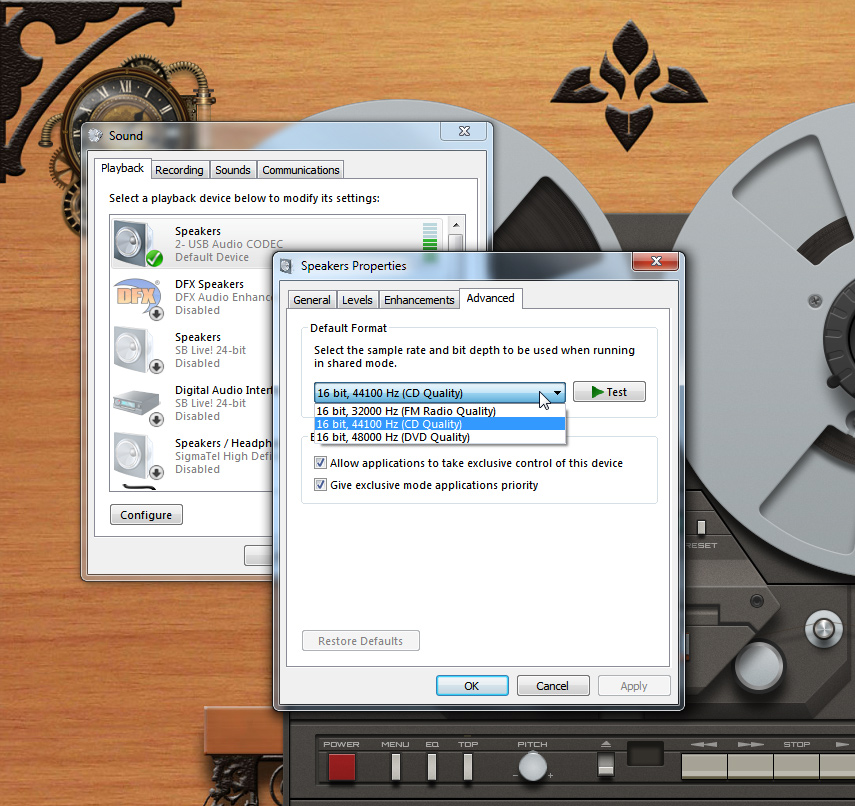
Copy link to clipboard
Copied
Since you say you want to record from the internet I'm going to assume you mean "What U Hear" in the Soundblaster sense. If so, chances are that you can't. Acting under pressure from the RIAA, most computer manufacturers have removed that facility from the Windows operating system.
It's worth checking (just in case you're lucky). Go to the PC sound panel (as noted above--either click on the loudspeaker icon in the bottom right of your screen or go in via the Control Panel menu). Go to the Recording Devices screen and right click anywhere on the white area away from the existing options. This should bring up a menu letting you "tick" "Show disabled Devices" and "Show Disconnected Devices". Tick both of these.
If you see "What U Hear" or "Wave Out" or "Stereo Out" or similar then you're one of the lucky ones. Select that as your input and it should work (with a possible need to go to the Advanced tab and set bit depth and sample rate options to match Audition).
Chances are though that the option you want won't be there because of the RIAA issue I mentioned.
If that's the case, there are other options. There's a utility called "Virtual Audio Cable" which emulates the old What U Hear" (and a lot more) but it's not free and the initial set up can be a steep learning curve. Failing that, the quick bodge is to plug your smartphone into your interface with a suitable adaptor and record its output. Or, if you do a search, there are utilities that let you record things like Skype specifically.
Note that none of this is actually to do with Audition. Audition just records what your Interface/Operating System gives it and routing issues like this happen before you get into AA.
Find more inspiration, events, and resources on the new Adobe Community
Explore Now