- Home
- Audition
- Discussions
- Re: How to select region between two markers
- Re: How to select region between two markers
Copy link to clipboard
Copied
I am a long time Sound Forge user trying to adjust to audition. In Sound Forge, if I add two markers, then double click the region between the two markers, Sound Forge selects that region (so I can perform an operation on the selected region). This is a primary way I do lots of quick edits. I can't figure out how to do this in audition (every time I click, it selects the entire clip).
How do I select the region between two markers?
 1 Correct answer
1 Correct answer
When you initiate the selection as described above you can pretty much do what ever you want to the selected area. Fade in/out works. Better yet - use the Fade Envelope utility located in Amplitude/Compression. As far as creating sub-clips from a selection or multiple selections - use Export Audio of Selected Range Markers to Separate Files. This option is also available in the Markers Panel. If you are looking for the same Sound Forge behavior (double-clicking to select) - as far as I know it's
...Copy link to clipboard
Copied
Select your (2) markers in the Markers Panel. Press Merge Selected Markers. Double-click the newly created merged marker. I would recommend re-naming the merged marker after creation.
-paul.
@produceNewMedia
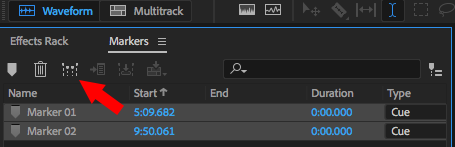
Copy link to clipboard
Copied
Thanks very much. Maybe I should clarify my question. My goal is to be able to quickly select a section and do something with it - like apply a graphic fade (to dip out something undesirable). Or to choose "fade out" or "fade in". Or drag the selected area to create a new file. Using markers was a fast handy way to do this in Sound Forge. Plus you could zoom way in if you wanted and move the marker to a zero-point (or very specific spot).
In Sound Forge I could do things like this in 5 seconds - and I used the feature a lot.
I'd like to do something similar in audition (so I can quickly make edits). So I guess I'm looking for the quickest way this is done in Audition.
Appreciate the help.
Copy link to clipboard
Copied
When you initiate the selection as described above you can pretty much do what ever you want to the selected area. Fade in/out works. Better yet - use the Fade Envelope utility located in Amplitude/Compression. As far as creating sub-clips from a selection or multiple selections - use Export Audio of Selected Range Markers to Separate Files. This option is also available in the Markers Panel. If you are looking for the same Sound Forge behavior (double-clicking to select) - as far as I know it's not possible in Audition.
-paul.
Copy link to clipboard
Copied
The major difference between Sound Forge and Audition is that Audition has a multi-track view, and placing clips in that gives you way more comprehensive options with them. If you right-click on one of those merged markers - we call them marker ranges - you get an option to place it in a multi-track session, and in there, you can move it, make edits specifically to it, fade it, put EQ on it, whatever. And it's all undo-able without any loss to your original material, as multi-track is a non-destructive environment. Also it makes things like versioning much easier as well.
So, the norm for editing with Audition is to make your material selections in waveform view, and then do the rest of the editing in multi-track.
Copy link to clipboard
Copied
And going right back to the beginning. In Audition you click and drag on the audio waveform to make a selection in the Waveform view which turns white. Once the audio is selected you can adjust the in and out points by placing the cursor over the ends and drag them to alter the selection. There are also various keyboard shortcuts for moving the left and right edges in and out. Then you place a Marker by clicking the F8 or M keyboard shortcut and it will automatically make the selected portion into a Range in the Markers list.
Copy link to clipboard
Copied
hey there - did you ever solve this - all these answers arent really answering your question, I loved the quick edit in sound forge, audtion feels like most adobe products, they freeze your workflow, everything seems to take longer.
I just wana add markers and chop out the audio between 2 point fast!
Copy link to clipboard
Copied
Well that's not quite what the original question turned out to be. If you really want to chop out audio fast, and you can identify the start and finish of it, just select it and hit the 'Delete' key - it's gone. If you feel that you want to make a marker range of it, then make the selection and hit F8. That will make a marker range in the markers list, and if you double-click on it in the list, it will reselect the range. It's all pretty quick.
If it's not identical to any other software you're used to - well, most software producers don't copy others exactly, because there's a chance they'll get sued if they do, and Adobe is particularly risk-averse from this POV. So nothing's going to be identical, as such. Radio stations around the globe have been making very quick edits with Audition and its predecessor (Cool Edit) for decades - this is one of the reasons that it caught on so fast in the early days, and nothing has actually changed about this.
Copy link to clipboard
Copied
That's how ANY sane audio editor would do it as well. Audition is HORRIBLE where user interaction is concerned. Cool Edit was essentially a free audio editor at the time and Cool Edit Pro wasn't much better... You couldn't pay me to use this.
Copy link to clipboard
Copied
Nobody actually answered your question!
I had exactly the same problem and figured out that if you go to File -Snapping - Enable S - And tun on "Snap to markers" then it's much easier to select a region between two markers. This is how Abobe Audition used to be, for some reason they turned off the automatic snapping between. Make sure "Enabled" is ticked.
Copy link to clipboard
Copied
I have tried downloading Adobe audition on my windows 10, but its not working, Iwant to know if its impossible
Find more inspiration, events, and resources on the new Adobe Community
Explore Now